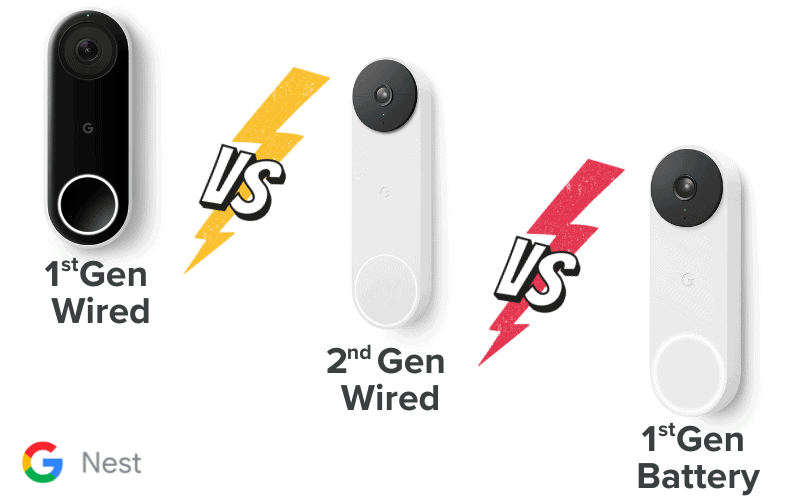Are you experiencing troubles with your ADT keypad? Perhaps you’re getting error messages or warning signs you don’t understand, or maybe it won’t work as expected. In that case, you’ve come to the right place.
This article highlights six known ADT keypad problems that users often face and practical steps you can take to solve them.

1. ADT Keypad Won’t Stop Beeping
There are many reasons why your ADT keypad is beeping. But regardless of the cause, here’s a simple guide to help you fix the issue. Let’s start with understanding why your ADT keypad might be beeping and then guide you through resolving it:
Why Your ADT Keypad is Beeping
Here are a few reasons why your ADT keypad might be beeping:
- Low Battery: The most frequent cause is a low battery in the control panel or sensors. This tells you that it’s time for a replacement.
- Communication Issues: Beeping might indicate a problem with the connection to ADT’s monitoring center caused by phone lines or internet outages.
- Sensor Malfunctions: A faulty sensor can trigger the alarm, leading to constant beeping.
- False Alarms or Tampering: Occasionally, the system may interpret non-issues as threats or detect tampering.
Resolving the Beeping
Now that you know the reasons, let’s fix that annoying beep:
Diagnose the Cause
Check the alarm panel. It usually displays the specific reason for the beeping and guides you to the next step.
Low Battery Issue
If a low battery is the culprit, you’ll need to change it. Here’s how to swap your keypad batteries:
Gather your tools. You’ll need the following tools:
- Safety gloves
- A container for screws
- A flathead screwdriver
- The correct replacement battery
Battery Replacement Steps
- Disarm Your System: Use your security code to turn off the alarm.
- Access the Panel: Locate and open the control panel by unscrewing the cover.
- Swap the Battery: Wear your gloves and disconnect the old battery, but be sure to take note of the wire connections. Replace with the new battery, and reconnect the wires as they were.
- Reassemble and Test: Close the panel and rearm the system to ensure everything is operational.
Muting the Beeping Temporarily
Some models allow you to silence the beeping by entering your security code and pressing “OFF” for an immediate but temporary fix. This doesn’t solve the underlying issue but provides temporary relief.
Addressing Other Causes
If the beeping isn’t due to a low battery, consider some of the other reasons mentioned. Good steps to take are checking for communication issues, inspecting sensors for damage, and ensuring the system hasn’t been tampered with.
Seeking Further Assistance
Should the beeping persist or the cause remains unclear, don’t hesitate to contact ADT customer service. They can offer guidance or send a technician to resolve the issue effectively.
2. Turn off Voice on the ADT Keypad
To turn off the voice feature on your ADT Keypad, follow specific steps based on your system’s model.
The process varies slightly among the ADT Command Panel, ADT Safewatch Panel, and ADT Control Panel.
Here’s a simple guide to help you turn off voice prompts for each type:
For ADT Command Panel
- Access Main Menu: Enter your master code to unlock the main menu.
- Navigate to Settings: Select “Settings” and then tap on “Tools” in the submenu.
- Select Chime Option: Choose the “Chime” option you want.
- Disable Voice Prompts: Turn off the “Chime and Voice” prompts.
- Save and Exit: Confirm your settings and exit the menu.
This turns off all voice alerts for the ADT Command system’s arming, disarming, and sensor triggers.
For ADT Safewatch Panel
- Enter Master Code: Use your master code to reach the main menu.
- Go to Settings: Navigate and select the “Settings” option.
- Access Chime Setting: Choose the “Chime” setting that you like.
- Turn Off Voice Prompt: Toggle the Voice prompt to the OFF position.
- Confirm Changes: Save your settings and exit the menu.
Following these steps will silence all voice alerts on the Safewatch Panel.
For ADT Control Panel
- Input Master Code: Enter the master code to view system options.
- Select Chime Setting: Choose the ‘Chime’ setting option.
- Disable Voice Prompt: Turn off the Voice prompt.
- Save and Exit: Confirm your adjustments and exit the menus.
This method will mute voice alerts on older ADT Control Panels.
Confirming Voice Prompts Are Disabled
After completing your specific ADT model steps, test the functionality by arming and disarming your system. The voice prompts have been successfully turned off if no voice announcements are made.
Temporary Silence Options
If you’re looking for a temporary solution to silence voice alerts, consider using the Chime button on your keypad or holding the [*] or [#] buttons, depending on your model. This can mute the voice prompts for a brief period, usually around 15 minutes.
Following these instructions, you can quickly turn off voice prompts on your ADT Keypad, ensuring a quieter operation according to your preference.
3. ADT Keypad FC Code
The ADT keypad FC code indicates a “Failed Communication” error, suggesting that your alarm system is having trouble connecting with the monitoring service.
This can be due to various reasons, such as issues with phone wiring, incorrect panel wiring, interference, poor connections, service timeouts, or faulty devices.
Here’s a straightforward solution to troubleshoot and fix the FC error code on your ADT alarm system:
Step 1: Inspect Your System
- Check Wiring: Ensure all wires are intact, properly connected, and undamaged.
- Phone Line: Verify that the phone line is functioning if your system relies on it.
- Internet Connection: Check that your internet service is active and stable for WiFi-connected systems.
- Connection Check: Make sure there are no loose connections in your system.
- Power Cycle: Turn off the central alarm unit and then turn it back on to reset the system.
- Service Bills: Confirm that your account is active and all bills are paid to avoid service interruptions.
Step 2: Reset the Panel to Clear the FC Code
Suppose you’ve checked for physical and connectivity issues and ensured everything is in order. In that case, the next step is to clear the FC code from your panel. The process can vary slightly depending on your specific ADT model, but generally, you can try the following methods:
General Reset Method
- Disarm the Alarm: Enter your System Master Code on the keypad.
- Press “Off”: Hit the ‘1’ key (or the “off” button on some keypads).
- Rearm: Arm your system again to see if the FC error clears.
If the error persists, you may need a more specific reset procedure, especially for Honeywell panels.
For Honeywell Panels
- To enter programming mode, enter the Installer Code (default or set by your installer) followed by `800`.
- Precise programmed phone numbers by entering [*41*] and [*42*].
- Adjust dynamic signaling settings with [*54] and [*55].
- Finish by entering [#15], [1], and [*99] to exit programming mode.
Step 3: Contact Support
If the FC error still displays after performing these steps, it’s time to contact ADT for professional support. They can dispatch a technician to diagnose and resolve the issue, ensuring your system communicates effectively with the monitoring service.
The FC code is a common issue that can often be resolved through basic troubleshooting steps. Regular maintenance and prompt attention to such errors can help ensure your ADT security system operates effectively, keeping your property safe and secure.
4. ADT Keypad No Power
If your ADT keypad displays an AC Power Failure, it signals a trouble condition that affects the system’s normal operation due to an interruption in electrical power. The backup battery is designed to provide power during such situations.
To address AC power failure issues, follow these troubleshooting steps:
Power Outage Check
- Confirm if there has been a recent power outage in your area.
- If yes, wait for electrical power to be restored.
- Once power is back, the system will automatically switch to the electrical source and begin recharging the backup battery.
Power Adapter Inspection
- If your home has power, ensure the power adapter is securely connected to your system.
- Check that the system’s power adapter is correctly plugged into an electrical outlet.
Circuit Breaker Inspection
- Verify that the power adapter is plugged into an electrical outlet.
- Inspect your home’s circuit breaker box.
- If any breaker switches are OFF, switch them back to ON.
Ground-Fault Circuit Interrupter (GFCI)
- Look for a GFCI at the outlet or a nearby one.
- If the red reset button on the GFCI is protruding, push it back into place.
Outlet Functionality Check
- Unplug the power adapter from the electrical outlet.
- Plug a small appliance (e.g., a lamp or hair dryer) into the outlet to verify its functionality.
- If the outlet is not working, contact an electrician. In the meantime, connect the power adapter to an extension cord.
If the Issue Persists
- If the problem persists after attempting the above steps, document your troubleshooting measures.
- Seek further assistance by using the Live Chat option on their website.
These steps should help you identify and resolve the AC power failure issue with your ADT keypad.
5. ADT Keypad Says Trouble
When your ADT keypad signals a troubled condition, something is wrong with your alarm system; hence, it is very important to understand and promptly resolve the issue.
Let’s break down the troubleshooting steps for specific ADT keypad models:
BHS 3000 & 4000 Troubleshooting
- Models: BHS 3000A, BHS 3000C, BHS 4000A.
- Silencing Trouble Beeps: Press [CANCEL] twice.
- For detailed issues, refer to the BHS 3000 & 4000 Troubleshooting page.
Command Troubleshooting
- Models: Command Touchscreen, Command Hybrid, Command 2×16.
- Silencing Trouble Beeps:
- Touchscreen: Tap [Disarm] and enter the user code.
- Hybrid: Enter User Code, press [1].
- 2×16: Enter User Code, press [1].
- For detailed troubleshooting, check Command Touchscreen, Command Hybrid Command 2×16
DSC Impassa Troubleshooting
- Models: DSC Impassa, DSC 9155 Alexor.
- Silencing Trouble Beeps: Press [#].
- Refer to DSC Impassa Troubleshooting for specific conditions.
Lynx & QuickConnect Troubleshooting
- Models: Ademco Lynx, Safewatch QuickConnect Plus.
- Silencing Trouble Beeps: Press any key or enter the security code + [OFF].
- Explore Lynx & QuickConnect Troubleshooting for more detailed conditions.
Safewatch and Ademco Troubleshooting
- Models: Safewatch Pro, Vista series, and more.
- Silencing Trouble Beeps: Press any key or enter the security code + [OFF].
- For more comprehensive troubleshooting issues, refer to Safewatch & Ademco Troubleshooting.
Simon XT Troubleshooting
- Models: Simon, Simon 2, Simon 3, Simon XT.
- Silencing Trouble Beeps: Press [STATUS] or arm/disarm the system.
- Check out Simon XT Troubleshooting for specific conditions.
TSSC Troubleshooting
- Models: TSSC Base, TSSC Keypad.
- Silencing Trouble Beeps Press [CANCEL] twice.
- Check TSSC Troubleshooting for detailed insights.
Follow these simplified steps based on your ADT keypad model to troubleshoot trouble conditions effectively. If issues persist, use the Live Chat option for personalized assistance.
What Is the Trouble Symbol on the ADT Keypad?
The trouble symbol on the ADT keypad is indicated by a yellow triangle. Suppose you’ve noticed a yellow triangle on your ADT alarm system, commonly on the keypad. In that case, you might wonder about its significance and potential issues.
Let’s explore the trouble symbol and possible solutions:
Yellow Triangle Meaning
- The yellow triangle indicates a “trouble condition” within your ADT alarm system.
- To identify the specific issue, press *2 on your keypad.
Common Issues and Solutions
Power Loss
- Check if there’s a power outage or the outlet connected to your alarm has lost power.
- Inspect the specific outlet for power and check system cables.
- Regain power to the affected area to restore the system.
Low Battery
- If a specific zone has a low battery, view the error by pressing *2.
- Replace the batteries in the affected zone, then disarm and arm your system.
Phone Connection Issue (FC Error)
- Reasons for phone disconnect may include wiring issues, incorrect configuration, or service disruption.
- Troubleshoot by checking phone wires, eliminating interference, verifying configuration, and replacing damaged equipment.
- After fixing the issue, clear the message by entering your system master code, pressing 1, and repeating until normal.
Internal Communication Fault
- Contact ADT at 1-800-238-2727 to perform a performance test if the panel and central system aren’t communicating correctly.
Open or Tampered Zone
- If a zone is open, press 5 to identify the affected zone. Bypass it by pressing * and using “Zone Search.”
- If tampered, press 6 to locate the specific zone, fix the tamper, and reset the system with your master code followed by 1.
Time and Date Adjustment
- If the error is related to time and date, press *6, enter your master code and press 1 to adjust the date and time.
- Confirm changes by pressing #.
These troubleshooting steps cover significant issues associated with the yellow light warning on your ADT device. They should help resolve the problem and restore your system to standard functionality.
Summary
Here are six of the most common issues you might face with your ADT keypad and ways to solve them. Should you encounter any of the above problems, you can always refer to this guide to resolve them.
But remember, if you encounter a problem not highlighted above, or if the above solutions don’t help resolve the issue, you can always contact customer support for more detailed solutions specific to your needs.