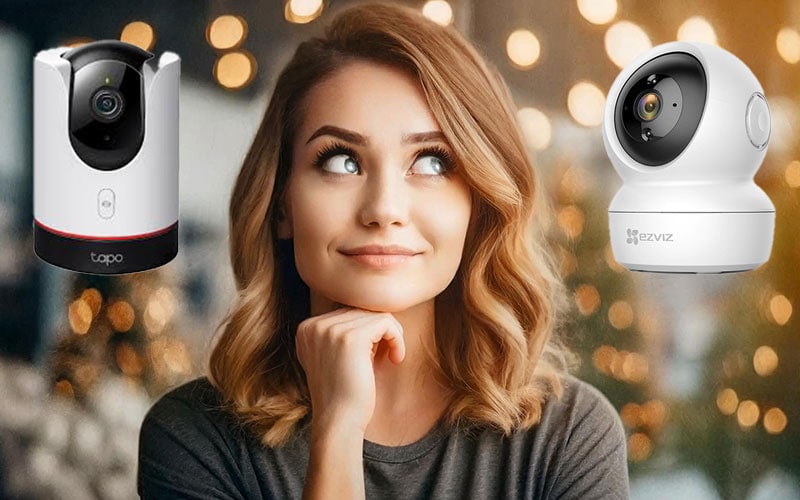Your Arlo security devices will often utilize a flashing light to alert you to a potential problem. The issue is, with so many different models on the market and a number of different light colors and flash frequencies, it can be hard to identify this issue at first glance.
The good news is that we’re here to help! We have compiled a list of the 14 most common examples users experience when their Arlo device is flashing.

- 1. Arlo Pro 2 Blinking Orange and Blue
- 2, Arlo Pro 2 Blue Light Not Blinking
- 3. Arlo Pro 2 Base Station Blinking Orange
- 4. Arlo Pro 3 Blue Light Blinking
- 5. Arlo Pro 3 Base Station Blinking Orange
- 6. Arlo Pro 4 Blinking Amber
- 7. Arlo Essential Camera Blinking Orange
- 8. Arlo Base Station Blinking Orange
- 9. Arlo Home Base Blinking Red
- 10. Arlo Base Station Blinking Green
- 11. Arlo Home Base Blinking Orange and Blue
- 12. Arlo Doorbell Blinking White
- 13. Arlo Doorbell Blinking Amber and White
- 14. Arlo Doorbell Flashing Orange
- Summary
- Sources
1. Arlo Pro 2 Blinking Orange and Blue
The Arlo Pro was originally made available towards the end of 2017 and, for many years, was one of the most popular home security devices.
There are a number of different flashing light configurations in this tried and tested device.
The first you may experience is an alternating blink between orange and blue.
In this case, the device is indicating that it’s undergoing a firmware update.
Per the Arlo website, it’s critical at this point that you do not switch your camera off. Rebooting the device during a firmware update may cause functionality issues down the line!
While the hardware is starting to show its age (after all, seven years is a long time in the tech world), the device will receive software updates until 2025, giving it close to a decade in product life.
If you keep taking care of this tried and tested camera, you’ll find it’ll still give you additional years of reliable service.
2, Arlo Pro 2 Blue Light Not Blinking
If your Arlo Pro 2 shows a blue light that doesn’t blink, in other words, a solid blue light, it’s pretty straightforward.
Your device is simply telling you that it’s connected to power and there’s no action required on your behalf.
Not a fan of the solid blue light showing on your device? Not an issue! Follow these steps to turn off the fully charged battery LED.
- Open your Arlo Secure App on your smartphone.
- Tap on Devices, which will display a list of your registered and connected Arlo devices.
- Select your Arlo Pro 2 camera
- Select the option ‘Camera LED’ or ‘Indicator LED’
- Toggle the ‘Battery Fully Charged’ indicator to the OFF position
This option gives you complete control over this scenario.
In this case, you may prefer the comfort of the LED light being on for peace of mind that your device is connected to power.
Alternatively, you may prefer only seeing LED lights on your device when there’s an issue!
3. Arlo Pro 2 Base Station Blinking Orange
There are two different scenarios in which your Arlo Base 2 Base Station will be blinking orange.
It depends on if you have a base station or hub with either a single or multiple LED indicators. We will explore both of these in detail below.
The first scenario in which an orange light is shown is the slow-blinking orange light. If you see this light, your Base Station or hub can’t find your camera connection.
It might also signify that a camera is out of range or that some other error related to its connection has occurred.
The second scenario might be relevant to you if you have a Base Station or SmartHub with multiple LEDs: You might find its Internet LED is blinking orange.
When you see that light, you know your internet connection is down, or the base station can’t reach it. Note that both a solid or blinking amber internet light can tell you this.
In these situations, we would suggest you reboot both the camera and the base station, as well as reboot your phone. After this, restart the setup process again in your smartphone’s Arlo application.
For further troubleshooting, we suggest ensuring your camera is plugged in and charging. Also, consider the range of your device.
It’s important to note that the Arlo Pro 2 camera has a range of 300 feet or 90 meters from the base station, which assumes a clear line of sight.
The actual range will drop based on interference from thick walls, bricks, stone, metal, and more.
If possible, try and position your camera and base station closer together by following the steps on the Arlo website.
4. Arlo Pro 3 Blue Light Blinking
The Arlo Pro 3 was released in late 2019, two years after the Pro 2 model. The device was released with a number of hardware upgrades, to entice existing Arlo owners to upgrade, as well as to attract new customers to the Arlo product suite.
If your Arlo Pro 3 blinks with a blue light, there are two scenarios: a fast or a slow blink.
A slow-blinking blue light means your device is pairing with your Arlo Base Station or WiFi network.
While the suspense might be killing you, with any luck, you won’t have to wait too long to get to the next step!
A fast-blinking blue light means good news—your pairing was successful! Ideally, you’ll only need to see these two scenarios upon setup.
Still, it’s also possible to experience them if you change devices in your home WiFi setup or if you move houses and reconfigure your setup.
5. Arlo Pro 3 Base Station Blinking Orange
There are multiple scenarios for your Arlo Pro 3 base station blinking orange as a result of the Arlo Pro 3 being compatible with various different Base Station models.
We’ll split this response into the two model types below.
Single LED Base Station Models
If you have a single LED model base station, you will notice the similarities to the scenario faced by Arlo Pro 2 users in Section 2.
We have summarized these again below:
A slower blinking orange light means a connectivity or battery issue. Start by ensuring that the device is plugged in. If that’s taken care of and you’re confident the battery is fine, you may have a range issue. Arlo recommends a maximum range of 300 feet or 90 meters, with this maximum range decreasing depending on the number of walls and materials between the camera and the base.
A faster blinking orange light indicates that your device has failed to synchronize correctly. The recommended troubleshooting steps include rebooting your Arlo camera, Base Station, and smartphone or device on which you have installed the Arlo application.
You can read more on the ideal positioning configuration on the Arlo website below.
Multi LED Base Station Models
If you have a multi-LED base Station, your flashing lights will function differently. The multi-LED base Stations have separate lights to indicate the status of the device’s power, internet, and camera.
If your Power LED is orange, the base station is booting up. Note that this will change to a green-colored light when the device is fully operational from a power point of view.
If your Internet LED is orange, your base station is connected to the router, but the router isn’t connected to the Internet.
The best troubleshooting suggestion here would be to perform a complete power cycle of any network hardware in your house. In other words, we suggest you restart your router, modem (if these are separate), as well as any WiFi extenders or additional devices your hub relies on. If this doesn’t resolve your issue, you may need to contact your Internet Service Provider (ISP).
Finally, if your Camera LED is orange, there’s an issue connecting your Base Station to the Camera.
Similarly to the single LED models mentioned earlier, the usual culprits for fixing this are checking the battery of the camera, as well as ensuring the camera is within the recommended range of 300 feet/90 meters.
You might also want to try bringing the camera in question closer to see if it can connect at all and troubleshoot as needed if it doesn’t.
6. Arlo Pro 4 Blinking Amber
Arlo didn’t quite take as long in releasing their next iteration of the Pro range, with the Pro 4 announced in late 2020 and available in early 2021.
The LED indicator blinking amber for this device is identical to the Pro 2 and the Pro 3. We have covered these in greater detail in both Section 3 and Section 5, but to summarize again:
A fast-blinking orange light indicates that your device has failed to synchronize correctly with your base or Wi-Fi network. We recommend you start your troubleshooting by rebooting your Arlo camera, Base Station as well as the smartphone or device in which you have installed the Arlo application.
A slower blinking orange light means a connectivity or battery issue. If your device is plugged into the power supply and you’re confident the battery is fine, you could have a range issue. Arlo recommends a maximum range of 300 feet or 90 meters, with this maximum range decreasing depending on the number of walls and materials between the camera and the base.
You can read more on the ideal configuration of positioning on the Arlo website below.
7. Arlo Essential Camera Blinking Orange
Whilst the previous models discussed have been in the Pro range and therefore represented the middle to higher end of the Arlo product suite, the Essential range is based entirely on affordability.
Arlo markets these devices as entry-level products, and they are perfect for those who want to try the Arlo range without risking a large expenditure.
While many of the basic functionalities still exists, such as HD video quality, WiFi connection, rechargeable battery, and more, there are differences in the devices, and these extend to the LED indicator and potential troubleshooting.
In order to give you the best troubleshooting for your specific device, we will split this section into two categories: Arlo Essential Camera (usually used outside your house) and the Arlo Essential Indoor.
Arlo Essential
There are three different scenarios where your Arlo Essential Camera may show orange on the status LED.
The first is a slow-blinking orange light. In the case of this status, your camera is alerting you that the batteries are low. Your Arlo Essential uses a battery that’s rechargeable but not removable, so ensure you correctly plug in your power supply (original where possible) to your camera to charge the battery.
The following scenario is a fast-blinking orange light, which is communicating a different issue, and is alerting you that your camera failed to synchronize with your Arlo SmartHub or Arlo Base Station.
In previous steps, we discussed troubleshooting issues like this, which are usually network- or range-based.
Regarding potential network issues, we suggest rebooting all internet devices in your house.
For range, ensure your camera is placed within the recommended range of 300 feet or 90 meters, being conscious of any walls or other devices that can reduce this range.
The final scenario for your Arlo Essential is the status LED alternating between blue and orange. In this instance, a firmware update is being pushed to your Arlo camera.
As we’ve mentioned previously, a firmware update gives your device the latest and greatest in features as well as improves its performance and security.
Whilst this is almost always a good thing, please be careful not to turn the camera off during this update, as this can confuse your device and potentially cause issues.
Arlo Essential Indoor
For the Indoor model of Arlo Essential, the LED status indicator will convey different meanings.
A slow-blinking orange light on your Arlo Essential Indoor Camera means that there was an issue with the setup of the device or that the device cannot connect to your WiFi network.
Users on the Arlo support forum have noted success in fixing this issue by restarting the camera and trying different power supplies. The problem may occur after a firmware update and is often fixed with a reboot.
The next possibility is if your Essential Indoor shows a slow-blinking orange light with the shutters closed. In that case, your camera is offline.
If this is deliberate—great, no action is required! However, if your camera isn’t meant to be offline, we suggest following the steps above regarding connectivity troubleshooting.
Lastly, a solid orange light (one that doesn’t blink) indicates an issue with your internet connectivity.
Firstly, check with other devices on your network, such as a laptop or smartphone, to ensure your internet works fine. If it’s working on other devices, you know it’s the camera that needs attention.
In this case, a reboot is a good starting point, with the potential to rerun the setup process if this does not work.
If other devices don’t work, your internet needs attention. Start by rebooting your modem and router, followed by contacting your internet provider as a last resort.
Finally, there’s one similarity between the Arlo Essential and the Arlo Essential Indoor when it comes to status LEDs, and that’s the case of alternating blue and orange lights.
As with the previously explored model, this indicates a firmware update on your device. While your firmware is being upgraded, you mustn’t turn it off, as this may harm your device!
8. Arlo Base Station Blinking Orange
Regardless of which camera model you have in your home setup, the base station blinking orange indicates a connectivity issue, either that the camera is out of range, or the base station cannot connect to the internet.
This is similar to the issues we explored in the Pro 2, Pro 3, and Pro 4 above, as well as the Arlo Essential.
We outlined some suggested steps in these sections for potential range issues, but to reiterate, Arlo regularly advises a range of 300 feet or 90 meters between their cameras and base stations.
Of course, the maximum range will decrease depending on the number of walls between your devices. Try repositioning your device to see if this alleviates the issue.
The other potential connectivity issue is a traffic jam on your home network. These can be caused by a wide range of triggers, but the best advice is to reboot your modem and router. Users have reported success on the Arlo forums by troubleshooting in this fashion.
9. Arlo Home Base Blinking Red
This is an interesting one, but hopefully, we can quickly point you in the right direction.
According to Arlo’s user manuals, FAQ, website, and more, there is no case in which your Home Base’s LED should blink red.
In fact, any time it appears to be blinking red, it likely falls into the orange or amber category according to their troubleshooting scenarios.
A number of users online have reported that their light looks red, but by following the advised troubleshooting steps as if it were orange or amber, they were able to resolve their issue.
So, we suggest you read the scenarios in Section 8 of this article, troubleshooting according to a slow or a fast orange blink!
10. Arlo Base Station Blinking Green
Similar to the orange blinking section earlier in this article, it’s essential to differentiate between single LED model base stations and base stations with multiple LED lights.
VMB3000 Base Station Model
Green blinks weren’t originally part of the VMB3000 Arlo Base Station’s functionality. In fact, they were added after release via a firmware update.
Arlo support staff confirmed that they added this as a simple status check, with the green light blinking to indicate connectivity to the Arlo servers.
There’s no action required on your behalf here, and it’s business as usual for your Arlo Base Station.
A green light usually means go, particularly when driving, so we want you to ‘go’ ahead and not worry about this one!
Multi LED Base Station Models
These models allow for deeper status updates thanks to the three separate LEDs for Power, Internet, and Camera.
We’ll explore each of these below:
If your Power LED is blinking green, a firmware update is being pushed to your Base Station.
While this will allow your device to enjoy greater functionality and security, you need to be careful. It’s critical that you do not turn off either your Base Station or any connected Arlo cameras during a firmware update, as this can cause permanent issues to your devices!
For the Internet LED, a blinking green light is indicative of the Base Station sending information out over the internet.
For example, your device may be uploading any recorded footage from connected cameras to your Arlo cloud storage. No action is required from you in this instance: you can simply let your device do its job!
Finally, the Camera LED can blink green, which tells you that your Base Station is attempting to synchronize with your Arlo camera. From here, one of two things will happen. The LED can turn to a solid green, which is good news as the camera has synchronized successfully.
Alternatively, an orange LED or a blank LED can indicate connection issues, which will require addressing through the usual troubleshooting steps of ensuring your camera is within range of your Base Station.
11. Arlo Home Base Blinking Orange and Blue
The Arlo Home Base has a single LED light which it uses to advise of its current status or simply alert you to any potential issues.
When the Home Base LED alternates between orange and blue, the device is either undergoing a reset or a firmware update.
An update means that Arlo is pushing the latest and greatest in features, security, and more to your device.
While this is a good thing, it’s important to note that you should always avoid touching or restarting your device when it’s in this state.
Technology is always best left alone when updating, and Arlo advises it is best not to reboot or turn off your device during a firmware update!
12. Arlo Doorbell Blinking White
After the success of their initial range of home security devices, Arlo expanded their product suite in 2019 by releasing the Arlo Video Doorbell.
This device filled a gap in the market and offered some unique functionality, giving residents a chance to monitor their front door as well as communicate with their visitors through the smartphone application.
There are a few different LED scenarios to be aware of with these models, and we will explore those over the coming section:
The first is perhaps the most simple, which is the Arlo Doorbell blinking white.
When the status LEDs are flashing white, it means that your device is discovering your WiFi network or base station. You’ll see this most often when setting up the Doorbell for the first time, and, if the connection is successful, the blinking white lights will stop.
If you’re unable to connect, we advise you to restart both your doorbell and any home networking hardware you have, such as your wireless router.
13. Arlo Doorbell Blinking Amber and White
The Arlo Doorbell blinking and alternating amber and white is a potentially more serious issue than the white alone.
According to Arlo support, the amber and white lights alternating together indicate a hardware issue, which is either a temperature or voltage problem.
Depending on where you live, the Doorbell may be outside in a climate that’s simply too cold.
The Arlo Doorbell has an operating temperature range of between -4°F to 113°F (-20°C to 45°C). If you’re regularly putting your device in temperatures outside of this range, it may continue to experience this issue, and it may be that this device isn’t best for your climate.
If you’re safely within this temperature range and still experience the issue, your Doorbell may not be receiving adequate voltage.
It’s always best to ensure that, where possible, you use the original power supply cords and adapters that came with your device. If that’s not possible, try to source a like-for-like replacement.
A local supply store or licensed electrician will be able to give you the best advice on this front.
14. Arlo Doorbell Flashing Orange
Finally, another common Status LED scenario you may experience with your Arlo Doorbell is a flashing orange light.
In this scenario, the Doorbell is advising you of a WiFi error.
It may be that you have multiple networks in your house or area and have connected your Arlo Doorbell to a different one than you have your smartphone or tablet.
Another possibility is that your doorbell couldn’t scan the QR code properly when connecting to your Wi-Fi through the Arlo app.
When troubleshooting this, ensure that your smart device has WiFi enabled and that you’re connected to the same network to which you are attempting to add your doorbell.
You also need to ensure that you connect your smart device and Arlo Doorbell to the 2.4GHz version of your network, as a lot of routers these days will come with both a 2.4GHz network as well as a 5GHz network.
Arlo has published a full troubleshooting guide on the 2.4GHz WiFi connectivity, catering to different device operating systems, including iOS and Android.
Summary
As with all things technology, despite the boundless functionality and improvements to your quality of life and peace of mind, there may at times be issues to troubleshoot.
As we explored above, some range from non-issue status alerts, such as connectivity status, to more potentially severe hardware problems relating to external temperature and power supply voltage.
Using the troubleshooting suggestions for each scenario outlined will get you well on your way to enjoying the full functionality of your Arlo home security device!
Sources
- Arlo SmartHub and Base Station Compatibility, Arlo Support