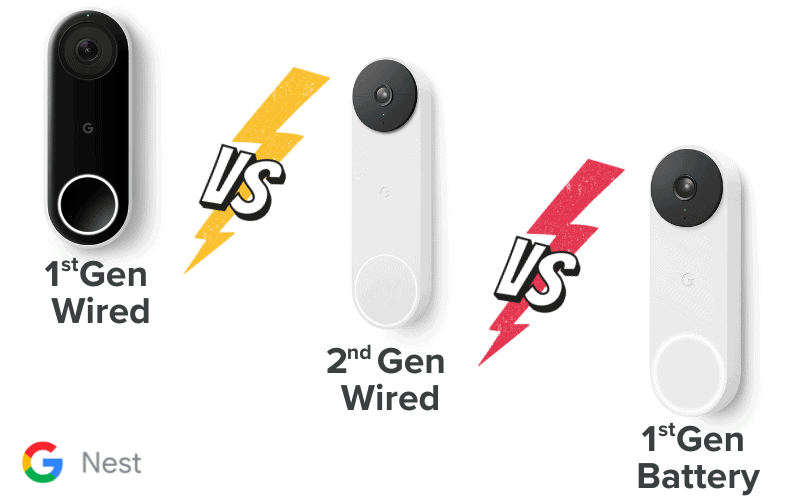Fixing typical Arlo Doorbell problems is the only way to know what’s happening on your front doorstep. It gives you a portal to always see what’s happening where it matters most.
However, you will sometimes find that your Arlo Doorbell will stop performing should something unexpected happen. It could be a power cut, signal interference, or an unexpected error.
At first glance, these problems might seem terminal. However, they are fixable yourself if you take the right approach.
How do you solve several typical Arlo Doorbell problems that might occur?
Let’s dive deep into it!

1. Arlo Doorbell Won’t Turn On
Whether during the first setup or if you have used your Arlo Video Doorbell for a while, ensuring the device works is always essential.
The easiest way to tell is to ensure the doorbell’s LED is on. If it is off for more than 60 seconds, then the doorbell is not working.
The Arlo Doorbell not turning on could be caused by several issues, such as:
- Incorrect wiring,
- problems with your power breaker,
- Or issues with your Arlo power kit
You might need to go through a series of different steps to find out just what the problem might be. So what should you do if the doorbell won’t turn on?
How to correctly install your Arlo Doorbell
For those setting up your Arlo Doorbell for the first time, setting up the device can be tricky if you don’t know what you are doing.
Therefore, following the steps carefully ensures you do everything right. Before installing the doorbell, you need to remember a few things, such as:
- The voltage for the doorbell transformer is between 16V-24V
- The connections are working properly
- You have an Arlo Power Kit to connect the device to a power source.
Once you have checked those aspects, it’s time to begin the installation process. To do this, you must:
- Remove any existing doorbell wiring from the area
- Attach the Arlo Power Kit wires to the chime box and store it in a safe place within the socket
- Mark where you place the mounting bracket and drill holes in each spot. Attach the frame using wall screws and a screwdriver.
- Untap the wires from the power kit and join one to each screw on the back of the doorbell.
- Slide the doorbell into the mounting bracket and wait for the LED light to turn on. Once it is on, the doorbell is working.
You will then need to use the Arlo Secure App to add the device to your account to become active and usable.
How to reset your Arlo Doorbell
If you have owned your doorbell for a while and it doesn’t seem to be working, you can perform a hard reset to get the device working.
Resetting the device will return everything to its original settings and require you to reactivate it to your account. To do this, simply:
- Open the Arlo app and select Settings. From here, select My Devices.
- Choose your doorbell and scroll to Device Settings before selecting Remove Device.
- Remove the doorbell from the bracket and turn over the device. Using either the release key or a paperclip, press down the reset button located between the two wired screws for around 15 seconds.
- If the reset is successful, the LED on the front should flash white
- Once the doorbell is back online, open the Arlo App and select Add New Device
- In the Doorbell & Chimes section, choose your doorbell and restart the syncing process
This process should bring your doorbell back to life and have it start operating successfully again.
2. Arlo Doorbell Won’t Read QR Code
One of the most typical Arlo Doorbell problems users encounter during setup is that they can’t read the QR Code to sync the device.
You will find that the issue isn’t with the device itself. Instead, it will come down to the environment you are in.
There are plenty of tips and tricks you can do, though, to minimize any issues when scanning the QR Code.
Scan in a Well-lit Area
Lighting is always going to be crucial when scanning any code. That’s why you must do it in a well-lit area so the camera can pick up the code without any issues. If it is dark or gloomy, then the phone might not be able to process the data provided by the code.
At the same time, you also need to do it away from direct sunlight. Excessive light exposure to the camera will block it from processing the QR code correctly and render the scan obsolete.
Ideal Scanning Techniques
Believe it or not, how you scan the code also plays a big part in whether it is adequately processed during the setup.
Scanning the QR Code from around 6 inches away is best to ensure everything is captured correctly. When scanning with your phone, try to hold it level, as scanning from an angle might interrupt the process.
If this fails, try using another device or cleaning the lens of your phone to see if it works properly. If nothing else works, try resetting the device with a paperclip to restart the process.
3. Arlo Doorbell Delay
When you get a notification from your doorbell and go to check it out, there’s nothing more frustrating than getting a delayed feed.
It’s a typical problem many people face, and it often comes down to a poor Wi-Fi connection between the device and the network router. While standard footage might have a 3-4 second delay, anything longer than 10-15 seconds, you must check it out.
Before changing any settings, look at what might have caused the delay in the first place. Sometimes, it may come down to signal interference from another device or the network running slowly due to excessive use.
If none of these are a factor, it’s time to explore your options. Check your Wi-Fi network speed and performance and see if these are causing the delay. Should these be normal, you may need to reset the Wi-Fi router for a minute before re-checking the feed.
Sometimes, you can also clear the cache within the App, as coding bugs may affect the app’s performance. The cache clearing is only possible on Android devices, but to do this, simply:
- Open the Settings menu of your phone and choose the Storage tab
- Select the Apps tab and select the Arlo Secure App
- Choose the Clear Cache option
This procedure will then clear any bugs that might have appeared within the app’s stored data and return it to optimal performance.
4. Arlo Traditional Chime Not Connected
You will notice that a chime notification usually goes off whenever someone comes to your doorbell. It is worth checking that it works if it fails to go off regularly. When doing this, you might face a message saying that the Traditional Chime is not connected.
If you find this message appearing, you will need to update the firmware of your device to receive new patches that iron out this error. To update the app manually, simply:
- Open the Arlo app and select My Devices within the Settings menu
- Choose the Arlo Video Doorbell and tap on Device Info
- Within that menu, select Firmware and then press Update Firmware
Updating the firmware should remove the traditional chime menu and allow you to select the Mechanical or Digital Chimes. You must also ensure the Traditional Chime option is not set to None within the device settings.
5. Arlo Doorbell Not Working After Power Outage
Usually, the Arlo Doorbell will start working again around 10-15 minutes after a power outage. If the device is not working after 20 minutes, manually reset it to bring it back online.
6. Arlo Doorbell Video Local Storage
To store video from your Arlo Doorbell, you will need to link it with an Arlo SmartHub to store the data. You will also need a plan to access stored footage on your account.
You can also store your footage locally. However, it will be encrypted and unusable on other platforms.
7. Warranty on Arlo Doorbell
Like all other Arlo devices, the Arlo Video Doorbell has a one-year warranty. This warranty begins from the day of purchase and covers any faults with the device over 12 months.
Solving typical Arlo Doorbell problems
It can be pretty easy to fix many typical Arlo Doorbell problems that may arise. You can stem half of the issues by ensuring the doorbell is correctly installed and in a location that isn’t too far from a Wi-Fi network.
Once the basic setup is nailed, most problems can be fixed through the Arlo app. Should most of these quick tricks fail to get things working, you can reset the device to bring it back to its original factory settings and start setup from scratch. No matter your choice, it will help you quickly solve typical Arlo Doorbell problems.
Sources
- The LED on my Arlo Essential Video Doorbell Wired is off; what do I do, Arlo Support
- How do I update my Arlo firmware manually, Arlo Support