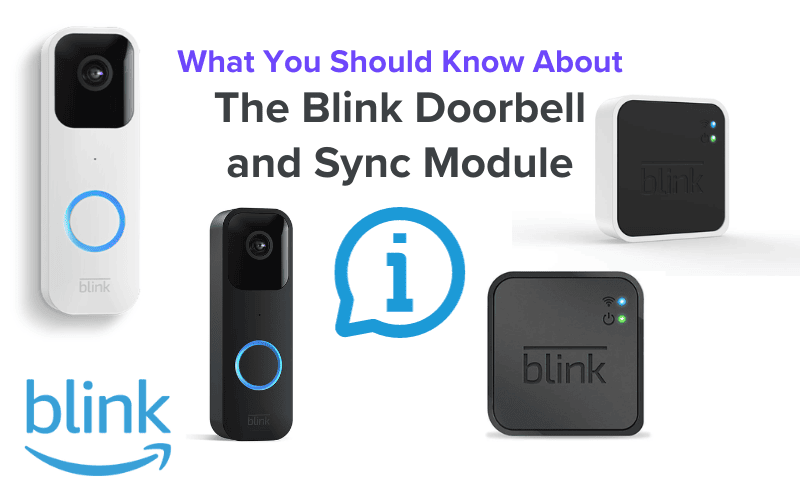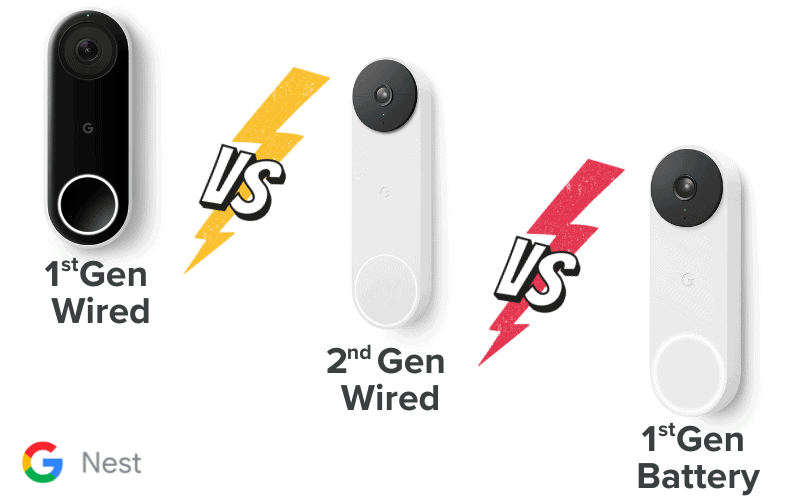Are you encountering issues with your Kasa Doorbell? Whether you’re receiving confusing error messages, encountering warning signs you can’t decipher, or experiencing unexpected malfunctions, you’re in the right spot.
This article outlines seven common problems with Kasa Doorbells that users frequently encounter and offers practical steps to address each issue.

Kasa Doorbell Offline
When everything works fine, your Kasa Doorbell should normally display online on the Kasa app. If the doorbell is offline, then one of the following is probably the case:
- Your Doorbell is Out of Power: When the doorbell’s battery is low or depleted, the device may struggle to maintain a stable connection and eventually go offline.
- Your Doorbell is Out of the Base Station Range: If the doorbell is positioned too far from the base station, the signal strength may weaken, causing intermittent connectivity issues or a complete loss of connection.
- There’s an Issue With Your Wi-Fi Router/Modem: The doorbell relies on a stable Wi-Fi connection to communicate with the network and the associated devices. Any disruption in the Wi-Fi signal can result in the doorbell being unable to stay online.
- Your Device is Experiencing Network Issues: If the device (such as a smartphone or tablet) connected to the Kasa Doorbell experiences network issues, it can disrupt the doorbell’s communication ability, leading to offline status.
Some other possible reasons include:
- Your Kasa Doorbell Doesn’t Stay Online When You Leave Home: This happens when the geofencing settings are inaccurately configured or if there are delays in recognizing your departure, which impacts the doorbell’s connectivity.
- Firmware/Software Updates Available: The current firmware version may have bugs or glitches that affect the doorbell’s performance and lead to connectivity problems.
Now that you know the reasons, let’s fix your doorbell going offline based on the identified reasons:
1. Low Battery
Check the battery status in the Kasa app and replace the battery if it’s low. Follow the manufacturer’s guidelines for proper battery replacement.
2. Out of Base Station Range
Reposition the doorbell closer to the base station to improve signal strength. Ensure that the doorbell is within the recommended range for optimal connectivity.
For Kasa Doorbells, it’s recommended that you be within the range of your wifi network for stable and reliable connectivity.
This typically means being within a range of 100 to 150 feet (30 to 45 meters) from your wifi router or base station, considering factors like walls and obstacles that may affect the signal strength.
3. Wifi Router/Modem Issues
Your doorbell relies on a stable wifi connection. Any disruption in the wifi signal can result in the doorbell being unable to stay online. If a poor wifi signal is the culprit, here is how to fix that;
- Firstly, Verify the functionality of your wifi router/modem.
- Restart the router and check for signal interference.
- Ensure that your Kasa smart device receives a good wifi signal. You can check the Received Signal Strength Indicator (RSSI) using the Kasa app. Here are the steps you can take to do that:
- Open the Kasa app on your mobile device.
- Tap in the left top corner to access the main menu.
- Navigate to “Device Settings.”
- Select “Device Info.”
- Tap on the wifi icon to view the signal strength (the value of RSSI).
The RSSI value indicates the strength of the wifi signal received by your Kasa smart device. Here’s how to interpret the RSSI values:
- Strong Signal: RSSI more than -50 dBm
- Good to Average Signal: RSSI between -70 dBm to -50 dBm
- Poor Signal: RSSI less than -70 dBm
If the RSSI is less than -70 dBm, the signal is considered too weak and may lead to device disconnections. In such cases, consider the following steps:
- Relocate the Smart Device: Move the Kasa smart device to a location where it can receive a stronger wifi signal. Avoid placing it too far from the wifi router.
- Check Router Placement: Ensure your wifi router is centrally located and free from obstructions. Physical barriers like walls and large objects can weaken the signal.
- Reduce Interference: Minimize interference from other electronic devices or appliances that might disrupt the wifi signal.
Familiar sources of interference include cordless phones, microwaves, and other wifi networks.
By following these steps and optimizing the wifi signal strength, you can enhance the performance and connectivity of your Kasa smart device and reduce the likelihood of disconnections.
4. Firmware/Software Updates
Check the Kasa app for firmware and software updates. If available, initiate the update process to address bugs, improve performance, and enhance compatibility.
Kasa Doorbell Blinking Red
Your doorbell’s red blinking light can be caused by several factors, and we have solutions to address each issue. Let’s figure out why it’s doing that and how you can fix it.
Why Your Kasa Doorbell is Blinking Red
Here are a few reasons why your Kasa Doorbell might be blinking red:
Incorrect setup
If you notice the red blinking on your Kasa Doorbell, it could be attributed to an incorrect setup during installation. Proper doorbell configuration is crucial to its optimal performance.
When initially setting up your camera, it’s strongly recommended that you carefully adhere to the instructions provided in the owner’s manual.
Poor wifi connectivity
If your doorbell continues to blink red, it could be because you are having difficulty connecting to wifi, which produces weak signals. Weak signals can occur if the router is positioned too far from the device you’re trying to connect.
To address this:
- Check if other devices in the same area are connected. If not, consider bringing your router closer or moving it closer to the router.
- Verify the supported wifi band for your Kasa camera and ensure your router broadcasts the compatible one.
Many smart security cameras, including Kasa doorbells, typically support the 2.4GHz wifi band. Make sure your router is configured accordingly.
These steps can help strengthen the wifi connection and resolve the red blinking issue on your Kasa camera.
However, performing a reset may be necessary if your Kasa Doorbell persists in blinking red and struggles to connect to wifi despite attempting the above solutions.
Here’s a step-by-step guide on how to reset your Kasa Doorbell:
- Open the Kasa app and find your camera on the Homepage.
- Swipe the camera left and tap “Delete”. Then, tap “Remove Device.” This action removes your camera from your Kasa account and restores it to its factory settings.
- Following the reset, you must set up your camera again and reconnect it to wifi.
This reset process aims to eliminate any internal glitches that might impede the connection. Reconfiguring the camera should resolve the persistent red blinking light issue.
Firmware Update
If you’re still having trouble with the red blinking light, check if the Kasa app or your camera’s firmware needs an update. Running outdated software can sometimes lead to malfunctions.
Here’s how you can address this:
1. Update Kasa App:
- Go to your phone’s app store.
- Check for updates to the Kasa app.
- If an update is available, proceed to update the app immediately.
2. Update Firmware for Kasa Devices:
- Open the Kasa app.
- Scroll to the bottom of the page and tap on “Me.”
- Check if a new firmware version is available for your Kasa doorbell or other devices.
- If updates are shown, follow the on-screen instructions to update the firmware.
Kasa Doorbell Won’t Connect to wifi.
The Kasa connection problem may arise from issues within your network settings, the mobile device, or the camera device itself, and a single component could disrupt the connection.
Here are potential reasons for connection failure:
1. Wifi Frequency Incompatibility
Check if you are trying to connect to a 5 GHz wifi network, which is incompatible with Kasa cameras, as they only support the 2.4 GHz frequency band like many other home devices.
2. VPN or Ad-Guard Enabled
A VPN or Ad-Guard enabled on your mobile device masks your IP address, preventing access to other devices on your network.
3. Router Settings Issues
Router settings such as MAC address filtering, Firewall, or Port blocking may impede the connection.
4. Placement and Signal Issues
The doorbell being placed outside your network ranges or needing a better signal.
Other potential reasons for connection problems include:
- An improper power source.
- Incorrect wifi password.
- Poor signal strength.
- There is too much distance between the router and the doorbell.
- Internal issues.
Now, To address this issue, consider attempting the following troubleshooting methods.
1. Wifi Compatibility
Kasa cameras support only 2.4 GHz Wi-Fi networks with WPA or WPA2 security. If WPA3 encryption is present, disable it. If needed, separate the 2.4 GHz and 5 GHz bands.
2. Confirm Router Settings
Access your router admin panel and confirm these settings. To do this, you’ll need to:
- Disable MAC address filtering.
- Turn off the Band Steering.
- Set the network channel to 1, 6, or 11.
- Use WPA or WPA2 as the encryption mode.
- Disable AP/Client isolation.
- Check for port blocking and confirm the network password.
- Power cycle the router after making changes.
3. Power Cycle Devices
Power cycle the doorbell, network router, and mobile device. Unplug each device, wait 20-30 seconds, and plug them back in. Reboot your mobile device.
4. Camera Placement and Signal Strength
- Position the camera optimally for a strong wifi signal:
- Place within the router’s range, avoiding obstructions.
- Keep away from electronic devices causing interference.
- Use a wifi or range extender if the signal strength is still weak.
5. Disable VPN and Ad Guard:
- Deactivate VPN and Ad Guard, as they can mask the device’s IP address and interfere with network access during setup.
6. Factory Reset: To perform a factory reset, follow these steps
- Locate the reset button on the camera and hold it for about 10 seconds.
- Confirm the camera enters pairing mode (orange and green LED).
- Set up the camera again, ensuring it broadcasts the hotspot “Kasa_Cam_XXXX.”
Kasa Doorbell Notifications Not Working
If you’re not receiving notifications from your Kasa Doorbell or if the notifications have stopped, several factors could be contributing to the issue. Here are a few reasons and how you can solve them.
1. The notification settings on your smartphone need adjustment.
Here’s how you can enable activity notifications for both iOS and Android:
- For iOS (iPhone)
- Launch Settings on your iPhone.
- Scroll down and select “Notifications.”
- Find and tap on the Kasa app from the list of installed apps.
- Ensure that “Allow Notifications” is turned on.
- Additionally, ensure that “Show Previews” is set to “Always” to display notifications even when your device is locked.
- For Android
- Open the Settings app on your Android device.
- Depending on your device’s interface, navigate to the “Notifications & status bar” or a similar option.
- Look for “App notifications” or a similar option.
- Locate and select the Kasa app from the list of installed apps.
- Ensure the “Show notifications” or a similar option is turned on.
2. If you’re not receiving notifications from your Kasa Doorbell, check if your smartphone’s “Do Not Disturb” setting is turned on.
Here’s how you can turn it off:
- Open the Settings app on your Phone.
- Scroll down and tap on “Do Not Disturb.”
- Toggle off the switch next to “Do Not Disturb” to turn it off.
If you continue to experience issues, ensure that your Kasa Doorbell and Kasa app are up-to-date, and consider restarting your smartphone after making these changes. It would help if you also looked for robust wifi connectivity.
How to Reset Kasa Doorbell
To reset your Kasa Doorbell, you can follow any of these methods.
Soft Reset (Restart)
- Open the Kasa app on your smartphone.
- Locate your Kasa Doorbell in the app.
- Select the doorbell and find the option to restart or reboot it.
Hard Reset (Factory Reset)
- Locate the reset button on your Kasa Doorbell. It’s often a tiny, recessed button.
- Press and hold the reset button for about 15 seconds using a pin or similar tool.
- Release the button when you see the LED lights on the doorbell flash, indicating a successful reset.
Reset via the Kasa App
- Open the Kasa app.
- Navigate to the settings for your Kasa Doorbell.
- Look for the option to remove or reset the device.
- Follow the on-screen instructions to complete the reset process.
Note: Performing a factory reset will erase all settings and configurations associated with your Kasa Doorbell, and you’ll need to set it up again from scratch.
Kasa Doorbell Voltage
The Kasa Doorbell operates within specific voltage parameters to ensure optimal performance. Here are the voltage specifications for the Kasa Doorbell:
Voltage: 16-24V AC (North America)
This means that for the Kasa Doorbell to function correctly, the voltage supplied should fall within the range of 16 to 24 volts AC in North America.
To determine the voltage of your existing doorbell system and ensure compatibility with the Kasa Doorbell, you can follow these steps:
1. Find the voltage of your doorbell’s transformer:
- Look for the transformer’s nameplate, usually attached to its body, which displays the voltage ratings.
- Common locations for the transformer include inside your doorbell chime box, near your breaker or fuse box, or in the basement or crawl space under your home.
2. Measure the voltage with a multimeter:
- A multimeter with metal probes is used to measure the voltage accurately.
- Exercise caution to avoid electric shock. If you’re not comfortable with wiring, consult an electrician.
- Remove your current doorbell, disconnect the wires, and measure the voltage using the multimeter.
3. Consult a professional or electrician;
- If you’re unsure or uncomfortable with the process, seek assistance from a local professional or electrician.
- Professionals can help measure the voltage, upgrade your doorbell system if needed, or handle the installation of the Kasa Doorbell.
Kasa Doorbell Transformer
The Kasa Doorbell requires a compatible transformer to receive the appropriate voltage and power supply. The transformer is crucial in providing the necessary electrical specifications for the Kasa Doorbell to function optimally.
Here are the recommended specifications for the transformer:
- Voltage: 16-24V AC (North America)
- Power: 10VA minimum
- Frequency: 50~60Hz
These specifications indicate that the transformer should supply the doorbell with a voltage range of 16 to 24 volts AC, a power of at least 10VA, and operate at a frequency between 50 and 60Hz.
Ensuring your Kasa Doorbell is connected to a compatible transformer is essential for its reliable and efficient operation. If you have any doubts or face challenges, seeking professional advice is recommended.
Conclusion
Here are seven problems you may experience with kasa doorbells and solutions to address them. If you face any of the mentioned problems, you can consult this guide for resolution.
However, if you encounter an unlisted issue or find that the provided solutions are ineffective, feel free to contact customer support for personalized assistance tailored to your specific requirements.