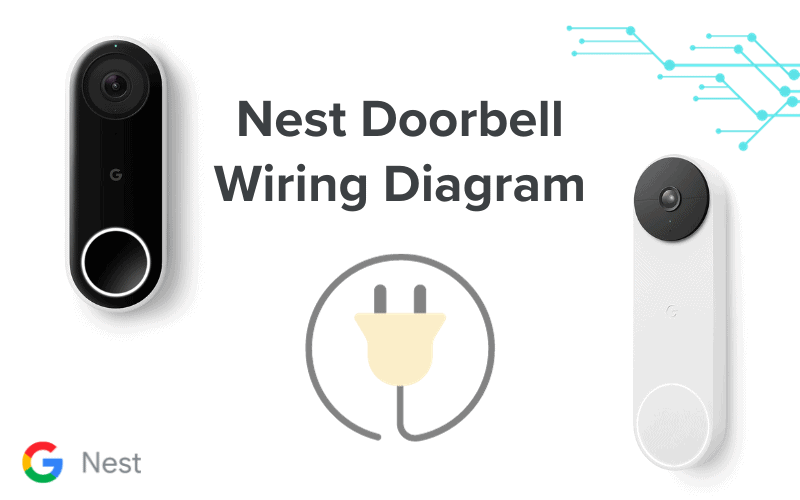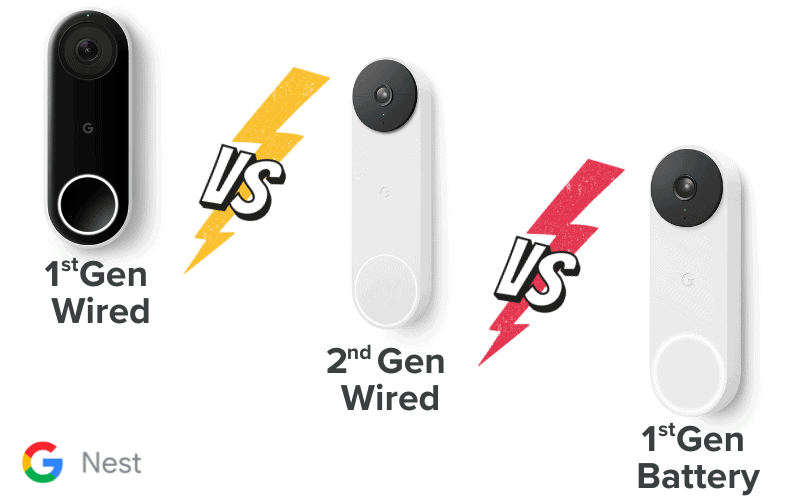Like practically every device known to man, your SimpliSafe Keypad has flaws. While it is reliable, you will likely experience a few problems when using it. Below are 13 of the most common issues, their potential causes, and how to solve them.

- Why Is My SimpliSafe Keypad Offline
- My SimpliSafe Keypad Won't Turn On
- SimpliSafe Keypad Not Connected
- SimpliSafe Keypad Not Connected to Base Station
- SimpliSafe Keypad Flashing off Home Away
- SimpliSafe Lock Won't Calibrate
- SimpliSafe Keypad Lights Flashing
- SimpliSafe Keypad Won't Connect to WiFi
- SimpliSafe Lock Won't Unlock
- SimpliSafe Error Keypad Out of Range
- Does SimpliSafe Keypad Make Noise
- Why Does SimpliSafe Keypad Randomly Light Up
- Summary
Why Is My SimpliSafe Keypad Offline
If your SimpliSafe Keypad suddenly goes offline, try replacing the batteries to see if the Keypad turns on. If this happens, then the issue is a drained battery.
If your Keypad’s batteries aren’t drained, but the device still appears offline, then the Keypad may be out of the base station’s range. If you experience this problem after moving your base station or Keypad, this is probably the issue.
If none of the above seems to be the issue and your Keypad remains offline, your best bet is to contact SimpliSafe Support. The problem may be a technical fault with your device.
My SimpliSafe Keypad Won’t Turn On
If your SimpliSafe Keypad won’t turn on, chances are the device is out of batteries. You should also ensure you have the correct type of batteries (AA batteries) and that they are correctly inserted.
If the batteries in your Keypad are still relatively fresh (just a few weeks or months old), try removing them from the Keypad, waiting about 30 seconds, and reinserting them. This should power cycle the Keypad and reset it.
Sometimes, a more thorough reset is required to get the Keypad working again. To do this, remove the batteries from the Keypad for at least 5 minutes to allow the power to flush thoroughly. Then, replace them with fresh AA batteries.
This will most likely happen if a simple power cycle doesn’t fix the issue. If that fails as well, though, you’d have to contact SimpliSafe Support.
SimpliSafe Keypad Not Connected
If your SimpliSafe Keypad isn’t connected, ensure the device is within the base station’s range. Then, bring the Keypad closer to the base station to see if it connects. If it does, the issue is that the Keypad is too far from the base station.
You’d also want to take out the batteries from the Keypad from 30 seconds to 5 minutes, then replace them. Leave them out for 5 minutes and replace the batteries with brand new ones to be more thorough.
Another reason your SimpliSafe Keypad may not connect is that you do not have a working internet connection. Your Keypad could not connect to the SimpliSafe app without a working internet connection.
Ensure that your WiFi router is turned on and your Base Station is connected to a working network. The network should also have internet connectivity and a strong signal from your base station.
Finally, ensure your WiFi network uses a 2.4 GHz band, not a 5 GHz band, as the SimpliSafe System is designed to work with 2.4 GHz networks.
SimpliSafe Keypad Not Connected to Base Station
If your SimpliSafe Keypad isn’t connected to the base station, it is likely out of range.
Your SimpliSafe Keypad needs to be within 100 feet of the Base Station, preferably closer. If it is farther away than this, it wouldn’t connect.
If the Keypad is within range of the base station and still isn’t connecting to it, try replacing the Keypad’s batteries. The batteries on the Keypad may be drained.
When replacing your SimpliSafe Keypad batteries, ensure you get the appropriate (4) AA batteries.
If replacing the batteries doesn’t work, try using the base station’s Emergency Pairing Button. To do this,
- Unplug the Base Station from the electrical outlet.
- Remove the battery cover under the device. On the opposite side from where the screw was, you should see a small button; this is the base station’s emergency pairing button.
- Remove the battery cover on the Keypad as well, remove the batteries, and then replace them. You should hear the Keypad say, “Searching for base station.”
- Press the emergency pairing button on the base station, and you should hear the base station announce, “Keypad added! Now, choose a name.”
- Replace the battery cover on the base station and Keypad and continue your setup.
SimpliSafe Keypad Flashing off Home Away
By design, the SimpliSafe Keypad doesn’t indicate whether your base alarm system is Home or Away. Since a lit LED would affect battery life and speed up battery drain, the company decided to remove this feature to improve the battery life of your Keypad.
Despite the lack of an LED status light for when the system is set to home or away, you can still find out your alarm system’s status by simply swiping on the Keypad’s display.
If you ever notice your SimpliSafe Keypad blinking when your alarm system to Home or Away, one of the following could be the matter:
- There are notifications on your SimpliSafe alarm system you need to check out.
- Your alarm system is trying to alert you to some sort of error with your sensors or base station.
- You have lost internet access.
- Your keypad battery is low.
- Your Keypad is too far away from the base station.
SimpliSafe Lock Won’t Calibrate
Your safe security system should respond immediately when you press it to lock or unlock your door. Still, if your SimpliSafe lock refuses to calibrate, you may not get a response, which could be frustrating.
Here could be the cause:
You did not set the Lock well with your safe security system.
Your Lock won’t calibrate because you are not connecting it to your security system well.
This should be what you confirm first.
You may have misconnected it since you need a safe security system to control the Lock. This will help you with the right way to connect it
- The safe system needs to be connected to the base station first before you can continue
- It will pop up a message that you should press the menu to continue with the installation.
- You will be asked to enter a master pin, which you would use if you want to use the safe security system.
- Ensure your Lock is on and connect it to your safe security system. It should respond.
Using the SimpliSafe Lock on your smartphone requires you to pay for a monthly monitoring system. If you do not connect it well on your phone, the Lock won’t respond. Here is how to connect it to your phone.
- Firstly, download the SimpliSafe on your Play Store or App Store.
- Login to your account, and create one if you don’t have one.
- You must pair the app to your base station to access all your locks.
- Select Scan QR Code to use your phone’s camera to scan the QR code on the bottom of your Base Station, or enter the serial number manually and type it in yourself.
- Choose the Lock you want to try and check it out.
Your door latch is not lined perfectly.
Most times, the issue may not be from the setup on your phone; it could be that your door latch is not lined perfectly to the plate, which won’t catch when locking. The door needs to close appropriately before the Lock can work.
To fix this,
- Ensure that the lock plate is screwed perfectly to the door and is in line.
- When the door is closed, try using the Lock manually and confirm that it can move back and forth smoothly without making any weird noise.
You can check through the cracks and watch how the Lock and your door move as you close it.
Your SimpliSafe keypad battery is low.
The battery in your SimpliSafe Keypad may not be excellent or dead, which may cause the Lock not to respond. Check the battery and confirm if it’s plugged in well or working. If you’re unsure of the battery’s power, replace it with a new one. It should work.
If you’ve tried all these recommendations and it’s still not working, try resetting your smart Lock with your Keypad and reinstalling it. However, it would help if you did a factory reset on the Lock.
This is a guide on how to do that.
- Press and hold down the pairing button on the Lock, located above the batteries once the front cover has been removed, for 20 seconds
- All three lights will flash to confirm the Lock is reset.
- If you do not see any status lights, verify the batteries are fully secure or try a new set of AA batteries.
Here’s how to reset your Lock with the Keypad:
- Tap the Menu button and enter your Master PIN when prompted.
- Select Devices.
- Scroll to your Smart Lock in the device list and select it.
- Scroll down and select Remove
- Select Yes when prompted to confirm removing the Smart Lock.
- You will receive a confirmation message that the Smart Lock has been removed, and you can proceed to reinstall it on your Keypad.
SimpliSafe Keypad Lights Flashing
If your keypad light is flashing, it could mean some of these.
1. Your Keypad is out of range with the base station.
If your Keypad is out of range with the base station, it may keep flashing to notify you that it’s far from each other. All you need to do is ensure the Keypad is within the recommended range with the base station. If you’re unsure of the required range, check the manual guide alongside your lock security.
2. You are not using the updated firmware.
In some cases, using outdated firmware may cause your Keypad to blink. Ensure the Lock, base station, and Keypad run the latest firmware. If not, update the firmware.
Check for Firmware Updates: In some cases, issues with lock calibration may be related to firmware updates. Ensure the Lock and the base station are running the latest firmware. If not, update the firmware and then attempt to recalibrate the Lock.
To update the Keypad, do the following:
- On the Keypad, navigate to Menu and enter your general pin.
- Go to settings and check for updates
- If you have any updates, proceed and do the update
Please note: You must be on WiFi to receive system updates. If you have just installed your system and connected to WiFi for the first time, your system could require up to an hour to download and apply all necessary updates.
Tip: If your Keypad does not work after the firmware update, it may be because it has low battery life. Please remove all four batteries from the Keypad, wait three minutes, and put in new batteries.
If the issue persists, you can contact SimpliSafe customer support for further guidance.
SimpliSafe Keypad Won’t Connect to WiFi
If your SimpliSafe Keypad doesn’t connect to WiFi, check to make sure the Keypad is close enough to your base station.
While SimpliSafe base stations have a range of about 400 feet for sensors, the Keypad range is only about 100 feet. If the Keypad is farther away than that, it won’t connect to the base station and, by extension, won’t connect to WiFi.
Another possible reason your SimpliSafe Keypad won’t connect to WiFi is that you use the wrong band.
The SimpliSafe System is set to work with 2.4 GHz WiFi networks. If your WiFi network is set to 5 GHz, your SimpliSafe devices will have issues connecting to it as well.
To fix this issue, simply switch your WiFi band to 2.4 GHz, and your Keypad should be able to connect to WiFi without a problem.
SimpliSafe Lock Won’t Unlock
If your SimpliSafe Lock won’t unlock, one of the following is likely the cause:
- You have inputted the wrong pin.
- There is no internet connection.
- The firmware isn’t up to date.
- The device needs recalibration.
Fixing whichever of these three issues is behind the problem should resolve the issue.
Start by confirming that you have attributed the correct pin. Press your pin slowly to ensure you made no mistakes.
If you are trying to unlock your SimpliSafe Lock with the mobile app and the device isn’t getting locked, check to see that your mobile device is connected to the internet and that your devices are displaying as online on the app. If they aren’t, the issue is most likely with your internet connection.
Next, check for any firmware update on your Lock or base station.
Sometimes, a bug can cause issues with smart home appliances. When this happens, a firmware update is usually rolled out to fix the problem. Update your device’s firmware when you see one, which might just fix the issue.
PS: The same can be said about mobile app software.
Finally, try recalibrating the Lock. To do this, follow the steps below:
- Press the Keypad’s Menu button and Input your Primary PIN.
- Access the Devices menu and Choose “Lock“.
- Select “Recalibrate.”
- Follow the Keypad prompt to manually turn the Lock to a locked position when prompted to “Close your Door” and press “Done.”
- The Smart Lock will automatically turn three times during calibration.
- If the calibration is successful, the Keypad will ask, “Check your Door. Is it Unlocked?” Select YES if the door is unlocked.
- The Keypad will show “Congratulations.” Press OK to exit the calibration process.
SimpliSafe Error Keypad Out of Range
If you ever encounter an Error message telling you your SimpliSafe Keypad is out of range, it most likely means that your Keypad is too far away from the SimpliSafe base station.
The SimpliSafe Base Station has a 100 ft connectivity range to SimpliSafe Keypads. If the Keypad is farther away than this, you’d most likely receive this error message.
It is important to note, however, that while the Base Station’s connectivity range for your Keypad should ideally be up to 100 ft, this range can be reduced by things like large solid objects between the base station and the Keypad.
Walls and large pieces of furniture can decrease this range. For this reason, we recommend that you bring your Keypad closer than 100 feet to the base station.
Another reason your Keypad might display this error message is due to low batteries. One of the many issues observed when a keypad’s battery starts to drain is a loss in the range.
So, suppose your Keypad suddenly starts sending an out-of-range error message even though you didn’t move it to a new location. In that case, chances are the batteries are getting low, and you need new ones.
Does SimpliSafe Keypad Make Noise
No, the SimpliSafe Keypad doesn’t make noise when an alarm is triggered. Only your base station does. This is probably a feature of the Keypad designed to help ensure the batteries last longer.
If you feel the sound of the Base Station isn’t loud enough. If you’d like to hear sounds coming from the location of your Keypad, a good workaround would be to purchase a SimpliSafe Wireless Siren and install it close to the Keypad.
The Wireless Siren would do everything from relay entry chimes to announce countdown timers and sound the primary alarm siren, all at a much louder volume than the Base Station.
Why Does SimpliSafe Keypad Randomly Light Up
The SimpliSafe Keypad is motion-sensitive and randomly lights up when it senses someone approaching. This feature makes using the Keypad convenient in the dark while keeping battery consumption low by not keeping the Keypad lit permanently.
Summary
If you’re experiencing any issues with your SimpliSafe Keypad, chances are it is one of the 13 mentioned above. The good news is that fixing these issues is rather simple. In most cases, following the instructions above should give you all the help you need.
If, for any reason, you are still having trouble fixing the problem despite following the rules and solutions mentioned in this article, feel free to contact us, and we’ll offer whatever additional help we can.
Do you know any other solutions or tips that can help solve these issues that haven’t been mentioned in this article? Feel free to share them with the community in the comment section. We look forward to your contributions.