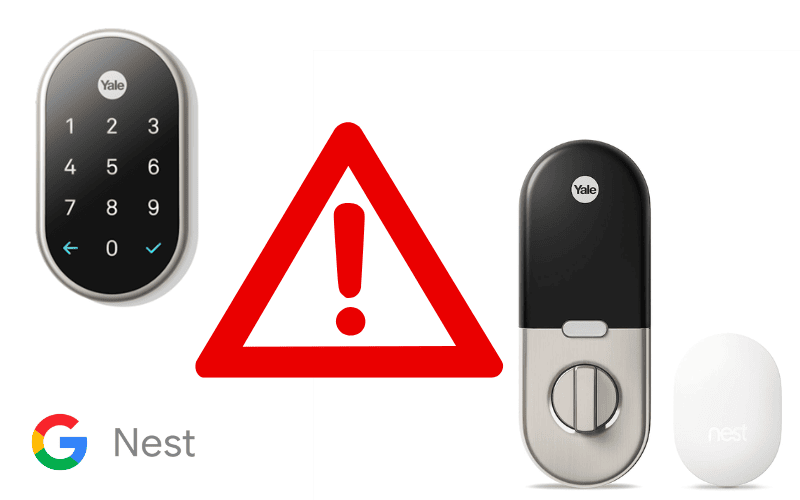If you are struggling with your Eufy Smart Lock, then you could be in big trouble. After all, it only takes a deadbolt getting stuck to lock you out of your home.
However, fixing serious-looking problems is much simpler than it seems.
Thankfully, there are plenty of quick tricks you can try to fix your issues issue. So what are some ways to solve your Eufy Smart Lock Conundrum?

1. Smart Lock Deadbolt Is Stuck
A common problem many people might come across is their Eufy Smart Lock Deadbolt getting stuck in the locked position. This can be a difficult problem to overcome. However, there are some solutions you can try to overcome this particular hurdle.
Replace The Batteries
Like any device, your Eufy Smart Lock will struggle if it is running low on power. This will mean you will need to recharge or replace the batteries within the device. Switching this to full power will bring your smart lock back to life and operate at full capacity again.
Re-Calibrating Your Lock
Like a hard reset, a quick re-calibration should solve any lingering malfunctions in your smart lock. That includes if you find your Eufy Smart Lock Deadbolt being stuck in a closed position. Thankfully, this process only takes a few seconds to correct. All you have to do is:
- Ensure the door is fully shut
- Open the app and select Lock Settings
- Select Lock Calibration Band and tick that I have closed my door
- Choose Calibrate The Lock to complete the process
This should solve any issues causing the lock to malfunction
Reset your Lock
As always, you can reset and restart your lock to help resolve any potential issues. It’s something that takes just a few seconds.
To do this, you hold down the reset bottom (next to the USB slot) for several seconds. Upon release, the lock will reboot back to normal and this should allay any issues.
2. Eufy Deadbolt Stuck During Calibration
During the calibration process, the smart lock essentially resets itself in the position freeing the deadbolt to adjust to the lock it’s joining to.
This may work 99% of the time but there’s always a small chance that the deadbolt might get stuck during the process. So how do you resolve this situation?
Perform a Software Update
Sometimes, the best thing to do is to make sure that all the firmware associated with your smart lock is fully up to date.
Most of the time, Eufy locks will update themselves automatically when a new patch is released, meaning you don’t have to do anything.
If you aren’t sure if it is updated, you can log onto the Eufy app and see which version you are using. To do this, you must:
- Select Device Tab
- Click on the Gear picture
- Choose Settings and enter the General section
- Open About Device menu and click on System Version
- Click on Check For Update and Update if you want to do this manually
If an update does fail on the initial download, an alert notification will pop up on the app. It will then try to do this again automatically every 24 hours until it is successful.
If you do this automatically or manually, having the most updated software goes a long way to making the calibration process as easy as possible.
Reinserting the battery
Should the deadbolt get stuck during calibration and freeze, it isn’t the end of your drama. If using the app and rebooting the lock from the app doesn’t work, then there’s always a different approach available.
This involves physically removing the battery and practically performing a physical reset of the device. Luckily, this trick only takes a few minutes and gets things working instantly. So what do you do?
- Unscrew the mounting plate and remove the cover.
- Slowly remove the battery from its holder and wait a few seconds.
- Slowly reinsert the battery, let the lock manually calibrate itself, and move the deadbolt open and closed.
- Once it has re-calibrated, place the cover back on the lock and re-screw together.
With this trick, the battery removal effectively resets the lock back to its original settings. When it reconnects, the device looks for where the lock is and slides the deadbolt into place before retracting it. It’s a handy way to solve your Eufy Smart Lock dilemmas if the usual tricks aren’t working for you.
3. How to Remove A Eufy Smart Lock
When it comes to removing a Eufy Smart Lock, there’s only one simple way to do this. Reverse the installation process. Doing this is the simplest and safest way to remove the lock without breaking it.
Uninstalling a Eufy Smart Lock
- Make sure the deadbolt is fully retracted, and remove the interior screws with a screwdriver. Then disconnect all internal wiring within the lock. Remove the battery cover.
- Remove the screws from the mounting plate. Unthread the keypad cable and slowly remove the plate.
- Slowly remove the tailpiece and unthread the keypad cable. Unscrew exterior mounting screws and remove the keypad.
- Unscrew the strike plate and remove it slowly from the door.
- Unscrew the deadbolt screws and slowly remove the deadbolt from the door.
Following these simple steps, you can safely remove your Eufy smart lock without damaging the look or the door.
Conclusion
As you can see, several easy ways exist to fix any lingering issues with your Eufy Smart Lock. Should your deadbolt ever get stuck, there are plenty of ways to fix it. You can make sure everything is well-powered and updated to ensure there are no glitches.
Furthermore, it’s easy to reset the deadbolt – digitally or physically – to get it working again back to default settings. It’s even reasonably simple to remove if you stick to the original installation tips. That way, you can relax knowing that all your Eufy Smart Lock issues are solved in just a few minutes.
Sources
- Eufy Support, Eufy