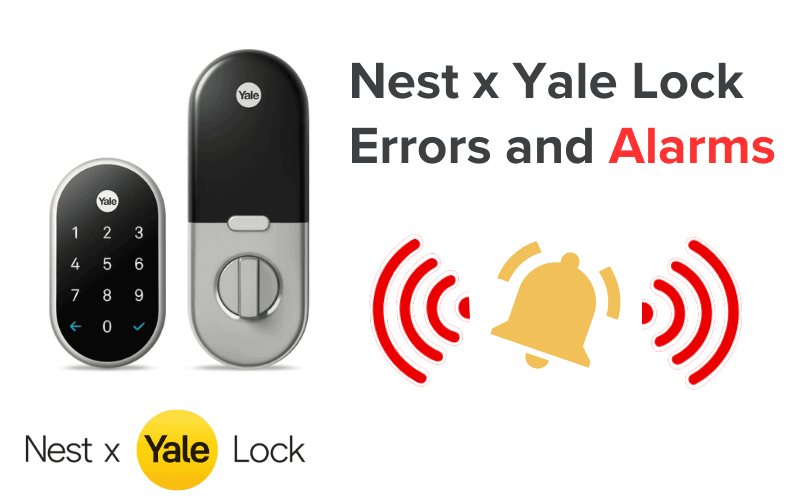The Nest Yale Lock is a reliable key-free smart lock tested and trusted by thousands of households all over the United States.
But reliable doesn’t mean perfect, and if you are a Nest Yale Lock user, you have probably experienced some issues or the other using this device. Have you had any problems using your device? You’ve come to the right place.
Below is a list of the 25 most common issues you’d likely experience using a Yale Nest Lock and how to fix them.
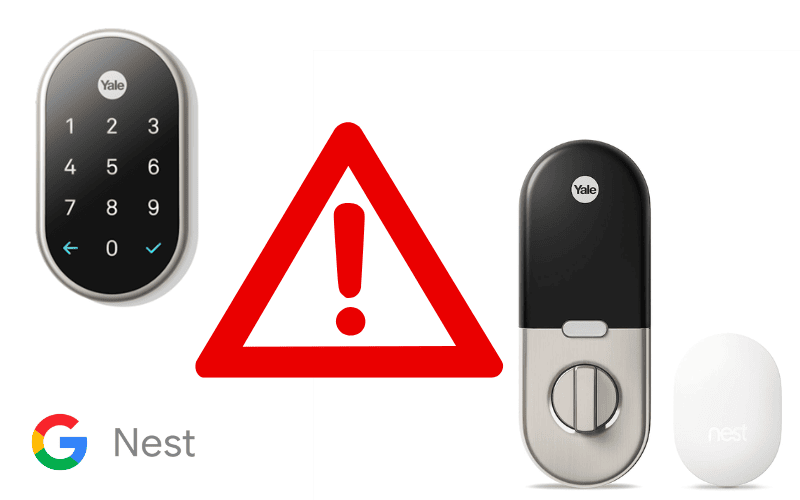
- 1. Yale Lock Turning Wrong Way
- 2. Nest Yale Lock Battery Drain
- 3. Yale Lock Button Not Working
- 4. Yale Lock Privacy Button Not Working
- 5. Nest Yale Lock Keeps Saying Deadbolt Is Stuck
- 6. Nest Yale Lock Won’t Lock
- 7. Nest Yale Lock Won’t Unlock
- 8. Nest Yale Lock Won’t Say Ready
- 9. Nest Yale Lock Power Outage
- 10. Nest Yale Lock Keypad Won’t Light Up
- 11. Nest Yale Lock Keypad Not Working
- 12. Nest Yale Lock Cold Weather
- 13. Nest Yale Lock Installation Issues
- 14. Nest Yale Lock Keeps Alarming
- 15. Is Nest Yale Lock Compatible With Ring?
- 16. Can I Use Nest Yale Lock Without Nest Connect?
- 17. How Do I Proceed With a Nest Yale Lock Software Update?
- 18. Is Nest Yale Lock Safe?
- 19. Does Nest Yale Lock Require Subscription?
- 20. Do All Yale Locks Work With Nest?
- 21. Does Nest Yale Lock Work With Apple Watch?
- 22. Does the Nest Yale Lock Have a Camera?
- Summary
- Sources
1. Yale Lock Turning Wrong Way
Having your Yale Nest Lock turn the wrong way is a common issue with Yale locks. It is also an easy issue to solve.
Here’s what causes the problem.
When you power up Yale locks, they do a quick calibration test to figure out how the door locks.
The device tells you to “press the Yale Logo”. When you do, it attempts to lock the door in one direction. If that direction fails, the device automatically tries to lock in the other direction, typically the right one.
Since this calibration process occurs only once on the lock’s initial set-up, if it happens before the lock is correctly installed, the door will only lock in the direction it was calibrated in.
To fix this problem, follow the 7-steps below to reset your lock:
- Make sure the lock is installed correctly on the door.
- Remove the battery cover and take out the batteries. You should see some bolts when the battery is out.
- Remove the bolts and pull out the indoor lock.
- Behind the lock, you should see a button on the left side of the connector cable, which is the reset button. Hold it for a few seconds as you put in the batteries.
- Hold the button until the device chimes and you hear “erasing all settings”. At this point, the indicator on the device should turn red.
- Hold the button until you hear “Hi from Yale and Nest”. Once you do, release the button, reinstall the indoor lock, and replace the battery cover.
- Follow the instructions for the lock to complete the installation correctly.
Once you factory reset the Nest Yale Lock and re-power up the device with it installed correctly in the door, the lock should retry the calibration process and get the direction right now.
2. Nest Yale Lock Battery Drain
Like every other battery on the planet, it is normal for the battery of your Yale Nest Lock to drain. If the battery of your lock drains too quickly, though, then there is a problem.
Excessive Nest Yale Lock battery drain can be due to several different reasons. Here are a few steps to troubleshoot the issue:
Start by checking the battery.
The issue may be the battery and not your lock at all. Replace the battery and see if the problem persists.
If the issue persists, check the device to see if there is any damage to the wiring. If there is, this is likely the issue, and it’d need to be fixed, preferably by a professional.
If there isn’t any damage, check to see that the harness (white cable) is routed correctly, wired under the deadbolt latch, and through the vertical rectangular hole inside the mounting plate.
If it isn’t, that is likely the problem and should be fixed.
If that is not the issue, check to ensure a manageable distance between the lock and the panel or hub, as this could lead to excessive battery drain.
Your lock should be at most 20 ft from the hub. You’d need to use a repeater if it has to be that fast away.
If this is the case, move the hub closer to the door or get a repeater.
Another possible cause is excessive polling by the panel used. To fix this, get in touch with the panel manufacturers.
If none of this is the issue, then the excessive power drains are likely an issue with the device itself, e.g., an out-of-date module firmware or some other internal defect, in which case you should contact the manufacturers.
3. Yale Lock Button Not Working
Your Nest Yale Lock buttons not working might mean one of three things: either you can’t lock/open the door using the Nest App, you can’t use the Keypad, or you can’t use both.
If you can’t lock/open your door using the app, try to hold the button on the Nest App for a second or more instead of simply tapping it. If that doesn’t work, ensure the Lock’s Wi-Fi connection is active.
If your lock can be locked/opened with the Nest App but not with the Keypad, check the section Nest Yale Lock Keypad Not Working detailed below.
If both the Nest App and the Keypad can’t lock/open your Nest Yale Lock, then check to see that the batteries aren’t dead, the door is closed correctly (for when you are trying to lock the door), and that the door is appropriately calibrated (check the section Yale Lock Turning Wrong Way above).
You should also check to see if your lock is updating, as this would leave the device’s buttons unresponsive during the update.
4. Yale Lock Privacy Button Not Working
If the Privacy button on your Nest App isn’t working or doesn’t appear, this is likely a software issue with your lock.
Thankfully, fixing the issue is simple; just complete a factory reset, and everything should be as good as new.
Here is how to proceed to reset your lock:
- Remove the battery cover and take out the batteries. You should see some bolts when the battery is out.
- Remove the bolts and pull out the indoor lock.
- Behind the lock, you should see a button on the left side of the connector cable. It’s the reset button. Hold it for a few seconds as you put in the batteries.
- Hold the button until the device chimes and you hear “erasing all settings”. At this point, the indicator on the device should turn red.
- Hold the button until you hear “Hi from Yale and Nest”. Once you do, release the button, reinstall the indoor lock, and replace the battery cover.
Last but not least, follow the instructions for the lock to complete installation correctly.
5. Nest Yale Lock Keeps Saying Deadbolt Is Stuck
If you notice an error message saying your deadbolt is stuck or jammed, this would often mean that your deadbolt has caught on the striking plate or the hole in your door isn’t the right size for the bolt.
When this happens, you cannot lock or unlock your door with either the Nest App or Keypad. Get in touch with a Nest Professional to help fix the issue.
6. Nest Yale Lock Won’t Lock
If your Nest Yale Lock wouldn’t lock, there are some possible reasons for this.
First, if the Lock buttons aren’t working, the section above Yale Lock Button Not Working offers all the information to fix this problem.
Next is when the deadbolt is stuck, in which case the section above Nest Yale Lock Keeps Saying Deadbolt Is Stuck offers all the information to fix this problem.
Another likely possibility is that the deadbolt is out of alignment.
To confirm the alignment issue, open and close your door. If there is any friction or you have to lift, push, or pull the door to get the lock to engage correctly, this is a good sign that the deadbolt is out of alignment. To fix this problem, get in touch with a professional.
It could also be that the batteries on the lock are dead or low, so changing the batteries should fix the problem.
7. Nest Yale Lock Won’t Unlock
Your Nest Yale Lock not unlocking can result from similar issues mentioned in the section Nest Yale Lock Won’t Lock above. The Buttons of your lock and the app might not be working, or the deadbolt might be stuck or out of alignment.
If your nest lock won’t unlock and says, “Please try again at another time”, then scheduled entries are enabled on your Nest Yale Lock.
If this is the case, the lock will only unlock for individuals who use their password during the scheduled time they have been given access.
8. Nest Yale Lock Won’t Say Ready
If your Nest Yale Lock doesn’t say ready or isn’t responding, reset the lock by following the process detailed below:
- Remove the battery cover and take out the batteries. You should see some bolts when the battery is out.
- Remove the bolts and pull out the indoor lock.
- Behind the lock, you should see a button on the left side of the connector cable. It’s the reset button. Hold it for a few seconds as you put in the batteries.
- Hold the button until the device chimes and you hear “erasing all settings”. At this point, the indicator on the device should turn red.
- Hold the button until you hear “Hi from Yale and Nest”.
Once you do, release the button, reinstall the indoor lock, and replace the battery cover.
Last but not least, follow the instructions for the lock to complete installation correctly.
9. Nest Yale Lock Power Outage
Batteries power your Nest Yale Lock, so your lock will still work even in a blackout.
However, if the batteries are low or dead, you’d need to replace them. It always helps to have extra batteries to ensure you never run out of power for your lock.
10. Nest Yale Lock Keypad Won’t Light Up
Your Nest Yale Lock’s keypad not lighting up is a telltale sign that the batteries are low. It could also be that you are using the wrong batteries or haven’t placed them appropriately.
To fix the issue, ensure you are using the correct batteries (4 AA batteries) and that you placed the batteries correctly.
11. Nest Yale Lock Keypad Not Working
If your Keypad isn’t working, try to press each button instead of just tapping them. It could simply be that you just aren’t applying enough pressure.
If you are wearing gloves, remove them before pressing the buttons again.
It is also possible that Privacy Mode is active, in which case the Keypad would be deactivated until you turn off the feature or the device is jammed, in which case you’d have to call a Nest Pro.
12. Nest Yale Lock Cold Weather
Your Nest Yale Lock works excellently in cold weather. The device is certified ANSI/BHMA A156.36, Grade 2, designed to work in outside temperatures as low as –22°F (–30°C).
13. Nest Yale Lock Installation Issues
Installing your Nest Yale Lock is a relatively simple affair. That being said, it is not uncommon to experience some installation issues. Mainly, these issues arise when you need to follow the proper installation procedures.
To avoid installation issues, follow the installation process provided by the user manual properly. If an installation issue has already occurred, go back to the user manual to determine where you made a mistake and then retrace your steps to fix the problem.
If you cannot fix the issue, contact a Nest Professional immediately.
14. Nest Yale Lock Keeps Alarming
Your Yale Nest Lock is designed to trigger an alarm on the Nest App if it is ever tampered with, so if you get a notice on your Nest App, inspect your lock to ensure it hasn’t been tampered with.
If your lock has been tampered with, you should inform the authorities to investigate the situation. You would also want a Nest professional to help inspect and repair the tampered lock.
However, if your lock is untampered with and remains alarming, try removing and replacing the battery. If that doesn’t fix the problem, factory reset the lock using the instructions above:
- Make sure the lock is installed correctly on the door.
- Remove the battery cover and take out the batteries. You should see some bolts when the battery is out.
- Remove the bolts and pull out the indoor lock.
- Behind the lock, you should see a button on the left side of the connector cable. This is the reset button. Hold it for a few seconds as you put in the batteries.
- Hold the button until the device chimes and you hear “erasing all settings”. At this point, the indicator on the device should turn red.
- Hold the button until you hear “Hi from Yale and Nest”. Once you do, release the button, reinstall the indoor lock, and replace the battery cover.
- Last, follow the instructions for the lock to complete the installation correctly.
15. Is Nest Yale Lock Compatible With Ring?
No, Nest Yale Lock is not compatible with Ring.
Nest Yale Locks don’t include options for a Z-Wave, and only Yale devices with Z-Wave can connect to Ring.
16. Can I Use Nest Yale Lock Without Nest Connect?
Yes, you can use your Nest Yale Lock without Nest Connect. However, you’d need Nest Connect to connect your lock to Wi-Fi since the Nest Yale Lock can’t connect to Wi-Fi independently.
Without Nest Connect, your Yale Nest Lock would work as a standard door lock without innovative features. With Nest Connect, though, you get the whole experience.
17. How Do I Proceed With a Nest Yale Lock Software Update?
If a software update is available, your Nest Yale Lock will automatically update itself as soon as you connect to Wi-Fi. While this update is ongoing, you cannot use your keypad or app to lock or unlock the door.
That said, the update only takes a few minutes, so your device shouldn’t remain unresponsive for long.
18. Is Nest Yale Lock Safe?
Yes, the Nest Yale Lock is safe. While there is essentially no lock that is uncrackable, the Nest Yale Lock employs many features to improve its safety and reduce the likelihood of getting hacked.
The lock uses no physical keys, so it can’t be picked. It also doesn’t use Bluetooth, so there are no Bluetooth vulnerabilities.
Like every other lock, though, there are still vulnerabilities with the Nest Yale Lock that a malicious person can exploit. Since anyone can use an authorized passcode to get into your home, if anyone else gets access to your passcode or that of another occupant, they can quickly go through the door.
It is also possible for hackers to access the lock through the Wi-Fi.
All things considered, though the lock is reasonably secure, and if you guard your passcodes jealously and don’t open your Wi-Fi to threats, you shouldn’t have any security issues.
19. Does Nest Yale Lock Require Subscription?
No, there are no subscriptions required to use the Nest Yale Lock.
20. Do All Yale Locks Work With Nest?
No, all Yale locks don’t work with Nest. Only Nest Yale Locks are capable of doing this.
21. Does Nest Yale Lock Work With Apple Watch?
Nest Yale Locks don’t natively connect with Apple Watches. However, there might be third-party apps that might help you pair your Apple Watch to tour Nest Yale Lock.
22. Does the Nest Yale Lock Have a Camera?
No, the Nest Yale Lock doesn’t have a camera.
Summary
While the Nest Yale Lock offers a convenient and reliable key-free smart lock solution for many households across the United States, it’s essential to recognize that even the most reliable devices can encounter issues.
Above are 22 common problems you might face with your Nest Yale Lock and many solutions. From issues like incorrect turning direction and battery drain to malfunctioning buttons and connectivity problems, this guide contains step-by-step troubleshooting for practically every case you might have with your Nest Yale Lock.
Sources
- Nest × Yale Lock disconnected or offline, Google Nest Help
- Learn about the Nest × Yale Lock before you buy, Google Nest Help