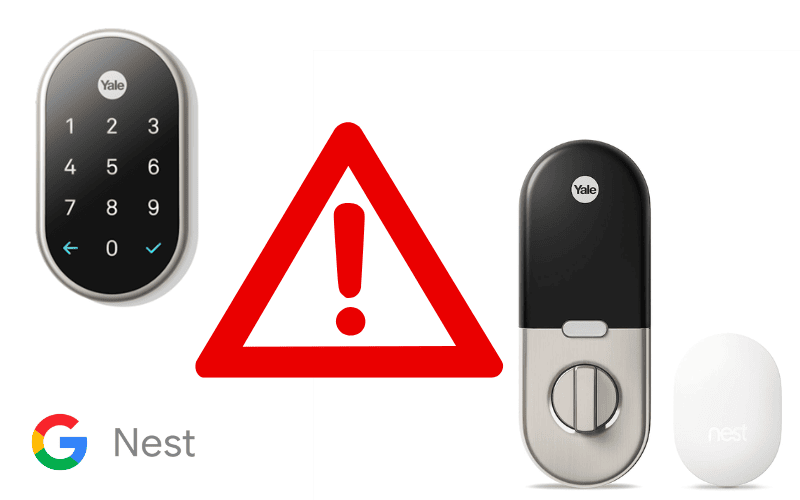While error codes on the Nest Yale Lock are not very common, a few still pop up now and then. However, a quick search for these error codes online would show that only a little information about these error codes exists on the internet.
Thankfully, we have cataloged a few of them. Below are five of the most common Nest Yale Lock error messages, their meaning, and how to solve them.
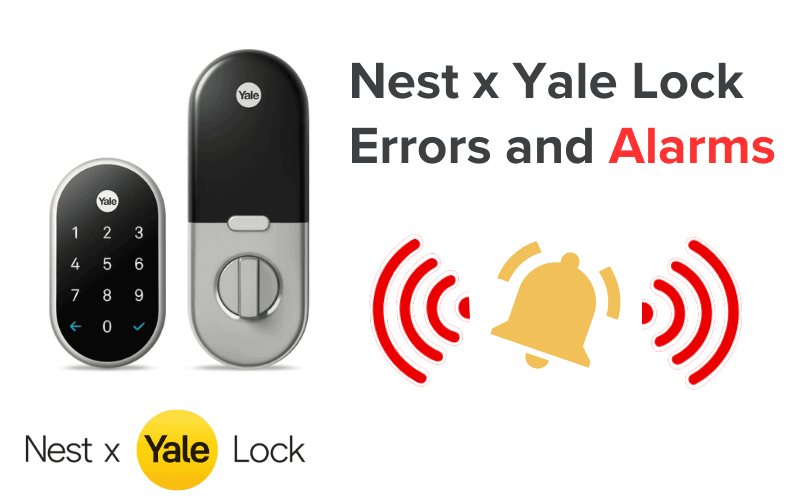
You may also like:
1. T026 Nest Lock
The T026 error code is an error message users often encounter when setting up the Nest Yale Lock with an iOS device.
However, getting rid of this error message is only a matter of patience.
If you’re using an iOS device to connect to your Nest x Yale Lock and receive this error message, simply ignore the message and whatever instructions the app suggests and tap “Try Again”.
You may have to tap the “Try Again” option continually before you successfully get rid of the error message and complete your setup.
If this error message persists, try a factory reset on the lock and reinstalling the device in the app.

To factory reset your Nest Yale Lock, follow the ten steps below:
- Remove the battery cover and take out the batteries.
- Unscrew the bolts behind the battery compartment and remove the lock’s back covers to reveal the lock’s internals.
- Locate the lock’s reset button on the cable connector’s left side.
- Push, then hold down the reset button as you place the batteries back into the device.
- Keep holding down the button until the light turns red and the lock says, “Just a moment, erasing all settings.”
- Release the button.
- Take out one battery each from the left and right side of the lock to expose the screw holes.
- Screw the device back in place.
- Return the two batteries to the device.
- Finally, reinstall the battery cover.
2. Nest Lock T013
Unlike the T026, the T013 error code is a bit mysterious.
While the T013 error is relatively common, there’s little to no information on what actually causes it. From experience, however, we can determine that this error occurs when users attempt to connect their Nest Yale Lock to Wi-Fi.
Since the documentation doesn’t really give details of what exactly causes this error, presenting a reliable way to fix the issue can be a little challenging.
That said, below are a few things users have found to be able to fix this error:
- Restarting the Lock.
To do this, simply follow the steps below:
- Remove the battery cover of your lock and take out the batteries.
- Reinstall the batteries and return the battery cover to its place.
- Wait for the lock to restart.
Restarting the lock is the first thing you should try when dealing with this error code.
- Ensuring that both the phone you’re using to set up the lock and the lock itself are connected to the same Wi-Fi network.
- If you encounter this error code when setting up your Nest Yale Lock, keep the lock awake during setup! Keeping the lock awake has been found to solve this problem in some cases:
Ensure the lock’s keypad is illuminated while you set up your lock to ensure the device is awake. If it isn’t, press the Yale Button to wake the lock or touch your palm to the keypad.
- Using a mobile hotspot instead of the home Wi-Fi during setup has also been found to fix the issue for some other users.
Sometimes, the issue triggering this error code is a problem with your Wi-Fi router. By using a mobile hotspot, you work around this issue.
You can switch the device to your home Wi-Fi after successfully setting it up.
Pro Tip: This is also a great idea if you need to set up your Nest Yale Lock when you can’t use your home Wi-Fi.
- Connecting your Nest Yale Lock to Wi-Fi Networks that only use a 2.4Ghz connection.
While several users haven’t had issues connecting their Nest Yale Locks to 5Ghz networks, some users have experienced the T013 error when connecting to 5Ghz Wi-Fi networks but face no problems connecting to 2.4Ghz connections.
- Turning off the “Airtime Fairness” feature if you’re connecting your Nest Yale Lock to an Asus router.
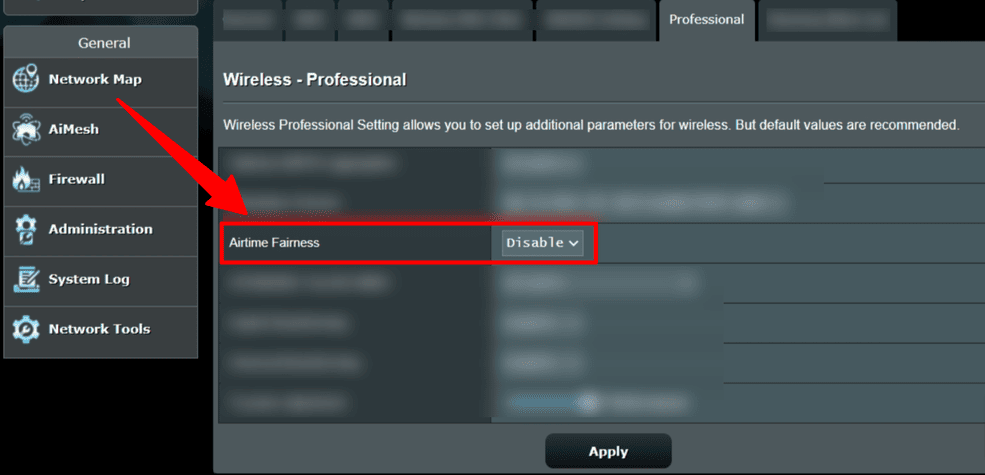
Several users with Asus routers have come to link the T013 error code with the “Airtime Fairness” feature on these routers. However, simply turning off this feature has solved some users’ issues.
3. Nest Lock T030
Like the T013, the T030 error code is one we can’t exactly tell you the cause of. Thankfully, the same troubleshooting methods seem to work here.
See the “Nest Lock T013” section for answers on how to fix this error code.
4. Yale Lock “This Passcode Doesn’t Work Right Now” Alarm
One possible Nest Yale Lock error you would encounter is the “This Passcode Doesn’t Work Right Now” error. Thankfully, this is not one of those mysterious errors.
If you ever get the “This Passcode Doesn’t Work Right Now” error message, it means one of two things:
- You are using your passcode outside of the time you have been given access to the building or home.
- You are trying to use your passcode while the lock is in privacy mode.
This error doesn’t mean anything is necessarily wrong with your Nest Yale Lock.
On the contrary, it means your lock is doing what it’s been designed to do.
The “This Passcode Doesn’t Work Right Now” error message simply means that while the passcode used is correct, the passcode in question—or any passcode for that matter—isn’t currently permitted.
If your access to the building only lasts for a designated time, check that your time window to use the lock hasn’t closed.
For example, you’re an employee whose passcode is only active between 9 a.m. and 5 p.m.
If you try using your passcode before 9 a.m. or after 5 p.m., you’ll receive the “This Passcode Doesn’t Work Right Now” error code.
Another possibility is if your lock is in privacy mode, in which case, no passcode would work because the Nest Yale keypad wouldn’t function at all.
You can always turn off the privacy mode through the Nest App to solve this issue. To disable the Privacy Mode on the Nest App, follow the steps below:
- Tap “Settings” on the app
- Select your Lock
- Tap “Privacy Mode”
- Tap “Turn off” to turn off Privacy Mode
5. Nest Yale Lock Tamper Alarm
If you keep experiencing issues with your Nest Yale Lock tamper alarm, something wrong may be going on.
The tamper alarm on your Nest Yale Lock is designed to alert you if your lock ever gets tampered with. So, if the tamper alarm ever gets set off, that should be a sign that something suspicious is happening with your lock.
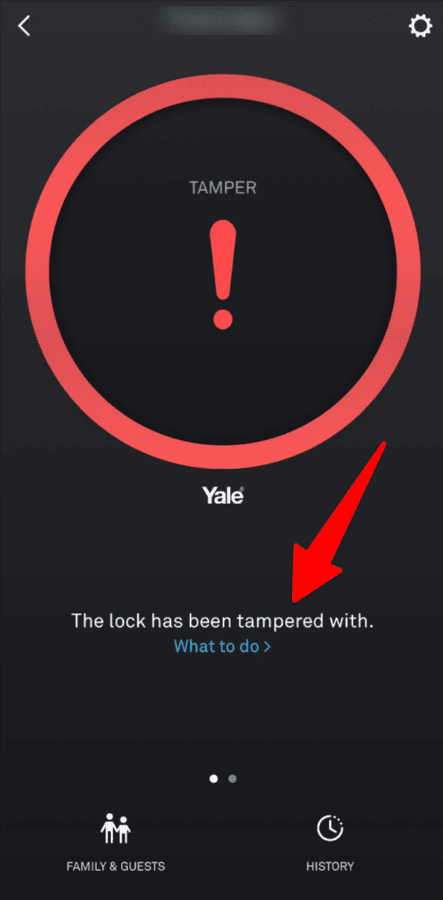
The alarm specifically activates when the cable connecting the keypad to the lock’s interior is disconnected. That said, the lock’s tamper alarm sometimes sets off without provocation, which could get annoying.
This false tamper alarm is often an effect of direct sunlight or excessive heat on the lock, which would usually cause it to malfunction.
The heat from direct sunlight likely causes the parts of the lock to expand or slightly bend, which can make the cable lose contact with the back part of the lock—giving the lock a false impression that it’s being tampered with.
While restarting the lock would often offer only a temporary fix, adjusting the tightness of the mounting screws on these locks is the most permanent solution.
Ensure the lock is tight on the door so that any change due to direct sunlight doesn’t make the cable lose connection.
If the error message occurs frequently, restart your lock to clear the error message and then adjust the mounting screws to ensure the device is not too loose.
Summary
While dealing with Nest Yale Lock errors and alarms can be a frustrating experience, a little bit of patience and the correct solution can help fix the problem. Follow the tips, steps, and suggestions above, and you should have no issue fixing the Nest Yale Lock errors listed above.
If the issues persist, please get in touch with Yale or Nest support or get in touch with a professional.
Check out Nest Doorbell Problems and Nest Doorbell Gen 1 vs. 2 for more related content.
Sources
- How to use Privacy Mode on the Nest × Yale Lock, Google Nest Help
- Factory reset the Nest × Yale Lock, Google Nest Help
- What is the Tamper Alarm?, Yale Support