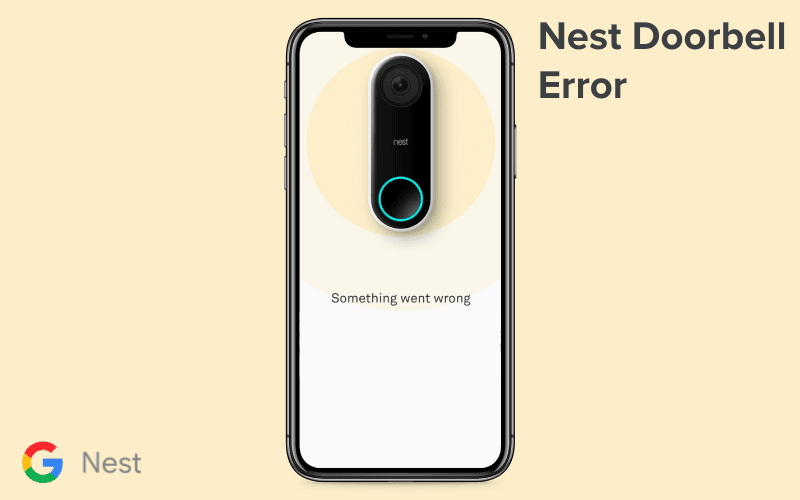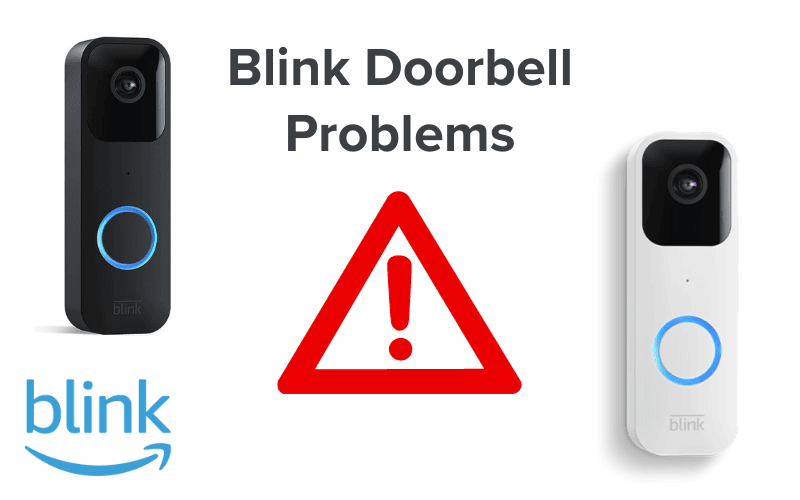Having your Nest Doorbell fail on you can be very embarrassing, especially when there are visitors around to witness that disaster.
Are you experiencing such embarrassment right now? You’ve got nothing to worry about.
Here are the common problems you might have with your Nest Doorbell (and how to fix them!).
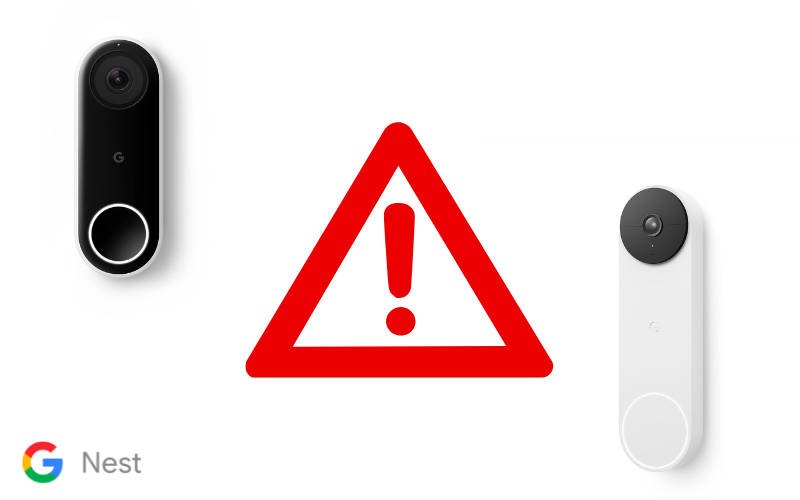
- 1. Nest Doorbell Not Working After a Power Outage
- 2. Nest Doorbell Not Working with Nest Hub
- 3. Nest Doorbell Making a Buzzing Sound
- 4. Nest Doorbell Live Video Unavailable
- 5. Nest Doorbell Offline With Green Light
- 6. Nest Doorbell Freezes When Rung
- 7. Nest Doorbell Delayed Notifications
- 8. Nest Doorbell Theme Missing
- 9. Nest Doorbell Won’t Factory Reset
- 10. Nest Doorbell Peeling
- 11. Where Can You Buy Nest Doorbell Replacement Screws?
- 12. I Lost My Nest Doorbell Key. How Can I Remove It?
- 13. How Can I Replace the Nest Doorbell Chime Connector?
- 14. How Can I Replace the Nest Doorbell Wall Plate?
- 15. How Can I Assign a Different Notification Sound to the Nest Doorbell?
- 16. What Does the Nest Doorbell Puck Do?
- 17. How Does the Chime Work on the Nest Doorbell Battery?
- Summary
- Sources
1. Nest Doorbell Not Working After a Power Outage
Experiencing issues with Nest Doorbells after a power outage is a common problem. Often, the Doorbell wouldn’t come on at all. Other times, the Doorbell would, but the camera wouldn’t function properly.
If your Doorbell doesn’t work after a power outage, the issue is most likely due to the surge of power often accompanying a power outage. Such a surge could often result in your Doorbell malfunctioning after power restore.
Solution: Restart the Doorbell. If that doesn’t work, factory reset it.
Make sure to try restarting the Doorbell before factory resetting it since a factory reset would delete all personalized settings and restore the device to factory settings.
To restart your Doorbell, unmount it and turn the Doorbell over. Behind it, you should see the reset pin (or reset button for Nest Doorbell Gen 1 (wired)).
Insert and hold the reset tool in the reset pin for 5 seconds (10 seconds for Nest Doorbell Gen 1 (wired)), and the Doorbell should restart.
To factory reset your Doorbell, follow the process for restarting your Doorbell until you find the reset pin spot.
For Gen 1 (battery) and Gen 2 doorbells, insert and hold the reset tool for over 12 seconds until you hear a confirmation tone.
For Gen 1 (wired), simultaneously insert the reset tool in the reset pin and hold down the doorbell button on the front of the device for up to 10 seconds until you hear a chime.
2. Nest Doorbell Not Working with Nest Hub
Your Nest Hub is designed to be the central control of your smart home, providing a single point for accessing and controlling the various compatible devices you have connected to it.
Nest Doorbells are one of these compatible devices and typically should work with Nest Hub.
If your Nest Doorbell isn’t connecting with Nest Hub, ensure your Wi-Fi connection is strong, as the Doorbell connects to the Hub through Wi-Fi.
Connect to a more robust Wi-Fi Signal
Another possibility is that your Doorbell connects to the Hub but doesn’t display the camera. This issue often affects users of Nest Doorbell models with batteries.
In a case like this, the most likely culprit is a weak battery, which could cause your Doorbell to malfunction.
Replace the battery of your Doorbell
A less popular but still common issue is when your Doorbell loses connection with your hub whenever the indoor chime rings.
This issue appears when the internal battery of your wired Doorbell is no longer capable of holding a sufficient charge to power your Doorbell and the chime, which causes the Doorbell’s connection to the Hub to disconnect whenever the chime rings.
Turning the indoor chime off
Turning the indoor chime off should allow the Doorbell to reconnect with the Hub.
However, A more permanent fix would be getting a Nest Pro to help replace your internal battery.
3. Nest Doorbell Making a Buzzing Sound
A buzzing or humming sound from your Nest Doorbell is often the result of improper chime installation. The buzzing you hear when the doorbell “rings” is often the result of vibrations or other such movements when the chime is triggered.
Solution: Tighten any loose mounting screws.
Doing this should stop any vibrations that could cause this buzzing or humming sound.
Another possibility is that the Doorbell needs to be correctly configured to the chime.
Your Doorbell is configured for an electronic chime but connected to a mechanical one, which could be why it produces such a weird buzz.
Solution: Set the chime to the correct type of chime your Doorbell is connected to.
4. Nest Doorbell Live Video Unavailable
If your Nest Video Doorbell is actively capturing video, but you can’t access your live feeds, there are a few possible causes to consider.
The first thing to check is your Wi-Fi connection. If your Wi-Fi connection is weak, the Doorbell will likely malfunction. In such a case, the live video features might be affected.
Solution: Connect the Doorbell to a stronger Wi-Fi.
Limited bandwidth is another possible reason your live video is unavailable on your Doorbell.
If too many devices are connected to your Wi-Fi, live-streaming videos from your Doorbell could be a problem.
Solution: Disconnect some devices from your internet connection.
If everything fails, restart your Doorbell and whatever routers or modems you use to refresh the connection.
5. Nest Doorbell Offline With Green Light
A green light on your Nest Doorbell means everything works fine with the device.
Typically, this should mean that the Doorbell is turned in, connected to a Wi-Fi network, and is successfully processing the images picked up by the camera.
If the green light is ON on your device, but the app keeps indicating that the device is offline, then something is wrong with your device.
Solution: Try a factory reset on the Doorbell.
The factory reset is known to fix the problem. However, if the issue keeps recurring, please get in touch with a Nest Pro to check your device.
6. Nest Doorbell Freezes When Rung
Nest Doorbell freezes when rung is an issue often experienced by users of wired doorbell models.
If that’s the case, the likely option is that the internal battery on your device is weak and can’t support enough charge to trigger the chime.
There are a few solutions for this.
Solution 1: Deactivate your “Indoor Chime” option in the app settings and turn on the “Visitor Announcement” option instead.
This setting would fix the problem by reducing power consumption by deactivating the chime and sending announcements to your Nest Hub or Nest Mini instead.
Solution 2: Get a Nest Pro to replace the internal battery. We do not recommend you attempt to do it yourself.
7. Nest Doorbell Delayed Notifications
Your Nest Doorbell is designed to notify your mobile phone through the app immediately when your Doorbell rings.
A delayed notification would mean either an issue with your internet connection or a problem with Google’s server.
Try checking to make sure your internet connection is strong. If it is, then the issue is probably Google’s server. Unfortunately, there is nothing you could personally do on your end to fix that.
8. Nest Doorbell Theme Missing
In addition to your standard doorbell tunes, Nest offers seasonal doorbell themes during some holidays.
If you have ever set any of these themes, you might find the team suddenly missing one day.
The seasonal themes are only available for a limited amount of time.
Themes typically disappear soon after the holiday is over, so if you do not find a theme, then the season for the team is likely over.
9. Nest Doorbell Won’t Factory Reset
It is uncommon for the factory reset feature on a Nest Doorbell to not function. If you ever experience an issue with factory resetting your Doorbell, you need to do it right.
Here is how to proceed to a factory reset.
First, unmount it and turn the Doorbell over. Behind it, you should see the reset pin (or reset button for Nest Doorbell Gen 1 (wired)).
For Gen 1 (battery) and Gen 2 doorbells, insert and hold the reset tool for over 12 seconds until you hear a confirmation tone.
For Gen 1 (wired), simultaneously insert the reset tool in the reset pin and hold down the doorbell button on the front of the device for up to 10 seconds until you hear a chime.
That’s it!
10. Nest Doorbell Peeling
Your Nest Doorbell, like everything else, will start to deg over timerade over time. The external casing of the Doorbell peeling off is one of these degradations.
Your Nest Doorbell peeling is most likely the result of extreme weather conditions or overexposure to the harsh elements.
Thankfully, this issue doesn’t affect the Doorbell’s usability, although excessive peeling might make the device susceptible to water damage.
Solution: Use a silicone case or other such protection for your Doorbell.
The case should protect the Doorbell from the elements and prevent damage to the doorbell case.
I found cases of the most durable ones with various color options. You can click on your model link below to check the price:
Silicon Case for 1st Gen Nest Doorbell (Wired)
Silicon Case for 2nd Gen Nest Doorbell (Wired)
Silicon Case for 1st Gen Nest Doorbell (Battery)
11. Where Can You Buy Nest Doorbell Replacement Screws?
Getting one can be a hassle if you need replacement screws for your Nest Doorbells.
Thankfully, Google has replacements available and can provide you with some. You must contact Google Customer Support to inform them you need a replacement screw.
12. I Lost My Nest Doorbell Key. How Can I Remove It?
Nest Doorbells come with a release tool or key, which you can use to detach the Doorbell from the base.
If you misplace this release key, you can still remove your Doorbell with some replacement items. The item to use would depend on the type of your Nest Doorbell.
Replacement for wired Nest doorbells: a thumbtack or a paperclip
To remove your wired Doorbell, insert the thumbtack or any other tool of similar size into the bottom of the Doorbell and press till the Doorbell snaps loose.
Replacement for battery Nest doorbells: a flathead screwdriver
To remove your battery doorbell, insert the flathead screwdriver into the hole at the top of the Doorbell and then pull the Doorbell up and away from the wall.
13. How Can I Replace the Nest Doorbell Chime Connector?
Replacing the chime connector on your Nest Doorbell can be done in just four simple steps:
- Locate the chime box. Often, you will find it on the wall near the front door.
- Remove the cover of the box to expose the chime and chime connector.
- Disconnect the chime wires from the connector wire to detach the old connector.
- Reconnect the replacement connector by attacking the new connector’s wires with the chime wires just as they were connected with the old connector.
14. How Can I Replace the Nest Doorbell Wall Plate?
If, for any reason, your Nest Doorbell wall plate gets damaged and needs a replacement, you might get a free replacement from Google if the device is still under warranty.
All you have to do is contact the Google customer care.
If the warranty no longer covers your device, consider looking for third parties that offer suitable replacements.
15. How Can I Assign a Different Notification Sound to the Nest Doorbell?
You can change the sound your phone makes when it receives a notification from Nest Doorbell.
To change the notification sound, follow the steps below:
- Go to “Settings” on your phone
- Under settings, select “Notification” and then “App Notification”.
- Find the app your Doorbell is connected to, i.e., the Google Home or Nest App, and click on it.
- Scroll down to “Doorbell press notifications”.
- Choose whatever sound you’d prefer.
16. What Does the Nest Doorbell Puck Do?
The Nest Doorbell puck, known as the “chime puke” or the “chime connector”, allows the chime wires to deliver continuous power to the Doorbell’s cameras.
However, this device is only used with the wired Nest doorbells, not the battery-powered ones.
17. How Does the Chime Work on the Nest Doorbell Battery?
The chime on your Nest Doorbell produces a melody when your Doorbell is rung.
Summary
Dealing with issues related to your Nest Doorbell can sometimes be frustrating, especially when such matters are recurring.
This article contains the most common problems you might face with your Nest Doorbell and provides suitable solutions to fix each issue.
Some of these problems need a professional hand, but the majority are issues you can fix alone. Don’t be afraid to try to fix those issues you are confident you should be able to handle.
Feel free to contact a Nest Pro if you think a task is too much.
You should also contact Google Customer Support if your Doorbell needs replacement parts and if its warranty still covers it.
Sources
- Nest camera or doorbell settings, Google Nest Help