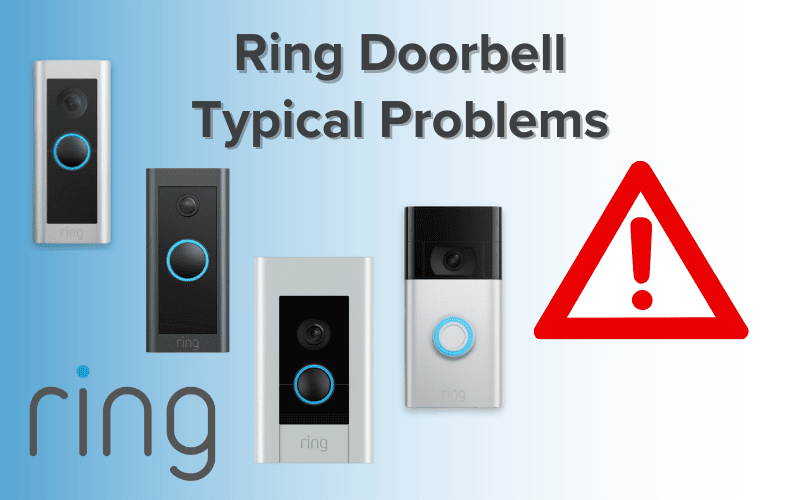Error messages aren’t such an uncommon issue on Nest devices.
They can be a real pain to solve, though. If you’re currently experiencing this issue, you’re in luck.
Below are the most common error codes Nest Doorbell users encounter and how to solve them.
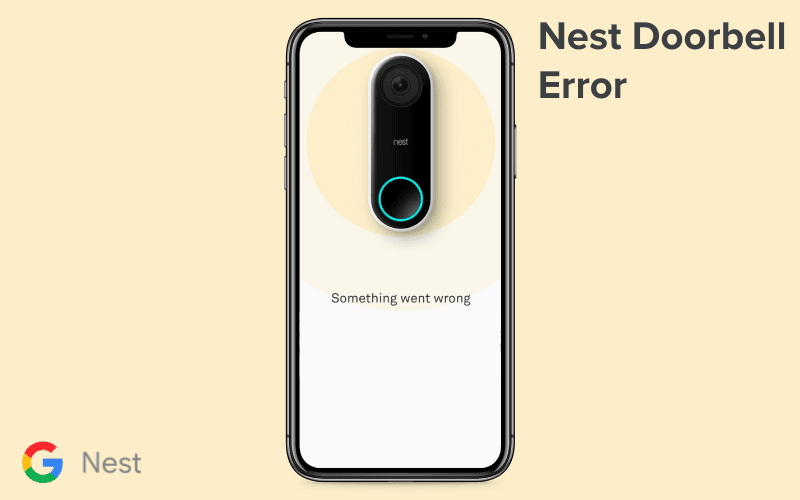
- 1. Nest Doorbell Error NC003
- 2. Nest Doorbell Error NC004
- 3. Nest Doorbell Error NC006
- 4. Nest Doorbell Error NC007
- 5. Nest Doorbell Error NC009
- 6. Nest Doorbell Error NC013
- 7. Nest Doorbell Error NC014
- 8. Nest Doorbell Error NC021
- 9. Nest Doorbell Error NC022
- 10. Nest Doorbell Error NC023
- 11. Nest Doorbell Error NC030
- 12. Nest Doorbell Error NC033
- Summary
- Sources
1. Nest Doorbell Error NC003
The NC003 is an error message standard with Nest Outdoor Cameras and Doorbells.
This error message typically occurs when setting up a Nest device with some previous setting. E.g., a nest camera you moved from an old house to a new one.
Solution: Reset your Nest device.
How to restart your Nest Doorbell would depend on the Nest Doorbell you own. Typically, though, it should follow the process listed below:
- Unmount your Doorbell
- Use the release tool (or a similar-sized object) to release the device’s backplate.
- After removing the back plate, you should see a hole at the back of your Doorbell. Insert the release tool into the hole and hold for 10 seconds till the light of the Doorbell turns off.
- Pro Tip: Do not disconnect the hello from the wire when resetting the device. You should also not press the doorbell button while pressing the release tool into the hole.
- Withdraw the release key.
- Attach the backplate back to the device and remount it.
2. Nest Doorbell Error NC004
The NC004 error code is relatively straightforward: something went wrong, and your camera couldn’t connect to Wi-Fi.
This error could be the result of one of many issues;
- Your Doorbell is outside your Wi-Fi connectivity range.
- Your Wi-Fi connection is too weak for your Doorbell to connect successfully.
- You have entered the wrong Wi-Fi password
Solution: Getting rid of this error message is fixing your Wi-Fi connection.
Start by figuring out what the source of the problem is and then solve that.
Is your Doorbell out of range? Try moving your router closer to the Doorbell or the Doorbell closer to the router.
Is the Wi-Fi connection too weak? Try a more robust Wi-Fi network to connect to.
If you have issues with the Wi-Fi password, ensure your device is connected to the correct network.
Once whatever issues you’re experiencing with your Wi-Fi are over, you should no longer receive this error message.
3. Nest Doorbell Error NC006
You have nothing to worry about if you ever encounter the error code NC006. It simply means you have inputted the wrong Wi-Fi password.
This problem could be due to a typographical error, or you need help connecting to the correct Wi-Fi network.
Solution: Make sure you connect to the correct network and that the password you have imputed is correct.
Try double-checking the Wi-Fi network before connecting. Also, type your password slowly to ensure you order the correct password.
4. Nest Doorbell Error NC007
Like the NC006 error code, the NC007 error code indicates that your Doorbell is having issues connecting to your Wi-Fi.
Also, like the NC006, the NC007 is an error code you’d often come across when you input the wrong Wi-Fi password, so when you come across this error message, that is the first thing to check. The Nest Doorbell Error NC006 section above contains all the information you’d need if a wrong password is an issue.
It’s not whenever you receive the NC007 error code that the problem is as simple as entering the wrong Wi-Fi code, however. This error also pops up when there are other issues with connecting to your Wi-Fi network.
When the Wi-Fi password doesn’t cause the error, one solution to this problem is using a mobile hotspot.
If you encounter this error code while setting up your Nest Doorbell, connect the device to a mobile hotspot for the initial setup. This workaround is effective for several users.
If none of the recommendations here work, the next step would be to get the help of a Nest Pro.
5. Nest Doorbell Error NC009
Suppose you ever come across the NC009 error code. In that case, that is a sign that your Doorbell camera is having an issue functioning optimally due to an internet security setting on your device.
This code typically means that a security setting on your device prevents the Nest App from giving the required permissions to the camera on your Nest Doorbell, thereby preventing the Doorbell from functioning correctly.
Solution: Make sure no security settings on your device restrict your phone from connecting to an external camera.
If you can recall any such settings off the top of your head, go and turn it off. If not, you might have to play around with your internet security settings and App permissions to identify and fix the problem.
6. Nest Doorbell Error NC013
Nest users who own multiple Nest devices experience the error code NC013.
During setup, your Nest Doorbell often tries to get Wi-Fi information from other Nest Products. A process happens when you connect your Nest Doorbell to the App, and the Doorbell identifies other Nest products.
The NC013 error occurs when the Doorbell tries to connect with these other devices but fails, leading to an incomplete doorbell setup.
To fix this issue, you need to restart your Nest Doorbell. The procedure would depend on your Nest Doorbell model. Typically, though, it should follow the process listed below:
- Unmount your Doorbell
- Use the release tool (or a similar-sized object) to release the device’s backplate.
- After removing the back plate, you should see a hole at the back of your Doorbell. Insert the release tool into the hole and hold for 10 seconds till the light of the Doorbell turns off.
- Pro Tip: Do not disconnect the hello from the wire when resetting the device. You should also not press the doorbell button while pressing the release tool into the hole.
- Withdraw the release key.
- Attach the backplate back to the device and remount it.
7. Nest Doorbell Error NC014
This error indicates that your Nest Doorbell cannot connect with the other Nest Devices in your home.
During setup, your Nest Doorbell often tries to get Wi-Fi information from other Nest Products. A process happens when you connect your Nest Doorbell to the App, and the Doorbell identifies other Nest products.
To fix this issue, you need to restart your Nest Doorbell. The procedure would depend on your Nest Doorbell model. Typically, though, it should follow the process listed below:
- Unmount your Doorbell
- Use the release tool (or a similar-sized object) to release the device’s backplate.
- After removing the back plate, you should see a hole at the back of your Doorbell. Insert the release tool into the hole and hold for 10 seconds till the light of the Doorbell turns off.
- Pro Tip: Do not disconnect the hello from the wire when resetting the device. You should also not press the doorbell button while pressing the release tool into the hole.
- Withdraw the release key.
- Attach the backplate back to the device and remount it.
8. Nest Doorbell Error NC021
If you ever come across the Error Code NC021, that is a sign that your Nest Device is having issues connecting with Bluetooth.
Turn on your phone’s Bluetooth when setting up your Nest Devices to the Home or Nest App. You’ll receive this error message if there is any issue connecting to your Bluetooth during the setup process.
Solution: turn on your phone’s Bluetooth connection, and your device is close enough to the Doorbell to work.
9. Nest Doorbell Error NC022
The NC022 is a similar error to the NC021 and the NC023; they all indicate that your Nest Doorbell is having issues connecting to Bluetooth.
Turn on your phone’s Bluetooth connection to fix it, and your device is close enough to the Doorbell to work.
10. Nest Doorbell Error NC023
The Nest Doorbell Error NC023 is similar to the NC022 error, and the applicable solution is the same.
Turn on your phone’s Bluetooth connection to fix it, and your device is close enough to the Doorbell to work.
11. Nest Doorbell Error NC030
This error indicates that your Nest Doorbell cannot connect with the other Nest Devices in your home.
To fix this issue, you need to restart your Nest Doorbell. The procedure would depend on your Nest Doorbell model. Typically, though, it should follow the process listed below:
- Unmount your Doorbell
- Use the release tool (or a similar-sized object) to release the device’s backplate.
- After removing the back plate, you should see a hole at the back of your Doorbell. Insert the release tool into the hole and hold for 10 seconds till the light of the Doorbell turns off.
- Pro Tip: Do not disconnect the hello from the wire when resetting the device. You should also not press the doorbell button while pressing the release tool into the hole.
- Withdraw the release key.
- Attach the backplate back to the device and remount it.
12. Nest Doorbell Error NC033
Compared to the other error codes on this list, the NC033 error is obscure.
From what we can tell, this error code is triggered by a failure to connect your Nest Doorbell with your other Nest devices.
To fix this issue, you need to restart your Nest Doorbell. The procedure would depend on your Nest Doorbell model. Typically, though, it should follow the process listed below:
- Unmount your Doorbell
- Use the release tool (or a similar-sized object) to release the device’s backplate.
- After removing the back plate, you should see a hole at the back of your Doorbell. Insert the release tool into the hole and hold for 10 seconds till the light of the Doorbell turns off.
- Pro Tip: Do not disconnect the hello from the wire when resetting the device. You should also not press the doorbell button while pressing the release tool into the hole.
- Withdraw the release key.
- Attach the backplate back to the device and remount it.
Summary
Error codes on Nest Doorbells often denote an issue with Wi-Fi, Bluetooth, internet connectivity, or a problem with your Doorbell connecting with the other Nest devices installed in your home.
This article contains 12 of the most common error messages, their likely causes, and how to fix them. Identifying which of the potential causes of these errors might have triggered the error message in your case can help you quickly resolve the problem.
If none of the recommended solutions work, however, the issue with your device is likely a software problem or a fault unique to your particular device, in which case you’d need to contact Google support or the help of a professional.
Sources
- Troubleshoot Nest camera and doorbell setup messages, Google Nest Help