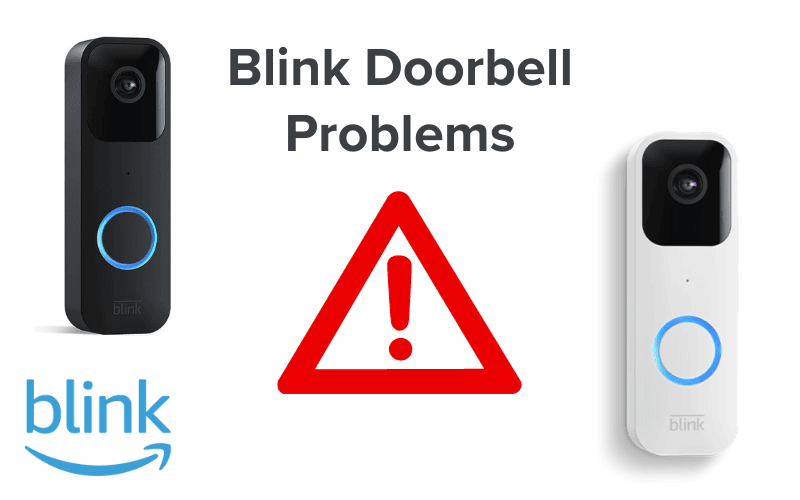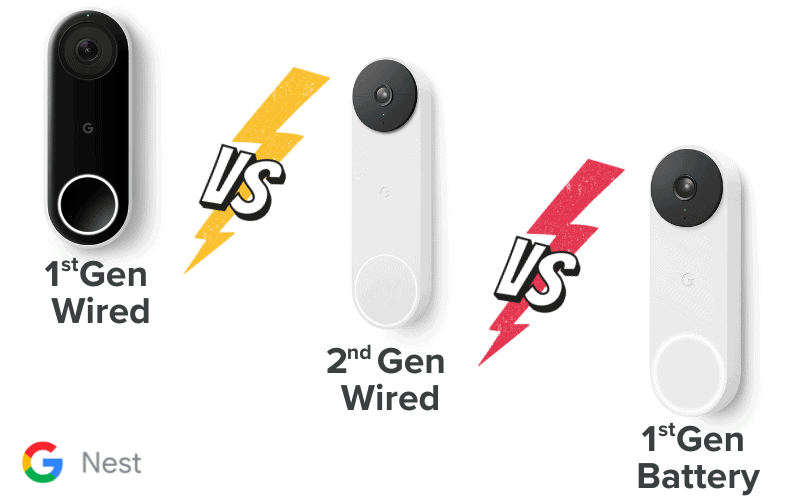The Wyze Doorbell is one of the most recognized products for the home security enthusiast.
With a range of models that include both wired and wireless options, there is a Wyze Doorbell for everyone.
While these products naturally undergo rigorous testing before hitting the market, you will sometimes notice specific issues with your device.
Have no fear; our team of experts is here.
We’ll break down the ten most common issues with the Wyze Doorbell and explain the steps you can take to overcome and fix these issues.

- 1. Wyze Doorbell Not Ringing on Phone
- 2. Wyze Doorbell Notifications Not Working
- 3. Wyze Doorbell Incorrect QR Code
- 4. Wyze Doorbell Without Chime
- 5. Wyze Doorbell Won’t Charge
- 6. Why Is My Wyze Doorbell Blinking?
- 7. Can Wyze Doorbell Be Stolen?
- 8. Where Is the Reset Button on My Wyze Doorbell?
- 9. How to Turn Off Wyze Doorbell?
- 10. How to Turn Off Wyze Doorbell Pro?
- Summary
- Sources
You may also like:
1. Wyze Doorbell Not Ringing on Phone
One of the most popular features of the Wyze Doorbell is the ability to have doorbell ring requests sent to your phone via the mobile app.
This feature allows you to check who’s at the door from the comfort of your couch – a true luxury when you don’t want your Netflix sessions interrupted.
Some users have reported this feature failing, with it either not working from the start or working initially before stopping.
When this occurs, you can try to solve it in several ways.
Firstly, like with many device issues, the most crucial beginning step is to ensure both the firmware of the device and the app software are up to date.
With devices often having features added after they’re released, it’s essential to ensure that both firmware and software are on the latest version, giving you these features and added security.
Once you confirm that everything is up to speed, the following check you can do is in the Wyze app’s settings.
There’s a specific section for notifications in the Wyze application, and once navigating there, you’ll notice a toggle where notifications can be turned on and off.
Another potential fix is turning up the sensitivity, a sliding toggle from 0 to 100, where 100 is the most sensitive, and will allow your doorbell to send the notification to your phone based on movement.
If this is too low, it may not detect the presence of whoever is at your door., which could lead to your pizza delivery being left in the cold and, ultimately, cold pizza!
Lastly, this may be an issue with your phone and has nothing to do with Wyze.
In your device settings, whether Android or Apple, you can navigate into the notifications section and ensure that notifications are allowed for the Wyze app.
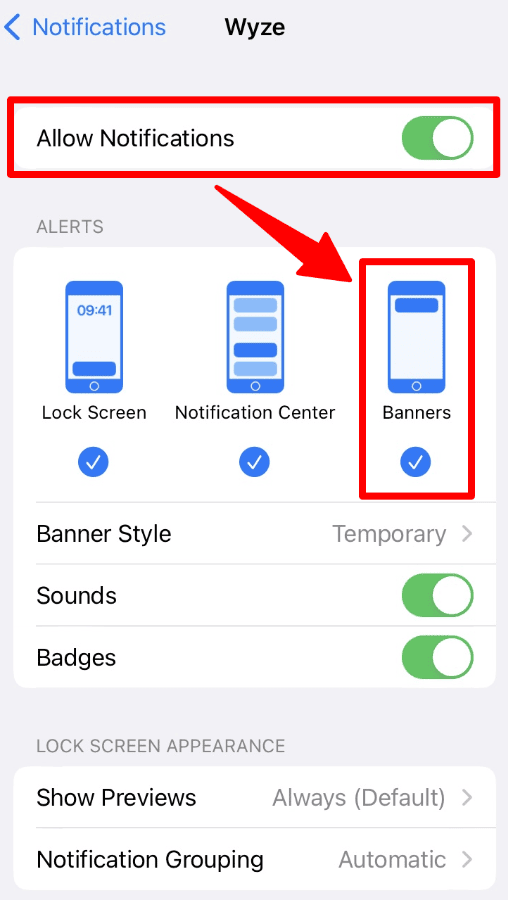
It may be that the app has been knocking on the door itself, but your phone wasn’t letting it in!
2. Wyze Doorbell Notifications Not Working
This issue shares some similarities with our previous issue, so we advise skimming through the last section if you’ve jumped to this one.
Of particular reference is the point about updating firmware and software in addition to checking your own device’s notification permissions.
However, some potential fixes specific to this issue exist, and we’ll explore these, too.
Users on Wyze forums have suggested that restarting your home internet router can be crucial in fixing this issue. Doing so may clear any lingering connectivity issues between your phone and Wyze device.
Another potential fix is by navigating to the VOIP setting. When VOIP is enabled, you won’t get a phone notification, as declared in the settings screenshot below:
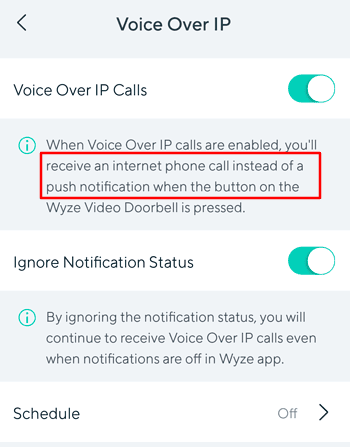
Toggling this setting to OFF will allow you to test again if the notifications come through.
3. Wyze Doorbell Incorrect QR Code
Whilst the last two issues cover problems that users have when they install the device, this issue is more likely to pop up during the device setup.
Users have reported hearing “QR Code Incorrect” during setup, and several potential fixes exist.
The first port of call is, you guessed it, checking the device firmware. There are multiple instances online of this resolving people’s issues, so we have to keep recommending it.
Following this, it’s recommended to perform a hard reboot of the Wyze Doorbell by single pressing (not holding) the ‘Reset’ button on the back of the device.
If this still doesn’t fix the issue, the next suggested route is to contact Wyze support and log a ticket.
4. Wyze Doorbell Without Chime
The Wyze Chime is an additional product that works with your Wyze Video Doorbell. The Chime is basically a speaker, but it also serves multiple vital functions for your device.
It’s important to note there are multiple types of Wyze Chimes. One such chime is the pre-paired one that comes with the Wyze Video Doorbell Pro.
Many users might not know this, but it’s actually the Chime that connects the Video Doorbell Pro to the internet.
Without this Chime, your Doorbell can’t have its connectivity features. In other words, for the Wyze Video Doorbell Pro, your Chime Pro is more of a base for devices than simply a plain old speaker!
In short, the Doorbell connects to the Chime, and the Chime connects to the internet. Remove the ‘middle man,’ so to speak, and you won’t have your Doorbell connected to the internet.
If your Video Doorbell came with a Chime, but you never set it up, the issues you’re having are likely due to this. The recommended option would be to install and configure this device.
If you have a Wyze Video Doorbell (Wired), you can buy additional wireless chimes.
Getting extra chimes is pretty much a necessary purchase if you want to ensure you hear your wired Video Doorbell throughout your property.
5. Wyze Doorbell Won’t Charge
Your doorbell not charging is an issue that could occur at the very start of your device’s life or after owning it for some time. Either way, we understand how frustrating it can be.
The obvious starting step is to double-check that you’ve plugged the device in properly, both at the charger and wall socket ends. If so, see if your device will work when plugged in.
In some instances, the device will work when plugged in but can’t survive without constant power, which means it’s a battery issue and will need replacing.
If the device won’t work even when plugged in, the issue is likely with the charger itself. This fix may be more straightforward but requires an alternative power adapter.
Most models use a Micro USB connector to charge, and you can order this easily from Amazon or other retail stores.
6. Why Is My Wyze Doorbell Blinking?
Wyze Doorbell Flashing Blue
For the Wyze Video Doorbell, a flashing blue light on your device means it’s trying to connect to the Wyze servers. You’ll want to troubleshoot this within the Wyze app on your smartphone, as the Doorbell may not be properly set up.
You’ll likely see this issue during a first-time setup instead of later in your device ownership.
There’s also a slight possibility of a server issue or outage on Wyze’s end, which is likely if you see other users all experiencing the same issue simultaneously.
Rest assured that Wyze will ensure that fixing their servers is a top priority, and this issue will likely be short-lived.
Note that for Wyze Video Doorbell Pro, a flashing blue light means it’s viewing a live stream or an Event video clip.
Additionally, the light may flash blue when in standby mode, but only if you hardwired your device.
Wyze Doorbell Flashing Yellow or Orange
When your Wyze device flashes with a yellow light, it’s trying to connect to your internet network. In some instances, this may take a short time, particularly if you’ve recently restarted the devices.
Some users note that when there has been a power outage, their internet modems and routers need to restart to reconfigure the network correctly.
Give this a try and see if that allows your device to connect.
Wyze Doorbell Flashing Red
A red flashing light means your device is ready for its first-time connection to a Wi-Fi network.
Using the steps on the Wyze smartphone application, you can welcome your Wyze device into your home by adding your network password and granting access to the internet!
7. Can Wyze Doorbell Be Stolen?
Despite putting all security measures in place, sometimes you can encounter some unsavory characters.
A particularly determined thief may look to physically remove your Wyze Doorbell or other Wyze devices.
There are steps you can take to attempt to prevent this. Many hardware stores sell tamper-proof screws and mounting materials, making it more difficult to remove.
Still, this is not guaranteed to secure your device, and the worst may still occur.
This process is similar to any electronic device you might’ve had stolen from you.
Contact the police and file a report, and once you’ve done that, you can contact your home insurance company (if you have a contents policy) to make a claim depending on your excess.
But you should know that since Wyze devices are linked to Wyze accounts, you may take a small comfort in knowing that the stolen devices will be useless for the thief.
They cannot reset the device and use it themselves—and will likely be extremely frustrated when they realize they’ve committed a crime for what’s essentially a paperweight.
8. Where Is the Reset Button on My Wyze Doorbell?
Whether attempting to troubleshoot any of the issues above or taking on a different matter, the reset button is a handy component of your Wyze Doorbell.
There’s a button labeled Reset on the back of your Wyze device.
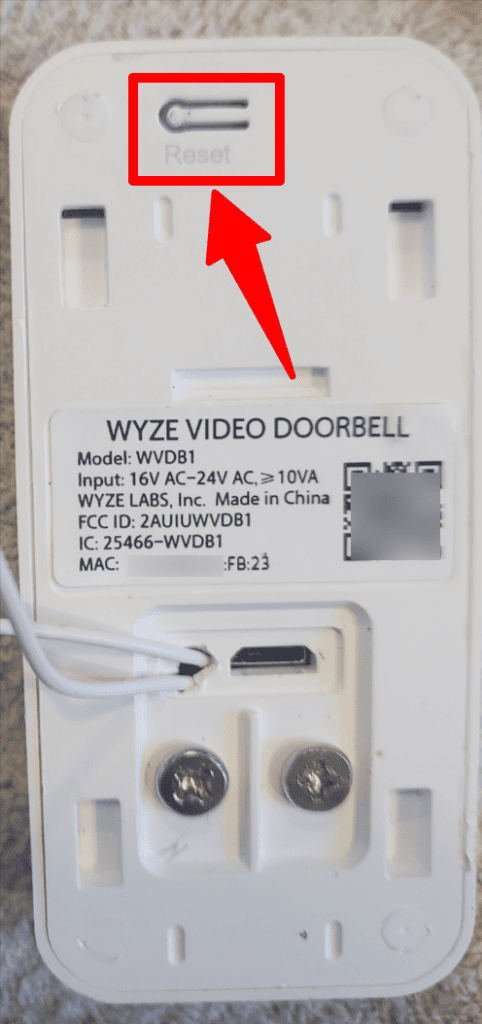
Ensure your device is connected to power, and press the button on the back. You don’t need to hold the button down; a single press will be fine.
Doing this resets your device to its factory settings.
However, if you have a Wyze Video Doorbell Pro, you’ll have to reset it through your Chime Pro’s setup button, which is on the side of your Wyze Chime Pro.
9. How to Turn Off Wyze Doorbell?
There are a few different definitions of ‘Off’ regarding Wyze devices.
In the settings of the Wyze app, there’s an ‘Off’ toggle. The reality is, however, that this doesn’t fully power down the device; it’s more of a standby status.
To fully power down the device, you’ll need to disconnect it from its power source.
If you wired your Video Doorbell to your existing chime, you may have to turn it off at your circuit breaker panel.
Some users have found a workaround by connecting their Doorbell to a ‘smart’ power adapter.
These smart adapters connect to the internet and can toggle the power supply to any connected device.
Toggling the power on these is done using an app or voice activation if connected to your Google Home or Amazon Alexa network.
10. How to Turn Off Wyze Doorbell Pro?
If your model is a Doorbell Pro instead of a standard Doorbell, the steps are identical to the above with the addition of the power button on the back of the device.
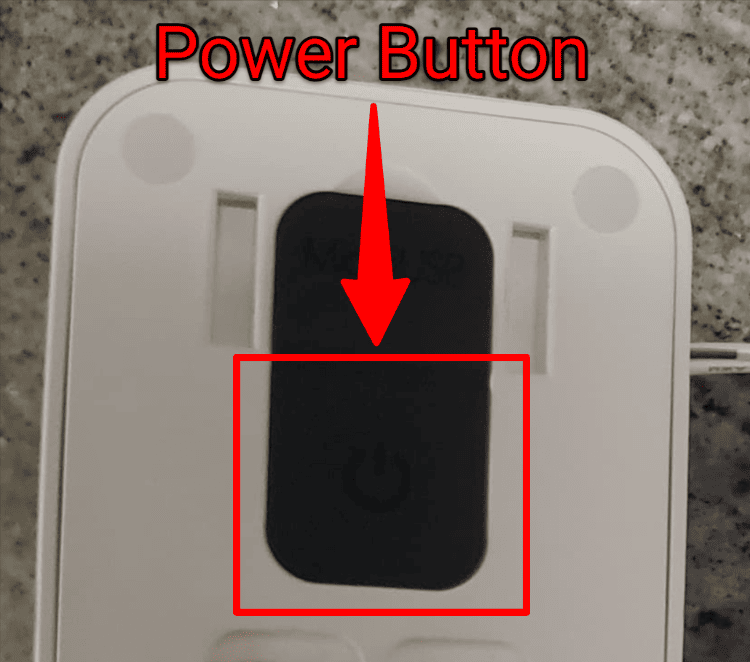
You can use the toggle setting in the application to put the device on standby. Or, you can restrict power from the device to ensure it’s fully powered down.
Consider a smart power adapter, as mentioned above, to give you additional control and convenience when it comes to fully powering down your device.
Summary
There are a handful of Wyze Doorbell models, each with beneficial features that make great additions to your home security setup.
These devices are not without the occasional issue, but by following the steps above, you’ll be able to consistently identify, understand, and fix the problem with your device.
Keep in mind both Wyze product support as well as the extensive Wyze forum online if you have a unique issue not mentioned above, as help is never too far away when it comes to online support.
Check out Wyze Lock Known Problems and Wyze Floodlight Problems Troubleshooting for more related content.
Sources
- I hear “QR code incorrect” during doorbell setup., Wyze Support
- How to charge your Wyze Video Doorbell Pro, Wyze Support