The Wyze Floodlight is one of the most impressive pieces of technology any home security enthusiast can add to their arsenal. These devices have motion detection, two-way audio, incredible floodlight brightness, and more features.
Like all technology, however, there can be issues, and we don’t want you to be flooded (sorry!) with troubleshooting!
Check out our list of 9 common problems and fixes below.

- 1. Wyze Floodlight Won't Turn Off
- 2. Wyze Floodlight Won't Stay On
- 3. Wyze Floodlight PIR Sensor Not Working
- 4. Wyze Floodlight Not Recognized
- 5. Wyze Floodlight Not Detected
- 6. Wyze Floodlight USB Port Not Working
- 7. Wyze Floodlight Motion Sensor Not Working
- 8. Wyze Floodlight Too Sensitive
- 9. Wyze Floodlight Camera Stopped Working
- Summary
- Sources
1. Wyze Floodlight Won’t Turn Off
The good news? Your Wyze Floodlight is lighting up everything in its path, and you can take comfort in knowing your house is secure. The bad news? The light won’t turn off!
Some users have faced this issue when they’ve recently installed their devices. There are a few potentially contributing factors here.
First, make sure your Floodlight is updated to the latest firmware.
Updates in firmware will ensure that your device has the latest and greatest necessary brainpower, and this is often a good starting point for ironing out little hitches.
If you’re sure that you’ve updated your device to the latest firmware, the next step is to dive into the settings.
In the interface, open settings, then accessories, then Floodlight, which opens the settings menu for your Floodlight.
There will be an option called ‘Floodlight Control’, and you want to ensure you’ve set it to AUTO. Doing so will ensure your Floodlight gets activated by movement rather than consistently blasting light.

Another step is allowing Location Permissions for your Wyze app in your mobile device settings.
You can also try going into the live view of the Floodlight and tapping the floodlight button, which should turn it off, more often than not.
This manual toggle can sometimes interfere with your floodlight control settings, keeping the Floodlight on despite your other settings.
With excellent illumination comes great responsibility, and with any luck, the above steps will ensure your Floodlight only activates when needed.
2. Wyze Floodlight Won’t Stay On
In opposite fashion to the above issue, some device owners have struggled with their Floodlight staying on for long enough!
The first step in resolving this, and the first step we recommend for each of these issues moving forward, is the same as the first step in the above section.
Always check you’re on the latest firmware before proceeding with the steps outlined for any issue with your Wyze device.
The most common variation of this issue is the Floodlight activating for around 3 seconds, then turning off, ultimately not working for a long enough period for your needs.
Using your Floodlight for an extended period can be demanding from a power supply perspective, so this is a good starting point for troubleshooting.
Ensure that your floodlight wiring can adequately power your Wyze Floodlight.
If your junction box adequately powered something else before, you might find it inadequate for your new Floodlight: The wiring might’ve degraded, or the power supplied might not be enough for your new needs.
Sometimes, using extension leads or double-adaptors from third parties can also weaken the power supply to your devices.
You might want to contact a qualified electrician to diagnose power issues, otherwise.
However, if you’ve straightened those issues out the best you can and your Floodlight still won’t stay on, contact Wyze support for extra assistance.
3. Wyze Floodlight PIR Sensor Not Working
Your passive infrared sensor, or PIR for short, is effectively the ‘eye’ of your Floodlight, allowing it to see through the dark. The job of this sensor is to tell the Floodlight when there’s movement, regardless of how much visibility there may be.
Ideally, this works well when you arrive home at night and can have your area illuminated by the Floodlight. However, it won’t turn on if the sensor can’t detect your movement!
There’s a critical setting to fix this. In your Wyze app, navigate the menu by selecting floodlight settings, then ‘Floodlight Control’.
There’s a setting for ‘Turn On When Dark,’ and inside this setting, there’s an option for ‘Motion is detected by PIR sensor.’
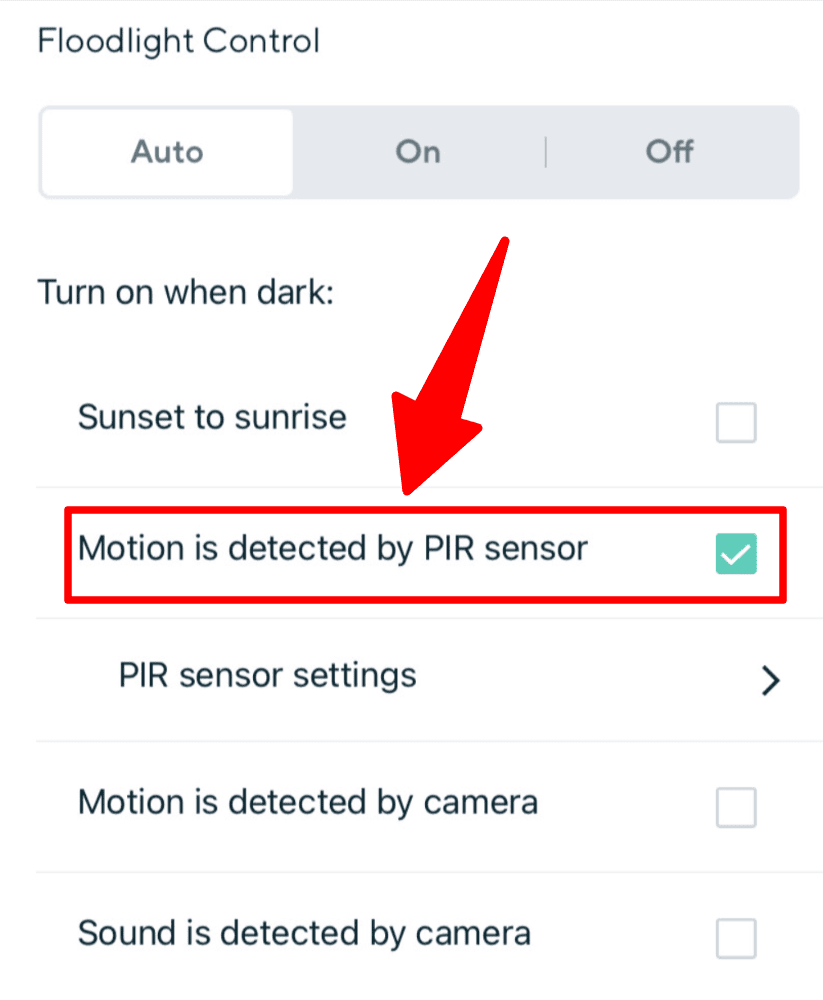
You can further tweak this setting by adjusting the distance at which your PIR sensor detects movement. Ensure you set the ‘sensitivity’ to ‘high’.
After making these changes to settings, you’re advised to restart your Wyze Floodlight!
However, note that the Wyze Floodlight Pro doesn’t have a PIR sensor but relies on the camera and AI technology for motion detection.
So, if you have a Floodlight Pro and are wondering why the PIR settings don’t work, it doesn’t have a sensor in the first place.
4. Wyze Floodlight Not Recognized
When you look to set up your new Floodlight in your Wyze app, you may notice that the app doesn’t recognize the device.
Sometimes, users will install both a Wyze camera and a floodlight simultaneously.
After setting up the camera in their mobile app, they will assume that the Floodlight is automatically added, too. However, this is usually not the case.
It’s essential to repeat the same device setup for the second device, so that your mobile application can recognize both the camera and the Floodlight.
You should also check the camera settings, as the Floodlight may be listed as an ‘accessory’ and not its own individual device.
5. Wyze Floodlight Not Detected
Similarly to the previous issue, sometimes the Wyze app won’t detect the Floodlight, which is usually an application issue and not an issue with the Floodlight itself.
The first step to attempt to resolve this is to clear the app cache. An app’s cache is a hidden treasure chest of files that are quickly drawn upon to speed up the user experience.
While this is great in theory, sometimes bugs can get in, and the speedy experience is not necessarily better.
Let’s help you clear those little bugs out!
Open the app, and click on Account, then App Settings. From here, there is a Clear Cache option. Restart your phone after clearing the cache.
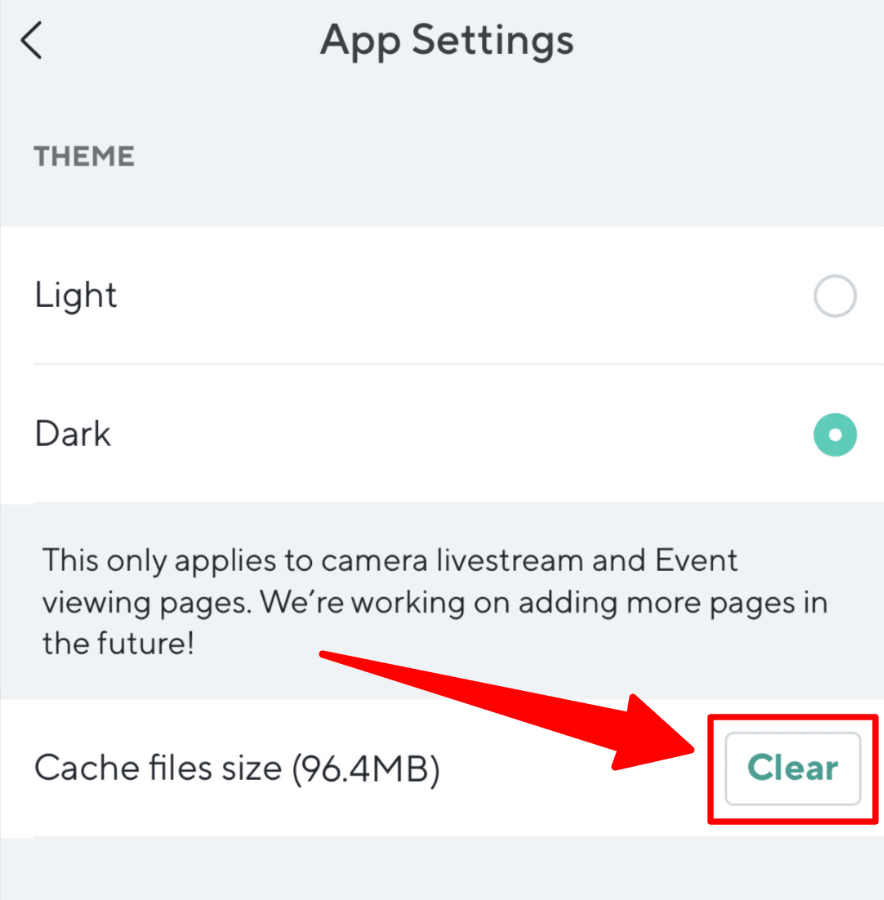
You should note that the application may take a little longer to run the first time after you do this, but there’s a strong chance of resolving your issue.
A more robust solution is to uninstall and reinstall the Wyze app, and you should do this if the cache clearing doesn’t work.
6. Wyze Floodlight USB Port Not Working
One handy hardware feature of the Wyze Floodlight is the USB port, which allows you to install an additional Wyze Cam v3 for better flexibility.
Some users have reported issues with this USB port. The device will come with a rubber protector over the port, and when it’s not in use, it’s essential to ensure it’s fully pushed in.
If your device is outside and braving the elements, you want to prevent water damage to this USB port.
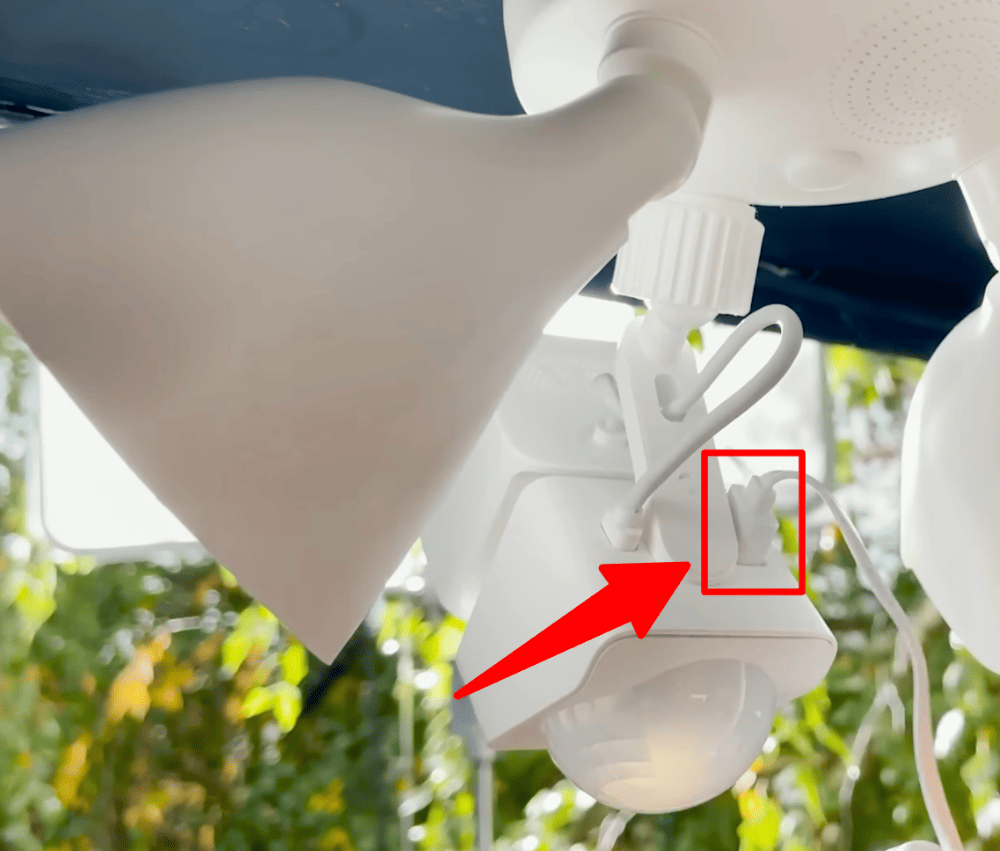
If you’re already down the line of owning your device and note that the USB port isn’t working, you should begin by checking the device’s firmware, as we have stated in previous sections.
If the device is fully up to date, but you believe that your USB port is damaged, the best option will be to explore replacement, hopefully with your device still within its warranty period.
7. Wyze Floodlight Motion Sensor Not Working
This issue can be similar to some of the other issues in this article.
First, we need to ensure that the PIR sensor is working appropriately.
In the Floodlight settings, navigate to ‘Floodlight Control’. Check that the sensor is set to automatically detect movement. There are several settings here that are particularly relevant to this issue.
We recommend playing around with these settings as each situation is unique, whether it’s your environment, house, or security needs.
If the sensor sensitivity is set to low, you will want to change this and play around with the Near and Far settings to see which combination works best for your situation.
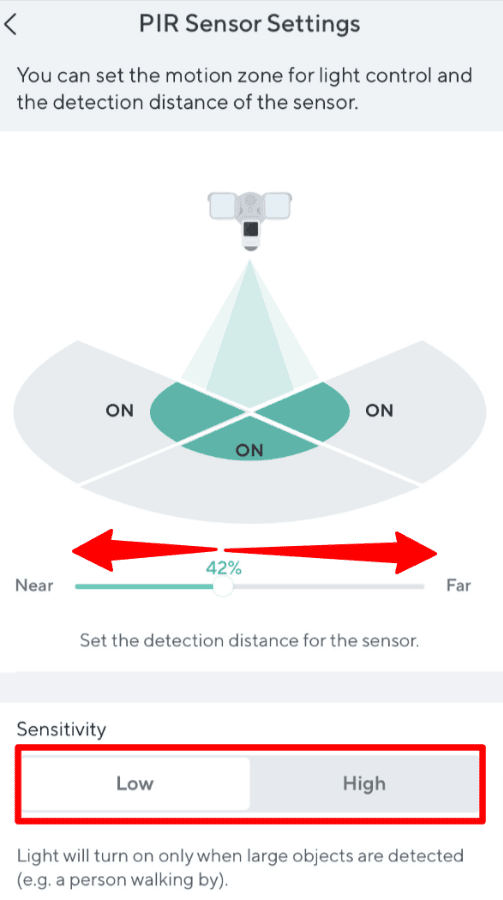
As always, when changing settings, we recommend rebooting the power to the device after. Rebooting allows the device to make the changes stick and put them into action more effectively.
8. Wyze Floodlight Too Sensitive
So your Wyze Floodlight works well, but the sensor picks up far too much? Are birds or bugs making slight movements, leaving your Floodlight blaring? It might be a sensitivity issue.
Whilst some of the issues we have explored above may seem quite complicated, we have good news. This issue is relatively simple in comparison and can usually be resolved by quickly tweaking a setting or two.
In your Wyze app, head into the Floodlight settings. Under ‘Floodlight Control’, there’s a setting for the PIR sensor.
The PIR Sensor setting is usually set with ‘Sensitivity’ being ‘HIGH’. In a relatively straightforward fashion, we want to change this.
Try the other options for sensitivity and see if this solves your issue – we believe it will!
9. Wyze Floodlight Camera Stopped Working
The final problem we will explore and solve today is the camera not working.
You may log into the Waze App to see what your camera sees, only to find a black screen or a connection error.
The first step, you guessed it, is to try restarting both the application and the floodlight camera. With some luck, this restart will see your camera come back online and its vision return.
Another source of this issue can be an internet connectivity issue. You should ensure that your WiFi signal and speed are strong for the camera, and you can check this by running a speed test on your mobile device.
Google “Speedtest”, and you can do this within Google or another site you prefer.
If you’re noticing poor connection and speed, it may be time to upgrade your wireless router or internet connection.
If the power supply is not an issue (check issue #2 for more on this), and your internet is fine, you may ultimately have a faulty camera.
If it has worked previously and suddenly stopped working, unfortunately, the camera may have failed and will need to be replaced.
Summary
The Wyze Floodlight Camera can be an extremely versatile device.
It offers home security in many ways and the added utility of lighting the way for you upon your return home. No more fumbling for your keys in the dark or dropping your groceries!
Issues with this device can be either physical (hardware issues) or a little more out of sight, such as firmware or software issues.
Always remember the basic troubleshooting steps outlined above, beginning with power restarts and checking for the latest firmware.
If your issue is separate from the ones above, it may be worth venturing into the Wyze forums, as there are extensive reports of other user experiences for each of the Wyze devices.
Sources
- How do I factory reset Wyze Cam Floodlight Pro?, Wyze Support


