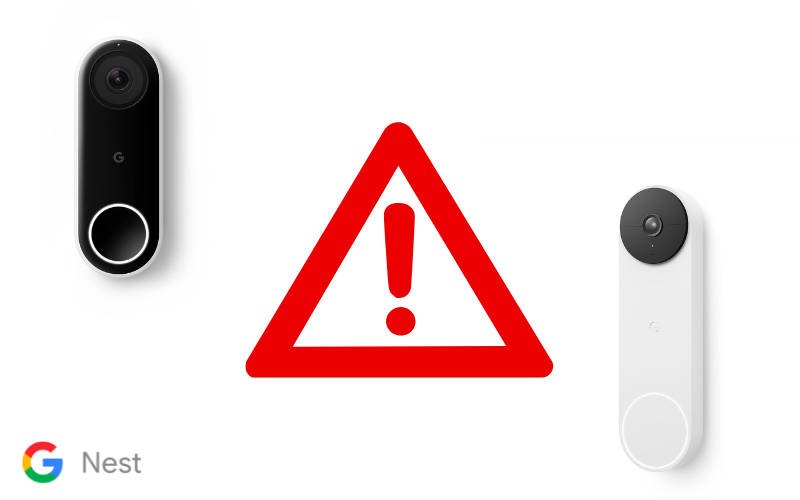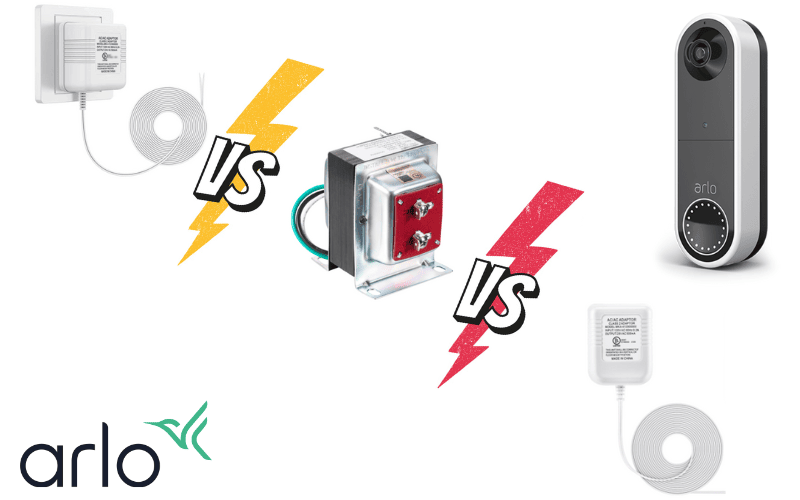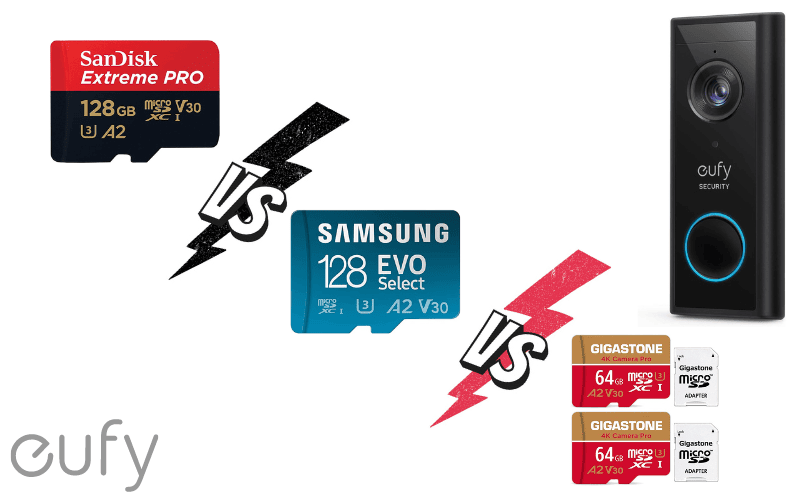Do you usually get frustrated by your Ring Doorbell acting up, or perhaps you often experience glitches, daily operation issues, and other related problems? Well, guess what; you’re not alone!
Ring Doorbells are great for home security but also have their fair share of problems. In this guide, we’ll walk you through 28 common problems people have with Ring Doorbells and give you easy steps to fix them.
So, let’s jump right in and ensure your Ring Doorbell works smoothly and keeps your home safe!
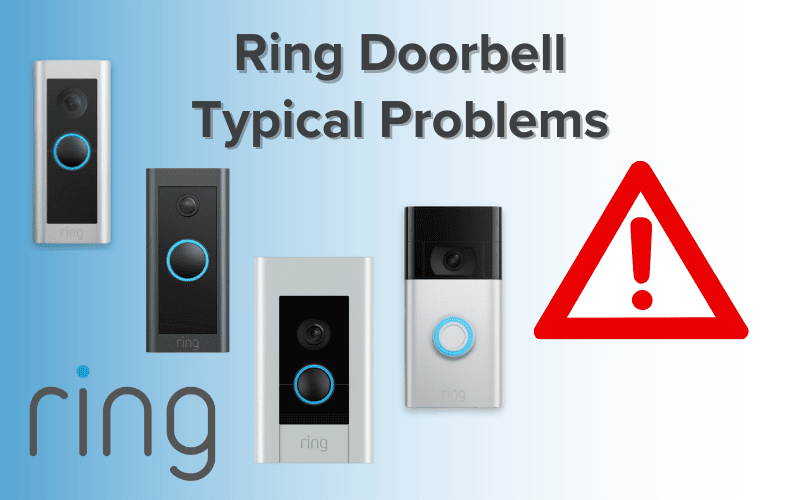
- 1. Ring Doorbell QR Code Missing
- 2. Ring Doorbell Perpendicular to Door
- 3. Ring Doorbell Solid Blue Light but Not Working
- 4. Ring Doorbell Going Off at Night
- 5. Wired Ring Doorbell, but App Says Power Source Battery
- 6. Ring Doorbell Plastic Film Over the Camera Is Peeling Off/Cracking
- 7. Ring Doorbell Different Chimes for Different Doors
- 8. Ring Doorbell Solid Blue Light
- 9. How to Stop Alexa From Announcing Ring Doorbell
- 10. Ring Doorbell Makes Noise at Night
- 11. Doorbell Transformer Buzzing After Installing Ring
- 12. Ring Doorbell Voltage Too High
- 13. Ring Doorbell Glass Replacement
- 14. Ring Doorbell Hardwired Battery Draining
- 15. Ring Doorbell Picking Up Cars as People
- 16. Ring Doorbell Echoing
- 17. Ring Doorbell Screw Keeps Spinning
- 18. Ring Doorbell Not Connecting to the Base Station
- 19. Ring Doorbell Hot to Touch
- 20. Ring Doorbell Orange Button Not Working
- 21. Ring Doorbell Showing Wrong Day
- 22. Ring Doorbell Not Working With Virgin Media
- 23. Ring Doorbell Not Working After Update
- 24. Ring Doorbell Not Working After Power Outage
- 25. Ring Doorbell Diode Problem
- 26. Ring Doorbell Login Issues
- 27. Ring Doorbell Not Working On 4G
- 28. Ring Doorbell Not Working With VPN
- Summary
- Sources
You may also like:
- Ring Camera Common Questions Explained
- Do Ring Devices Work in Other Countries?
- Ring Contact Sensor Known Problems
1. Ring Doorbell QR Code Missing
A QR code, or Quick Response Code, acts like a unique barcode you can scan with your phone to open websites or use apps.
When setting up your Ring doorbell, the app will prompt you to scan this code, usually found on the back of the doorbell or in the guide. The code is essential to link your doorbell to the app.
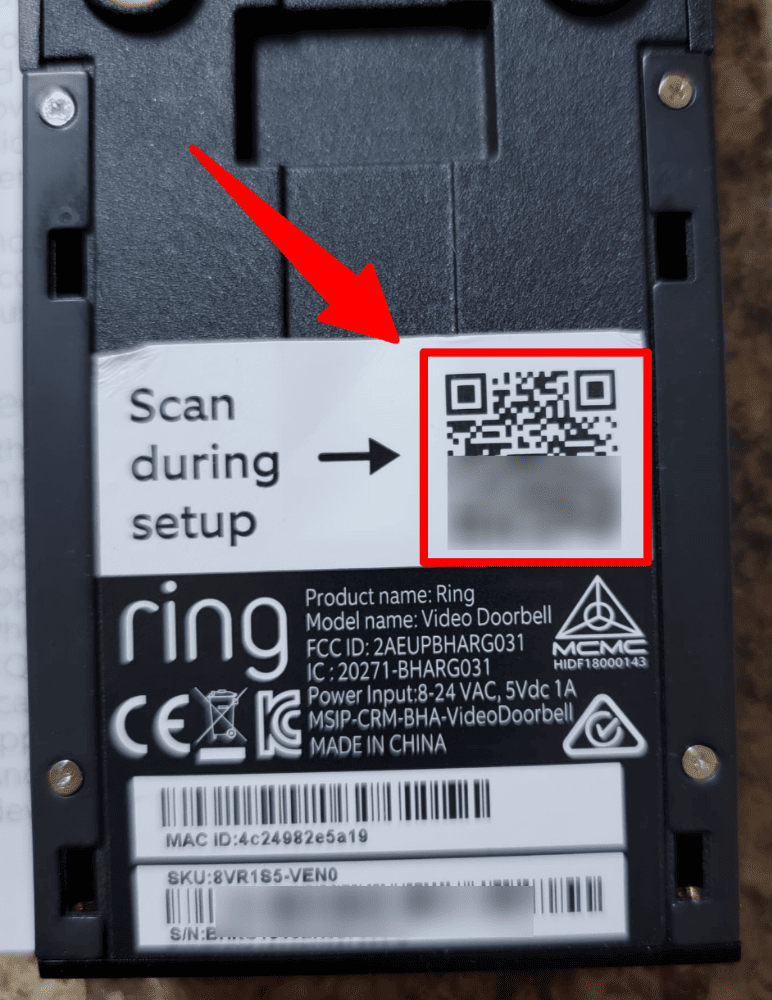
If you can’t find the QR code, you can use a PIN.
Look for the code on the box, setup guide, or sometimes on the doorbell itself. If you’re still stuck, contact support for assistance.
2. Ring Doorbell Perpendicular to Door
If your Ring doorbell faces sideways, your camera may miss important areas like the walkway. The Ring’s wide-angle lens isn’t sufficient here.
Luckily, there’s a solution: Ring’s own “Corner Kit.”
It’s a set of wedges that help you angle your doorbell towards the walkway, improving motion detection and visitor visibility.
The kit offers three angle options: 15°, 30°, or 45° for the desired view so you can have the proper security coverage.
3. Ring Doorbell Solid Blue Light but Not Working
When you see a solid blue light on your Ring device, it usually means the speaker is on. If the blue light blinks slowly, it’s in setup mode connecting to your network.
If it blinks on and off and stays on for two seconds, a firmware update is happening.
However, if your Ring device has a solid blue light but won’t connect to your app, then you should try resetting it.
Press and hold the reset or setup button for 20 seconds. After that, it should work fine.
If it still doesn’t work and the blue light stays solid, this means that your Ring device is not responsive. In that case, you should contact customer support for help or a replacement.
4. Ring Doorbell Going Off at Night
If your doorbell randomly goes off, then you have two critical things to consider:
- Does your Ring Doorbell completely shut down with no lights or response?
If your Ring Doorbell goes completely offline, it might be a power problem. The Pro Power Kit ensures a proper power supply, so check its connection.
- Does your Ring device just lose its connection to the internet (go offline)?
If your Ring device just loses internet connection, check your Wi-Fi strength in the Ring app’s Device Health for your Doorbell Pro. Opt for the 2.4 GHz Wi-Fi network if needed.
5. Wired Ring Doorbell, but App Says Power Source Battery
The most common reason your hardwired Ring Doorbell might be taking power from your battery is due to wiring problems.
You want to ensure that your Ring Doorbell gets enough power to charge its battery.
However, do note that even when it’s hardwired, the Ring Doorbell still relies on its battery; the wiring simply helps charge it slowly.
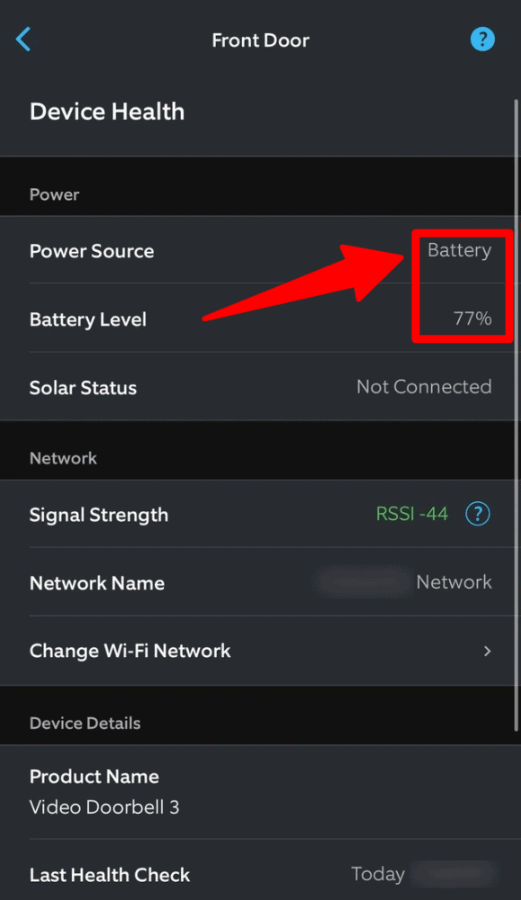
But if your battery isn’t charging at all, here’s what you should check:
- Is your Doorbell actually hardwired?
- Is it getting enough power?
You can find this info in the Ring App on your phone for each of your devices. To do that, simply follow these steps:
- Open the Ring App and select the device with issues.
- Go to settings and choose the Device Health icon.
- Look for “Power Source” and “Transformer Voltage.” If it says “Hardwired,” that’s good; if it says “Battery,” it’s not using the wires.
- Use a multimeter to check if power is reaching your doorbell wires. If you’re unsure of how to do this, contact a qualified electrician in your area.
- Ensure the screws connecting the wires aren’t overly tight; loosen them slightly if needed to improve charging.
6. Ring Doorbell Plastic Film Over the Camera Is Peeling Off/Cracking
Regrettably, this issue is a frequent concern among Ring Doorbell users, and no permanent fix is available.
Nevertheless, you have the option to reach out to their customer support, and they can arrange to replace your device for you.
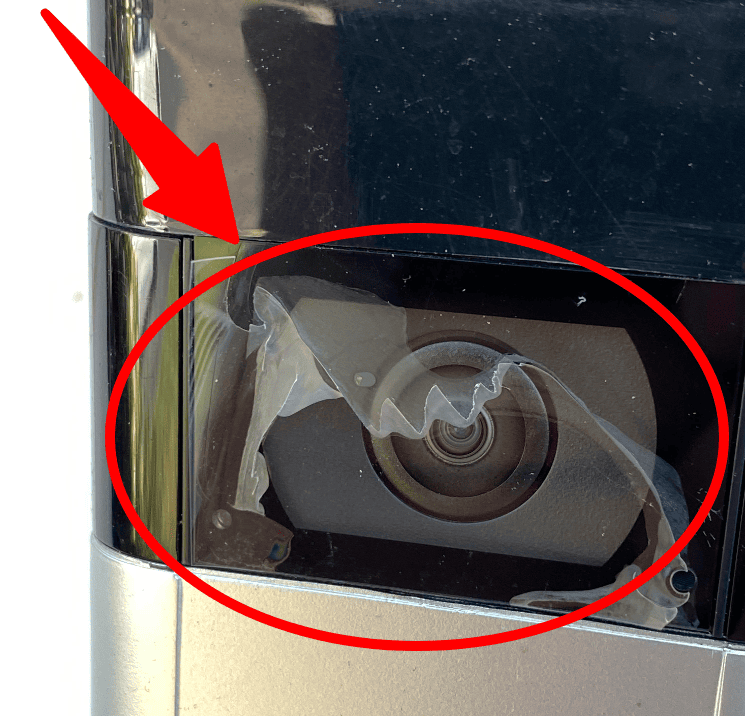
7. Ring Doorbell Different Chimes for Different Doors
You can set up a separate Ring Chime device for each Ring doorbell to make your Doorbell have different Chimes.
Here’s how:
- Open the Ring app.
- Tap the menu button at the top left.
- Select “Devices” from the menu.
- Choose the doorbell you want to customize.
- Tap “Linked Chimes.”
- Tap “Rings.”
- Under each Chime device, tap on the musical note to pick the sound you want it to make.
However, if you want to have different chime sounds play for Ring Doorbells set up at different doors, at the moment, it still isn’t possible.
8. Ring Doorbell Solid Blue Light
As mentioned before, if you see a solid blue light, it means your device is currently active, and the speaker is enabled.
9. How to Stop Alexa From Announcing Ring Doorbell
To prevent Alexa from announcing when someone’s at your door, edit or create a routine with a different sound.
Here’s how to do it:
- Open the Alexa app.
- Tap “More.”
- Select “Routines.”
- Create a new routine.
- Name it.
- Choose your Ring device as the trigger.
- Specify the routine’s actions.
- For motion or sensor triggers, enable “Send notification.”
- Pick the Alexa device to control the routine.
- Tap “Create.”
10. Ring Doorbell Makes Noise at Night
Your Ring camera may click when switching to night vision mode in the dark.
This sound is normal and comes from the infrared cut filter adjusting to light levels. Nothing to worry about!
11. Doorbell Transformer Buzzing After Installing Ring
Some transformers tend to make a buzzing sound when they have to power more load. Ring Video Doorbells use more power than the old-style doorbell, which only uses power occasionally.
This buzzing might mean the transformer is either underpowered or poorly made. It can also happen if the wiring isn’t ideal.
But there’s a solution.
Ring has an official transformer you can get from their website. When you get this transformer, make sure you also have the Pro Power Kit that came with your Ring Doorbell Pro installed.
Doing this should stop the buzzing noise. If you really want to sort out all your electrical problems, contact a qualified electrician to help wire the doorbell properly.
12. Ring Doorbell Voltage Too High
If your Ring Doorbell’s voltage is too high, there are a few things you can do to solve this problem.
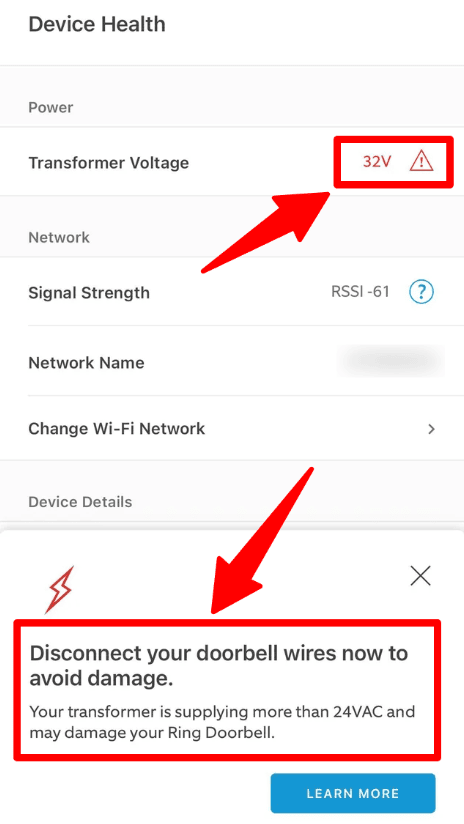
You’ll want to start by using a voltmeter or a multimeter to check the power from your doorbell wiring.
If it shows that the voltage is too high, you should look into possible wiring issues in your home that might be causing this potentially dangerous situation.
However, there’s also a chance that the problem is due to physical damage inside the doorbell or a glitch in the Ring app.
Do the usual steps of restarting or reinstalling the Ring app before you do methods like resetting your doorbell. If all else fails, contact Ring support.
13. Ring Doorbell Glass Replacement
The glass of the Ring Doorbell camera does tend to wear out after about two years, but unfortunately, the company doesn’t provide replacement parts.
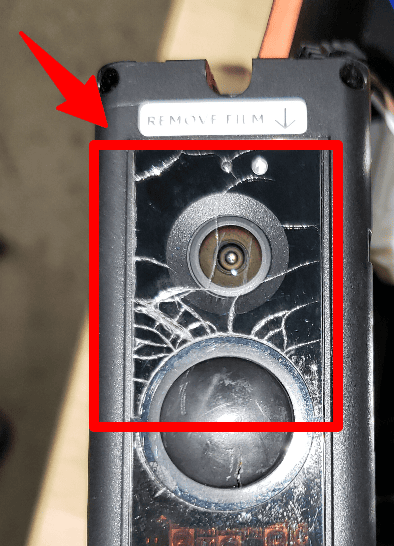
You can, however, reach out to customer support, and they might offer you a discount on a new device instead.
14. Ring Doorbell Hardwired Battery Draining
When you hardwire your doorbell, it charges at a steady rate.
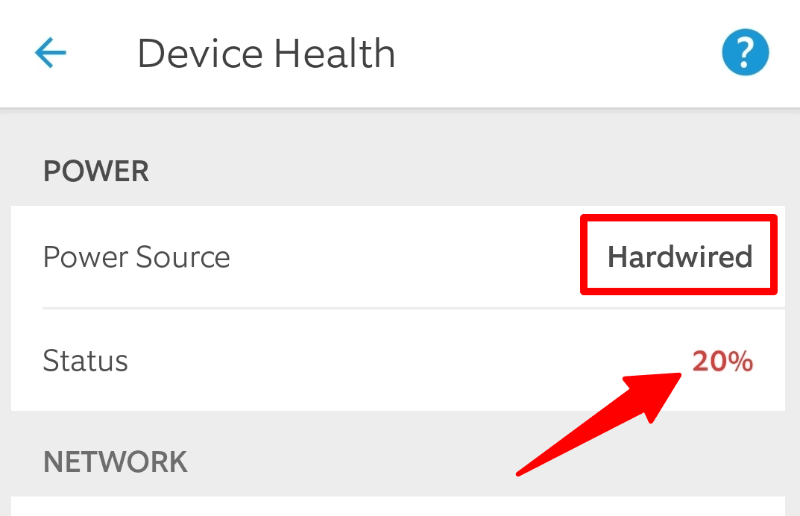
But if your doorbell gets triggered frequently, it can drain the battery faster, and the hardwiring might be unable to keep up.
To fix this;
- Ensure your power supply is between 8 – 24V, 8VA to 40VA. For Video Doorbell Pro and Pro 2, you need a 16 – 24V, 10VA to 40VA power supply.
- Lower the motion sensitivity in the settings and choose “Human Only”.
These motion settings reduce how often the doorbell records events, which saves the battery and lets the hardwiring charge the battery back to more than 80%.
- Also equally important is your WiFi strength. Poor WiFi can cause your doorbell to work harder to maintain a connection, consuming even more battery life. Check if you have a good connection by checking your RSSI in the Ring app.
Make the proper changes if your doorbell has a poor connection, like moving your router closer to it or getting a WiFi extender.
15. Ring Doorbell Picking Up Cars as People
It’s not uncommon for your Ring doorbell to mistake cars for people and send you notifications.
The doorbell uses PIR motion sensors that use heat, and cars give off their own heat signature, triggering the sensors just like people.
To stop this, you have two options:
- Set your Ring doorbell to “people-only” mode.
- Alternatively, adjust your doorbell’s motion detection settings to control what size of motion it picks up. To do this:
- Open the Ring app’s motion settings.
- Go to the “Zone and Range” section.
- Tweak the sensitivity of the motion sensors.
- Return to motion settings.
- In the “Smart Alert” section, set it to “Minimum”
Keep the sensitivity between 15 and 25 feet for best results.
16. Ring Doorbell Echoing
An echo from your Ring Doorbell can happen for a few reasons like sound getting too loud in a feedback loop or if your Doorbell is damaged.
A weak internet connection or having the speaker and microphone too close can also cause echoes.
Here are a few ways on how to fix it:
- Restart or reset your Ring Doorbell by holding the setup button for 20 seconds.
- Uninstall and reinstall the Ring app.
- Turn off Bluetooth and VPN if you’re using them.
- Put more space between the speaker and the microphone.
- Ensure your internet connection is strong for your Ring Doorbell to work smoothly.
17. Ring Doorbell Screw Keeps Spinning
This issue is common and is quite easily fixable.
The problem might be a screw that’s either too tight, too loose due to the material or is stripped. To fix it:
- If the screw is stripped, just replace it with a new one. You can typically find replacement screws for your Ring Doorbell Model online.
Just ensure compatibility with your doorbell’s exact model, and it should be fine.
- If you don’t want to replace the screws, you can use a rubber band to grip the screw tightly so it doesn’t spin.
Make sure to use screws that are not stripped or ones with larger tips for better grip and to prevent them from spinning.
18. Ring Doorbell Not Connecting to the Base Station
Your base station is like the hub that keeps all your devices working together.
If you get the “We can’t find your base station” message, it means your Ring app isn’t linked to it.
Here’s how you can fix it:
- Plug in your Base Station and press the pairing button to connect it.
- Keep your doorbell relatively close to the base station.
- Ensure no signal interference from other devices and check your power and internet.
Pro tip: Enable Bluetooth and location access in the app for a better connection.
19. Ring Doorbell Hot to Touch
Your Ring doorbell can get warm while working, which shouldn’t be a concern, thanks to built-in safety features.
However, if it gets extremely hot to the touch, it might have issues. It could be damaged or struggling due to a weak Wi-Fi connection.
It works best between about 36°F to 113°F (3 °C to 45°C ), shutting off at about 120°F (50°C) or higher for safety.
To fix it:
- Restart and reset your Ring doorbell.
- If it’s too hot, remove the battery to cool it, or replace it if the battery is old.
- Keep it out of direct sunlight.
Pro tip: Use a multimeter to check your transformer’s power output and ensure it’s within the recommended power limit.
20. Ring Doorbell Orange Button Not Working
The orange button resets your Doorbell, but if it doesn’t work, there could be issues like low power, physical damage, or outdated firmware.
To fix this, update the firmware in the Ring app’s device settings. Then, ensure your Doorbell is connected to power for the button to work.
21. Ring Doorbell Showing Wrong Day
If your Ring doorbell displays the wrong day, chances are you forgot to set the time zone or location during installation. Even if you didn’t forget to change the date, there is an easy fix for this.
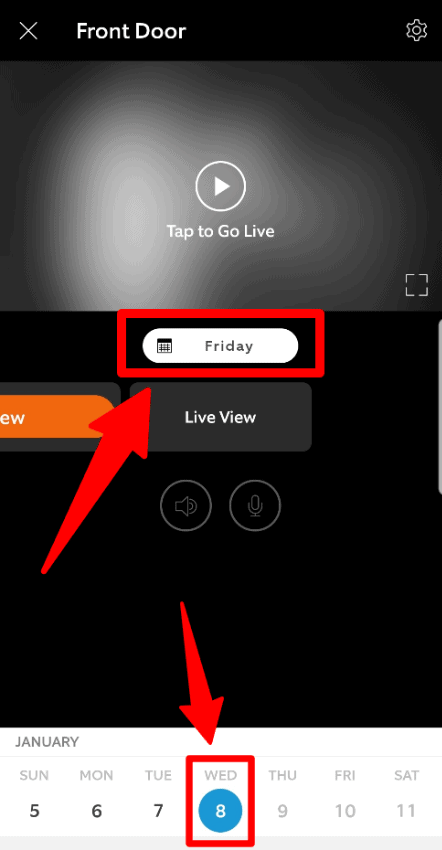
Simply change your location in the Ring app. You can do this by tapping the current location at the top of the screen in your Ring Dashboard.
From there, tap the location you want to edit so you can see or update its details.
If the day still shows up as wrong, chances are it’s a server error with Ring or a bug in the Ring app, and they’ll be back with a fix after some time.
22. Ring Doorbell Not Working With Virgin Media
If you’re having issues connecting with Virgin Media, it’s most likely a poor connection issue with the internet or the Wi-Fi.
The Wi-Fi is supposed to be connected on a 2.4 GHz or a 5 GHz band, although the 2.4 GHz has proven to be the best to use.
It’s recommended to connect your Ring devices to 2.4 GHz WiFi as it has better range and compatibility than 5 GHz.
Some Ring devices, including video doorbells, have limited compatibility with 5 GHz. If you’re really set on a purely 5 GHz network, try changing the channel in your router’s settings and picking one that works instead of leaving it on “Auto,” so your Ring Doorbell stays working.
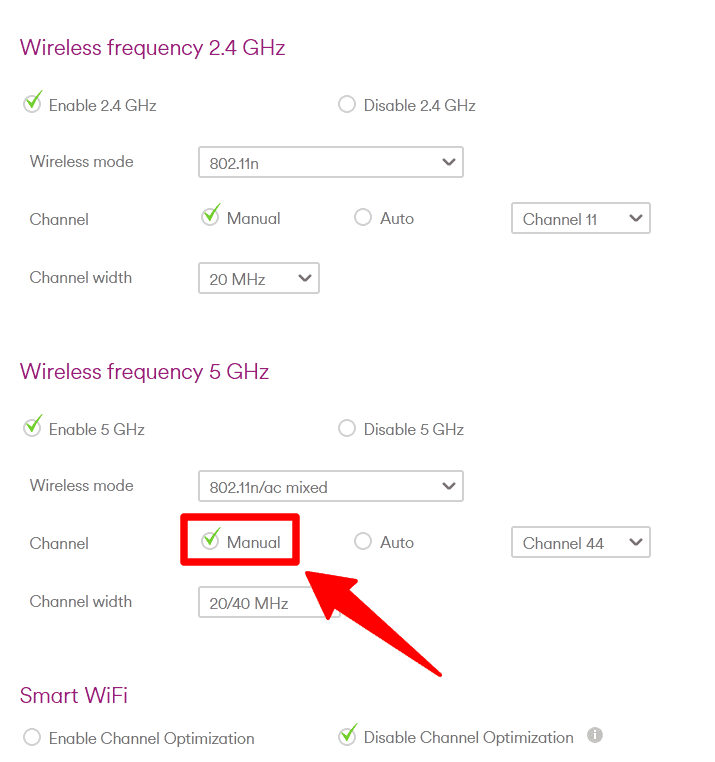
23. Ring Doorbell Not Working After Update
Typically, your Ring Doorbell should start working automatically after a software update. But if it doesn’t, it might be due to an incorrect update installation, wear and tear, or damage to the doorbell that affects its function post-update.
To resolve this, first try restarting and resetting your device, then reconnect it to your Wi-Fi.
If the issue persists, consider trying a different Wi-Fi network or adjusting your Wi-Fi security settings.
Moving the Ring Doorbell closer to your router can also improve connectivity. If none of these steps work, consider updating the firmware as a potential solution.
24. Ring Doorbell Not Working After Power Outage
After a power outage, your Ring doorbell might take time to work right or even stop working altogether.
Outages can affect it and damage wiring with power surges, potentially needing a new device if it gets fried.
It should reconnect automatically when the power’s back; if not, do it manually via the app.
If it’s not entirely burned out and the previous steps don’t work, try deleting or reinstalling the app, restarting it, or holding the doorbell’s orange setup button.
Unplug and plug your Ring device, reboot your phone, or restart the app to help resolve the issue.
25. Ring Doorbell Diode Problem
As mentioned earlier, power returning after a blackout can sometimes lead to electrical surges that might harm your Ring doorbell.
Power surges can also damage parts related to your doorbell installation, including things like the diode that’s required for certain Ring Doorbells if you’re using a digital chime.

To fix this, replace the diode with a new one and add a surge protector to the power outlet your Ring doorbell is connected to.
Make sure your device firmware is also up to date for added protection.
26. Ring Doorbell Login Issues
Logging into your Ring doorbell can be tricky for a few reasons. One common issue is entering the wrong username or password or having two-factor authentication issues.
Additionally, a weak network connection can hinder your login.
To resolve these problems, ensure you input the correct username and password or make sure you can receive the code sent to your phone for two-factor authentication.
You can do this by checking your messages manually, if you have your notifications turned off, or moving to an area with a better mobile connection.
If you’re dealing with poor network connectivity, try moving your device closer to your router or connecting to a different Wi-Fi network.
If you’re using a VPN, it will prevent you from accessing the Ring app or Neighbors app as well, as they’ve disabled VPN support since December 2019. So, try connecting to a network without using a VPN.
However, another reason might just be that Ring’s servers are having an outage. You can search for the status of Ring’s systems to see if they’re operational or not.
27. Ring Doorbell Not Working On 4G
There are a few reasons why your Ring Doorbell may not work on 4G.
A VPN on your phone can disrupt it, and a weak tower connection or network traffic can slow it down.
To fix it, move to an area with a better 4G signal, wait for less network traffic, or try rebooting your phone to improve the connection.
28. Ring Doorbell Not Working With VPN
Virtual Private Networks (VPNs) help encrypt and reroute data traffic through different servers for specific internet tasks.
However, they can cause issues with your Ring Doorbell because it needs a direct line of communication with Ring servers, which the VPN can disrupt.
If you use a VPN with your Ring Doorbell, you may encounter problems like internet connection errors, “406 – not acceptable” errors, blank videos, and data loading issues.
To resolve this, disable the VPN since, as said above, Ring hasn’t supported connections through VPN since December 2019.
Summary
While various problems can occur with your Ring Doorbell, the solutions outlined in this article should address most of them.
If you encounter any further issues or have questions, don’t hesitate to reach out to the support team for additional assistance.
Check out Ring Solar Panel FAQ and Ring Doorbell Common Questions (and Answers!) for more related content.
Sources
- Ring Devices and Extreme Temperatures, Ring Support
- Manage Ring Devices Using Locations, Ring Support