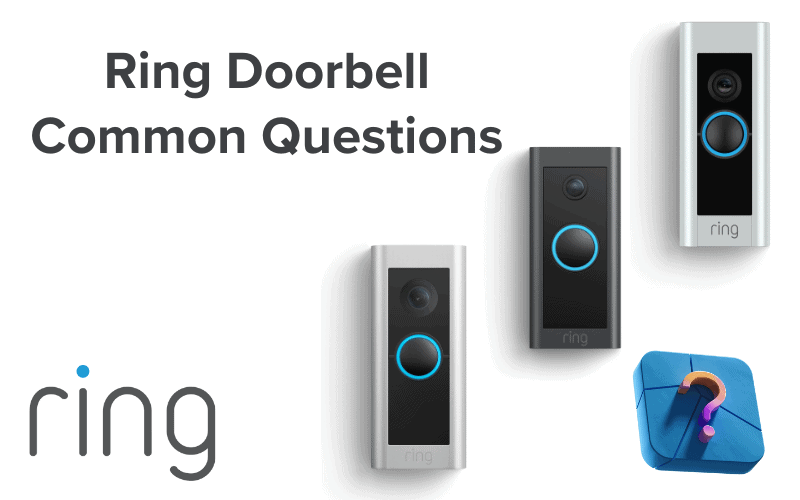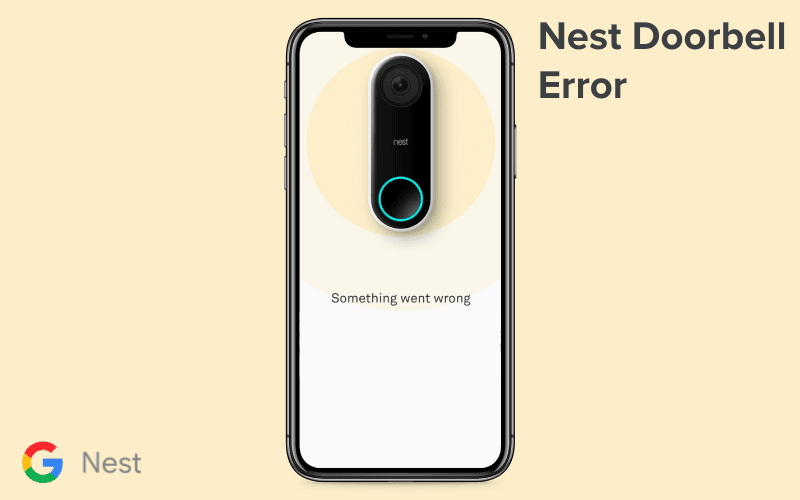It may be annoying to deal with issues with home security systems, especially when you have no idea what the problem is or why it is happening. This is mainly the case when the system is a SimpliSafe security system, one of the most reliable.
Are you experiencing an issue with your SimpliSafe Entry Sensor? Don’t panic. In this article, we’ll walk you through seven of the most common problems and how you can solve them.

- SimpliSafe Entry Sensor Keeps Going Offline
- SimpliSafe Entry Sensor Not Chiming
- SimpliSafe Door Sensor Not Chiming
- SimpliSafe Entry Sensor Not Working After Battery Replacement
- What to Do if a SimpliSafe Sensor Is Not Responding
- SimpliSafe Not Detecting Entry Sensor
- Do Simplisafe Sensors Fall Off
- Summary
SimpliSafe Entry Sensor Keeps Going Offline
If your SimpliSafe Entry Sensor keeps going offline or displaying an offline status on the SimpliSafe Mobile App, the most likely reasons are below.
Your sensor’s battery is drained.
Your SimpliSafe Entry Sensor showing as offline could be caused by the drained sensor’s battery. The sensor relies on power from its internal battery to function correctly.
A simple battery replacement might be the solution. Follow these steps to get your sensor back online:
- Slide the sensor up and off its bracket.
- Replace the lithium battery. The Entry Sensor uses a single (1) CR-2032 Lithium 3V battery, which can last up to 5 years, depending on usage and placement.
- Then, Slide the sensor back onto its bracket.
After battery replacement, the error may take up to 24 hours to clear from the SimpliSafeMobile App.
However, to bypass the time frame, follow these steps to place your system into Test Mode using the keyboard.
- Go to menu Menu > Enter your Primary PIN > Test Mode.
- Press and release the button on the Entry Sensor. The Base Station should announce “Entry Sensor,” and the app timeline should show “Entry Sensor Test.”
If Test Mode doesn’t work, the sensor may have been offline for an extended period. To fix this, you can remove and re-add the sensor.
To remove your SimpliSafe Entry Sensor, follow these steps:
- Open the SimpliSafe mobile app on your phone or tablet.
- Choose “My System” from the bottom navigation bar.
- Select “Device Settings.”
- Tap on the specific sensor you wish to remove.
- Choose the option labeled ‘Remove Device.’
To re-add it, follow these step-by-step instructions:
- Open the three-bar menu (≡) in the SimpliSafe app.
- Select “My System.”
- Go to “Device Settings” and tap the + symbol on the top right.
- Confirm the prompt: “System Will Be Disarmed. Continue?” by selecting “Yes.”
- You’ll now see “What are you setting up?” indicating that your Base Station is in “Setup Mode.”
- Remove the battery tab and Press the Setup Button on the physical entry sensor.
- You’ll know it worked when the Base Station says, “Entry Sensor added.”
- Back on the app, select “Name the device.”
- Choose names for different sensors, especially if they’re in the same room.
- Scroll to the bottom for the option to set a Custom Name.
- Hit “Next,” and you’ll be returned to the Setup page.
By following these steps, you can successfully reinstall your SimpliSafe Entry Sensor.
Interference Issues
If your SimpliSafe Entry Sensor keeps going offline, the issue may be related to interference.
Your SimpliSafe Base Station typically has a 400-foot range for sensors.
However, walls or large solid objects, as well as electronic interference from other wireless devices, can reduce this range.
Dense objects obstructing the signal path between the sensor and the Base Station, such as furniture or appliances, could significantly reduce the base station’s ability to connect to your sensors.
There is also the matter of electronic interference. Other nearby wireless devices, such as remote-controlled garage door openers or wireless weather stations, might also compete for the same airspace, leading to interference.
You only need to reposition the sensor for a clear line of sight and remove potential obstructions like new furniture or appliances.
Lack of Contact with the Base Station
Your SimpliSafe system is designed to trigger an alarm every time a sensor loses connection with your base station for over 24 hours. If this happens, the sensor that lost connection with the base station could appear offline on the app, even if the sensor’s batteries aren’t dead.
One of the most common reasons this could happen is if you relocated your base station to the sensor or both.
SimpliSafe Entry Sensor Not Chiming
When your SimpliSafe system is disarmed, and an Entry Sensor is opened, a chime is triggered at the Base Station. This chime serves as a notification, alerting you to the potential intrusion or the opening of a monitored entry point in your home.
It’s a feature to keep you informed about activity even when the system is not actively armed.
If your SimpliSafe entry sensor is not working, here are some potential reasons why.
Your Chime setting has been toggled to OFF.
You can quickly turn it on and adjust it to MEDIUM or HIGH using the SimpliSafe Mobile App, Web App, or Keypad.
On the SimpliSafe Mobile App, follow these steps
- Open the SimpliSafe® app on your phone or tablet.
- Select “My System” from the bottom navigation bar.
- Go to “Base Station Settings.”
- Scroll to “Entry Sensor Chime.”
- Adjust the volume using the slider.
- Click “Save” in the upper right corner before exiting.
On Keypad
- Press “Menu” on your Keypad.
- Enter your Primary PIN.
- Choose “System Settings.”
- Select “Chime Volume” and adjust as needed.
On Web App:
- Log in to the Web App.
- Select “System” from the left-hand navigation bar.
- Under “Additional Settings,” find “Entry Sensor Chime.”
- Use the drop-down menu to adjust the volume.
- Click “Save Changes” at the bottom of the screen before exiting.
Sensor placement
Sensor placement is crucial for entry sensors in a security system like SimpliSafe to function adequately. The position of the sensor relative to its corresponding magnet and the monitored entry point (e.g., door or window) can impact the system’s performance.
Ensure the Entry Sensor is correctly aligned with the magnet when the door or window is closed.
Confirm no obstacles or misalignments are affecting the sensor’s functionality.
Also, consider restarting your SimpliSafe system by unplugging the unit, removing and reinstalling the rechargeable batteries, and allowing it to reboot.
If challenges persist, don’t hesitate to seek support from SimpliSafe for further assistance.
SimpliSafe Door Sensor Not Chiming
Since the SimpliSafe Door Sensor and Entry Sensor are the same things, if your SimpliSafe Door Sensor isn’t chiming, the solutions presented in the “SimpliSafe Entry Sensor Not Chiming” section would solve this issue as well.
SimpliSafe Entry Sensor Not Working After Battery Replacement
If your SimpliSafe Entry sensor isn’t working even after battery replacement, there are other reasons.
You Have the Wrong Batteries or Inserted Them Wrongly
Suppose your sensor stops working immediately after you replace its battery. In that case, you probably have the wrong type of battery or have inserted it incorrectly.
SimpliSafe entry sensors use a single (1) CR-2032 Lithium 3V battery.
Poor connections with the base station
Suppose your SimpliSafe entry sensor does not respond or work after the battery change. In that case, it might be due to faulty connections with the base station.
Check for physical obstacles like walls or heavy appliances, and look for sources of wireless interference such as remote-controlled garage door openers, wireless weather stations, or baby monitors.
Once interference sources are identified, work on minimizing their impact by repositioning the base station or sensor to minimize obstacles. Adjust frequencies or relocate other wireless devices to reduce interference.
Addressing these will help ensure that the connections between the entry sensor and the base station are secure and interference is minimized, improving overall system performance.
You need to Reset the Sensor.
Resetting your SimpliSafe Sensor is one of the surest ways to fix minor issues with the device.
If you recently replaced the batteries in your sensor and the device suddenly stops working, try resetting your sensor.
Here is how you can do that:
- Unplug the Base Station
- Using a screwdriver, open the battery cover on the entry sensor.
- Remove the battery for about 15 seconds, then re-insert and secure the cover.
- Tap the reset button on the sensor for at least 10 seconds until you hear the indicating beep tone.
If the issue persists, conduct a test by opening the door to see if the sensor triggers the alarm. If it fails to do so, the sensor may be defective and needs replacement.
What to Do if a SimpliSafe Sensor Is Not Responding
When a SimpliSafe sensor is Not Responding, the issue may stem from a battery problem or a weak connection. Follow these steps to solve the issues
1. Replace Batteries:
Begin by replacing the sensors’ batteries. The Entry Sensor uses a single (1) CR-2032 Lithium 3V battery, which can last up to 5 years, depending on usage and placement.
If you have the wrong batteries, your sensor won’t work.
Even if you have suitable batteries, your base station will still not work if you insert them incorrectly.
Make sure to insert the battery with the positive side facing up towards you.
2. Check for Weak Connections:
If battery replacement doesn’t solve the problem, sensors and the Base Station may have a weak connection.
Interference, like thick walls or construction materials, can cause this issue.
It’s advisable to position your Base Station centrally, elevated at least 3 feet on a non-dense surface like glass or wood. Maintain 3-5 feet from other wireless devices to prevent signal interference for optimal performance.
SimpliSafe Not Detecting Entry Sensor
Several factors could contribute to the issue if your SimpliSafe system is not detecting an entry sensor. Consider the following reasons and corresponding steps to solve them:
Incorrect Sensor Placement
- Ensure the entry sensor is correctly aligned with its magnet and is positioned near the monitored entry point.
- Misalignments or placement issues can affect the sensor’s ability to detect status changes.
Interference
- Identify potential sources of interference, such as physical obstacles, walls, or other electronic devices.
- Interference can disrupt communication between the entry sensor and the Base Station.
Faulty Sensor or Base Station
- In rare cases, the entry sensor or Base Station may be defective. Contact SimpliSafe customer support for professional assistance and potential replacement.
If issues persist, consider resetting the entry sensor by unplugging the Base Station, removing the battery, and restarting the system. Resets can resolve potential glitches or communication errors.
Do Simplisafe Sensors Fall Off
Yes, they do, but it’s preventable.
To prevent SimpliSafe Sensors from falling off, consider cleaning the surface before attaching, avoid direct sunlight exposure, and opt for reliable, double-sided, reusable nano tape.
These precautions can help enhance the tape’s adhesive properties and secure the sensors effectively.
Summary
So there you have it: seven of the most common SimpliSafe Entry Sensor issues explained and solved. If any of these issues affect your SimpliSafe entry sensor, the solutions, tips, and suggestions in this article should help you get it back on track.
Are you having trouble solving any of these issues? If so, contact SimpliSafe Support for any additional help you need.
Do you know any other solution to fix the issues listed above? Feel free to share it with us. We look forward to hearing from you.