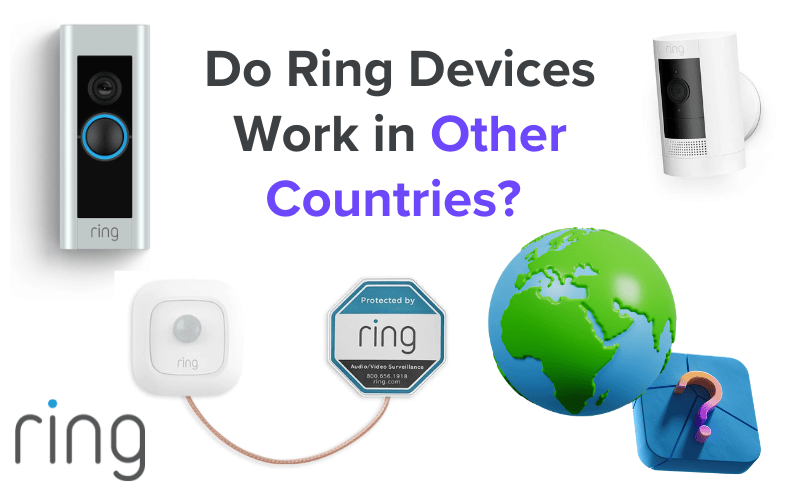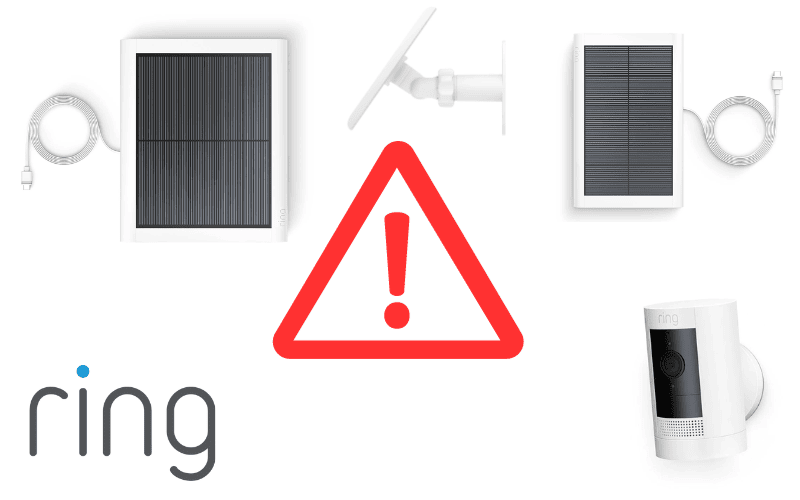One of the most reliable alarm systems for residential buildings, the SimpliSafe alarm system is one you can typically count on. But it isn’t without its flaws. Below are nine users’ most common problems with SimpliSafe alarms and some solutions we have found most effective.

- SimpliSafe Alarm Not Responding
- SimpliSafe Alarm Not Loud Enough
- SimpliSafe Alarm Won't Turn Off
- SimpliSafe Alarm Going Off for No Reason
- SimpliSafe Keeps Saying Alarm Off
- Does SimpliSafe Alarm Reset Automatically
- How to Turn off Alarm on SimpliSafe
- Can You Turn Off SimpliSafe Alarm Remotely
- How to Set Off SimpliSafe Alarm From Phone
- Summary
SimpliSafe Alarm Not Responding
If your SimpliSafe alarm system isn’t responding, a few things could be the matter. Below are the most likely causes:
Your Sensors aren’t working.
SimpliSafe sensors are designed to issue errors when they fail to connect with the Base Station for more than 24 hours. When this happens, your alarm system will no longer respond as it should.
Your sensors can lose connection with your base station for the following reasons:
- The battery or batteries on the sensors are drained and need to be replaced.
- Your base station is offline.
- The sensors are too far away from the base station.
Once you can figure out which of these is the issue, fixing it should fix the problem with your alarm system.
If the battery (or batteries) on any of your sensors is dead, replace the dead battery with the appropriate type of battery. Below is a table of the different SimpliSafe sensors and the types of batteries they use:
| Device | Battery Type | No. of Batteries |
|---|---|---|
| Entry Sensor | CR-2032 Lithium 3V battery | 1 |
| Smoke Detector | CR-123A Lithium 3V battery | 1 |
| Smoke and Carbon Monoxide Detector | CR-123A Lithium 3V battery | 2 |
| Glassbreak Sensors | CR-123A Lithium 3V battery | 1 |
| Motion Detector | CR-123A Lithium 3V battery | 1 |
| Temperature Sensor | CR-2032 Lithium 3V battery | 1 |
| Keypad | AA batteries | 4 |
If your Base Station is offline, ensure the device is plugged into a working outlet and sufficiently charged. If not, plug the device in and wait for it to come online. Your sensors should automatically connect to it soon after.
Try a simple reset if the base station is plugged into a working outlet and still offline.
To do this, unplug the base station from the outlet and remove its batteries for about 15 seconds before plugging them back in and reattaching them.
If your sensors are too far from the base station they are connected to, they won’t function right.
Your SimpliSafe base station has a 400-foot connectivity range for sensors. Keypads, however, must be within 100 feet of the base station.
Always ensure all devices connected to your SimpliSafe base station are within the appropriate connectivity range.
It is important to note that walls and other large objects between the sensor and the base station can reduce the connectivity range of your base station. Other devices broadcasting strong radio waves could also cause interference, decreasing your base station’s connectivity range.
Not sure whether your sensors are within range of your base station, you can try the steps below:
- Press “menu” on the Keypad
- Enter your Master PIN as prompted.
- Navigate to “Test Mode” and select it. The Base Station will announce that it is going Test Mode.
- Press the Test button on the sensor you wish to test.
If the sensor is within the range of the base station, you’ll hear the Base Station announce the sensor.
When carrying out this test, ensure you are close enough to the base station to hear it announce the sensor if it is within the station’s range.
If you do not hear an announcement from the base station (but you were close enough to listen to it if it had happened), move the sensor closer to the base station and repeat the process until you hear the announcement.
Your Alarm system is Off.
Your base station has three monitoring modes: Home, Away, and Off.
When your alarm system is set to Off, there’s a 30-second delay between when your sensors detect interference and when your system sounds an alarm.
If you notice such a delay with your alarm system’s responses, simply switch the system back to either the Home or Away Mode with your SimpliSafe Key Fob or Keypad.
Choose Home if you are staying home and Away if you are about to leave the house.
You have pending firmware updates.
If your base station has pending updates you haven’t installed yet, it is not uncommon for this to cause your alarm system to be unresponsive.
If your alarm system still does not work after trying the above troubleshooting steps and their recommended solutions, check to ensure your base station has no pending firmware updates.
When your base station receives a new firmware update, you should receive a notification in the SimpliSafe App. The update isn’t automatically made, so you must manually confirm it.
Note: You must be connected to the Internet to receive system updates on your mobile device and the base station. The update process might take up to an hour to complete.
Your SimpliSafe Keypad also receives firmware updates. To ensure your system functions optimally, you’ll also want to install any pending updates on the KeypadKeypadKeypadKeypadKeypad.
When there is a firmware update for the KeypadKeypadKeypadKeypadKeypad, you will see the gear symbol on the KeypadKeypadKeypadKeypadKeypad.
To update the KeypadKeypadKeypadKeypadKeypad, navigate to Menu, enter your Primary PIN, and click check for system updates.
Note: You can’t update your Keypad’sKeypad’sKeypad’sKeypad’sKeypad’s firmware on the mobile App. It can only be done on the KeypadKeypadKeypadKeypadKeypad.
Pro Tip: If your Keypad stops working after updating its firmware, this is likely because the battery on the device was drained during the update process.
Remove all four batteries from the KeypadKeypadKeypadKeypadKeypad, wait for about 3 minutes, and then replace them with fresh ones. The KeypadKeypadKeypadKeypadKeypad should start functioning fine after that.
SimpliSafe Alarm Not Loud Enough
One major issue most users have with the SimpliSafe alarm system is the volume. While the SimpliSafe Siren is plenty loud, the base station itself isn’t as noisy as what you may find on some competitors.
However, the base station is still pretty audible at high volumes, so if you are having issues hearing it, you might want to check that its volume is at its highest.
To check your base station volume, open the SimpliSafe App and go to Settings, General Settings, and Alarm Siren Volume.
If it hasn’t already, drag the slider to the end of the line, and your base station should now be at its highest volume.
SimpliSafe Alarm Won’t Turn Off
If your SimpliSafe Alarm suddenly turns on, the first thing to do is respond accordingly. While we never wish you to experience a home invasion, your first reaction to the Alarm is that at least one of your sensors has detected something wrong.
The first thing to do in a situation like this is to contact the appropriate authorities and follow their instructions. This is the safest approach in the case that a break-in is what triggered the Alarm.
However, in the case of a false alarm, you can turn your Alarm off by pressing “off” on your SimpliSafe Keypad and inputting your 4-digit PIN.
If that doesn’t work, unplug your base station and remove its batteries to stop the Alarm.
Pro Tip: If you have recurring false alarms that just won’t stop, a possible cause is an issue with your Keyboard’s panic button.
Try taking out the batteries in your KeypadKeypadKeypadKeypadKeypad to see whether the AlarmAlarmAlarmalarm will come up again. If it doesn’t, the issue is most likely with the KeypadKeypadKeypadKeypadKeypad, in which case you should employ the services of an experienced technician.
SimpliSafe Alarm Going Off for No Reason
If your SimpliSafe Alarm goes off for no apparent reason, check to confirm that it is going off without a cause and not trying to alert you to an intruder.
Make sure that all the sensors in your Home are intact and undisturbed. Check all entry and motion sensors to ensure none are triggering an alarm. If any of them seem tampered with, this is most likely triggering the AlarmAlarmAlarmalarm.
If none of your sensors are triggering the Alarm and it is still triggering, then a possible cause is the panic button on your SimpliSafe Keypad.
Since the panic button automatically triggers your SimpliSafe Alarm, a faulty or malfunctioning one can cause your AlarmAlarmAlarmalarm to go off for no reason.
Inspect your KeypadKeypadKeypadKeypadKeypad to see if the panic button is sticking out or seems damaged. If you find any issues with the panic button, that’s likely the cause of the false AlarmAlarmAlarmalarm.
A temporary fix, in this case, will be to turn off the panic button on the KeypadKeypadKeypadKeypadKeypad.
You can turn off the panic button on your SimpliSafe Keypad by:
- Press the menu button on your KeypadKeypadKeypadKeypadKeypad
- Enter your Master PIN
- Select Devices
- Scroll to and select the KeypadKeypadKeypadKeypadKeypad that you would like to disable the Panic Button on
- Select Panic Alarm
- Set to Disabled
However, for a more permanent fix, contact an experienced SimpliSafe technician or SimpliSafe Support.
SimpliSafe Keeps Saying Alarm Off
Your SimpliSafe base station saying “Alarm Off” is typically a sign that your Alarm system has been turned off. This should usually be the result of you or someone else with access to your alarm system disarming it.
This can often be done with your Keypad, Key Fob, or mobile App.
As a result, the Alarm Off announcement from your base station should generally mean that an authorized party has disarmed your AlarmAlarmAlarmalarm. That being said, if your Alarm System keeps saying AlarmAlarmAlarmalarm off continually, chances are there is something wrong.
One of the most likely possibilities is that you, or someone/something else, is (accidentally) pressing your Key Fob’s button.
If you own a Key Fob, you should investigate. Find your Key Fob and make sure it isn’t being sat on or has something placed on it. If you have children around, you should keep the Key Fob away from them to avoid any incidents.
Another possibility is that the Key Fob’s button is damaged and is now “pressing itself.” If this is the case, you’d want to contact expert technicians or SimpliSafe Support.
If the Key Fob isn’t the issue, or you don’t have a SimpliSafe Key Fob, rebooting your base station can help fix this glitch.
To reboot your base station, unplug the device and open the battery cover located under it. Remove the four batteries inside and replace them with compatible Nickel Metal Hydride (NiMH) rechargeable batteries.
Does SimpliSafe Alarm Reset Automatically
Your SimpliSafe Alarm isn’t designed to reset itself automatically.
After an incident triggers an alarm, your alarm system will typically rearm itself. However, the sensor that triggered the initial AlarmAlarmAlarmalarm will be automatically disabled until you manually disarm and then rearm it.
How to Turn off Alarm on SimpliSafe
You can turn off an alarm on your SimpliSafe alarm system in several different ways;
- By long-pressing the test button on the sensor that triggered an alarm,
- By pressing off on the Key Fob or the Keypad,
- By tapping the off button at the top of your home screen.
Please Note: A Monitoring Plan used to be a requirement for remotely controlling your AlarmAlarmAlarmalarm with the SimpliSafe app. While this is no longer the case, we still recommend purchasing one for the best experience. Without monitoring, your App’s functionality is limited.
Without Monitoring, you can do the following with the SimpliSafe app:
- See if the security system is set to Off, Home, or Away
- Watch live video feeds from cameras
- View and change system and device settings
- Lock and unlock the SimpliSafe Smart Lock
- Receive push notifications
- Arm or disarm your SimpliSafe security system
You would, however, not be able to do the following with the App:
- Get police, medical, or fire dispatch to attend to you
- Use video verification
- Receive SMS and email notifications
- Download video footage from the App
- Save video footage
- Get arming reminders
- Use smart home integrations
- Use cellular backup
Can You Turn Off SimpliSafe Alarm Remotely
Yes, you can turn off your SimpliSafe Alarm remotely.
There are two ways to do this: using the SimpliSafe KeyFob or the SimpliSafe App.
To turn off your AlarmAlarmAlarmalarm using the Key Fob, simply click the button on the Key Fob. This will only work while you are about 30 feet away from the base station.
If you do not have the SimpliSafe Key Fob or are farther than 30 feet from the base station, you can also turn off an alarm with the SimpliSafe app.
With the SimpliSafe App, however, you can arm or disarm your alarm system from anywhere. In the past, you needed a Pro Monitoring plan to do this, but that is no longer a requirement.
To turn off your AlarmAlarmAlarmalarm remotely using the App, simply go to your notifications tab; you should see a notification from the SimpliSafe app that an alarm is in progress. You can turn off the Alarm from that notification or go into the App to turn off the alarm system.
Pro Tip: While you can typically shut off your AlarmAlarmAlarmalarm through the SimpliSafe app, SimpliSafe doesn’t allow you to shut off Smoke Detector Alarms through the App. This is to prevent the possibility of a fire alarm being shut off remotely before individuals in the building hear the Alarm.
How to Set Off SimpliSafe Alarm From Phone
At the moment of writing this article, there is no way to remotely set off your SimpliSafe Alarm, whether from your phone, the SimpliSafe website, or with the Key Fob.
The only known way to trigger an alarm in the SimpliSafe system is by being in a protected location. You can do this by clicking the red button on the SimpliSafe Keypad and Key Fob or using the SimpliSafe Panic Button if you have one installed.
Summary
Your SimpliSafe Alarm experience is one best enjoyed without any hiccups. Having trouble with your SimpliSafe Alarm? Chances are one of the nine problems mentioned above is the culprit. The several solutions and tips provided above should help you troubleshoot and fix whatever issues you are having with your alarm system.
Do you have any alternative solutions to any of the problems listed above? Feel free to share your solution with us in the comment section below. We’d love to hear from you.