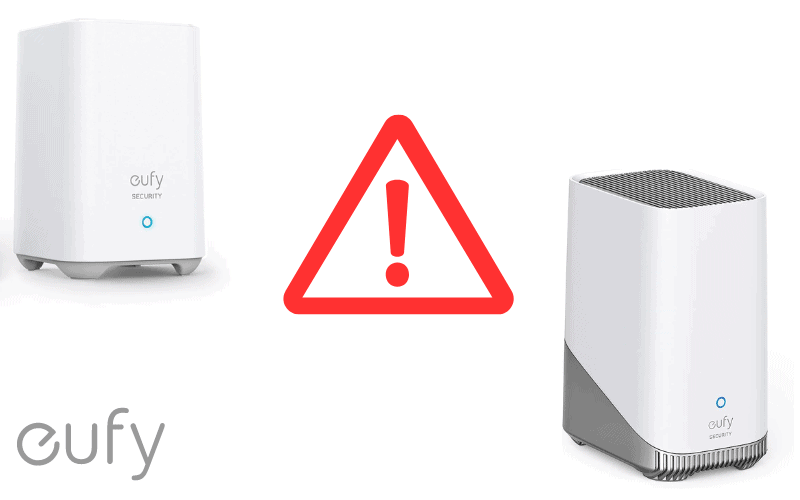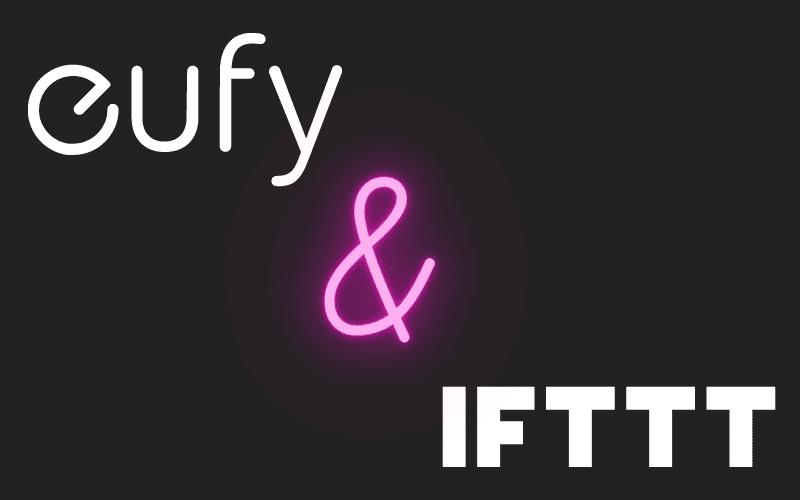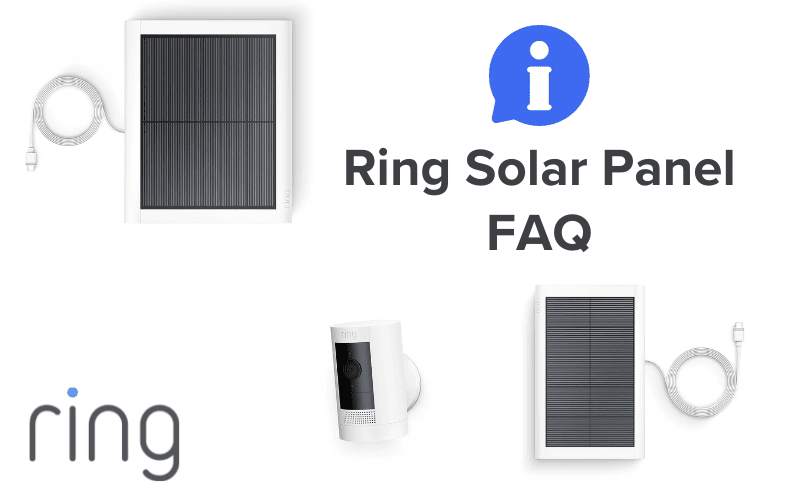Have you ever noticed an unusual light in your ADT camera? Maybe you approached your door, ready to greet a friend, only for you to see your camera blinking. Those flashing lights could mean something, leaving you confused and unsure about what’s happening with your camera. But don’t worry! There is always a solution to revert it.
This article will help you quickly solve the problem of your ADT camera’s blinking lights and bring it back to normal.

ADT Camera Blinking Red
If your ADT camera blinks red, it could mean only a few things.
- The first thing it could mean is you have a low battery.
Of course, after some time, the camera battery will run low. When this happens, a red light will start blinking. This is your sign to recharge or change the battery.
It would help if you did this in case of a low battery:
Recharge your camera’s battery or replace it with another one. You should replace your camera with a spare battery while charging the low one, especially if you don’t want any disruption in your security.
Removing the battery can take only a few minutes, and you’re good to go with a screwdriver.
Follow this procedure to replace the battery if you don’t know how.
- If you own a doorbell camera, there is always a four screw at the back of it. Use the screwdriver to loose them.
- After losing, you can use your hand to pop the back case open. If you have fingernails, this method will be much easier for you; if you do not, use a screwdriver to open it.
- When you open the case, you’ll see the battery connected to the circuit board and attached to it.
- All you need to do is pop it from the attachment and replace it with the new one.
If you do not have any spare, just plug your camera into the power supply and charge it until it’s complete.
Depending on your charger, a fully charged battery takes 5 to 10 hours. It will show a green light when it’s complete.
Note: You can always track your battery percentage while using your app.
- Another issue that could cause your camera to blink red sometimes could be a wifi connection problem.
Weak Signal could be the problem. If your camera is too far from the router or if you recently changed your wifiWi-Fi password without setting up the new one in your camera, the red light can blink.
To fix the wifi issue, try moving your router to a more central location and away from walls and electronics.
If your camera is far away, consider a wifi extender and ensure it has the correct password and network name, especially if you recently changed it on your router.
The third issue that may cause your camera to blink red could be a software malfunction.
This happens rarely, but if you’ve confirmed that the problem is not from a low battery or connection and it’s still blinking, it’s best to contact ADT customer service.
They’re your expert allies to help you understand the problem, pinpoint the exact cause of the red blink, and provide instructions to help you fix it yourself.
Tip: You can always contact ADT customer support by phone or email. However, a live chat from their website is best for a quick response.
ADT Camera Blinking Red and Green
Red and green blinking lights are not very typical of ADT cameras. However, if you encounter this issue, it could mean that your camera is about to perform a factory reset, typical of many security cameras.
Let’s understand what the red and green blinking lights mean and how to resolve them.
Power and Battery Issues
The blinking lights also signal power issues. Understanding the power status indicators can also help in ensuring your ADT camera operates smoothly:
AC Loss or H2 Trouble Message:
- The red flashing light indicates low AC power and low battery.
- The red steady light shows no AC power, and the battery is deficient.
- A Green Flashing Light means no AC power; the unit operates on battery power.
Solution: Verify that the transformer is plugged in firmly and that the outlet has power. If the issue persists, check for a low battery and replace it if necessary.
Keypad and Sensor Battery Issues
Low Battery Warnings: If you see a low battery message on devices like keypads, sensors, or the panel, follow the guided assistance provided by ADT to replace the battery.
System Low Battery: This indicates the backup battery in the panel is low and should be replaced.
Wifi Connection
Blinking Green: If the camera blinks green, it attempts to connect to a wifi network. This is a standard process during power-on or after a reset. Allow some time for the camera to establish a connection. The blinking should cease once a stable connection is made.
ADT Camera Blinking Red and Blue
ADT security cameras don’t typically blink red and blue simultaneously. There are a few reasons why your ADT camera might be blinking red (see issues 1 and 2); however, the blinking blue light is only typical of the ADT Blue Indoor Camera.
When your ADT Blue camera turns on, you’ll see solid blue lights, which is normal. If you’re setting it up, those lights will blink blue to show you it’s in setup mode.
When the camera tries to connect to your wifiWi-Fi network, the lights will blink green, which means it’s working on getting connected.
And if you ever see solid red lights, don’t worry; it means your camera is in privacy mode, ensuring it’s not recording or watching.
ADT Camera Blinking White
If your ADT camera is blinking white, the ADT camera blinking white may be an unusual situation. Still, there are various light indicators on the ADT Nest Doorbell, including solid white lights when fully charged.
However, if you do see a blinking white light, you can follow some general troubleshooting steps with the Nest Doorbell:
Troubleshooting Steps:
1. Check for Full Charge
Make sure the Nest Doorbell is fully charged. Connect it using the provided USB cable until the status light turns white.
2. Wifi Connection
Ensure a stable wifi connection. If the doorbell struggles to connect, check the strength and stability of your wifi network.
3. Reconnect to the Google Home App
- If the Nest Doorbell is not connecting as expected, try the following:
- Open the Google Home app.
- Tap the “+” symbol, select “Setup Device,” and choose “New Devices.”
Scan the QR code on the product and follow the guided tutorial.
1. Power Cycle the Doorbell:
Please turn off the Nest Doorbell, wait for a few seconds, and then turn it back on. This can sometimes resolve connectivity issues.
2. Contact ADT Support:
If the issue persists, consider contacting ADT customer support for assistance. They may provide specific guidance based on your ADT system integration.
ADT Camera Blinking Green
When a green light shows in your ADT camera, it usually signifies that your camera is booting when first connected to power. This blinking process is normal.
Also, when establishing a connection with your camera and home network for the first time, a green light is to blink, but the light should last at most 2-3 minutes.
That’s the usual time it takes for the camera to initialize. After that, it should stop and switch to a steady blue light to indicate that your camera has connected successfully and is working perfectly.
But if you notice that the green power is still blinking, it could mean only two things. It’s either you’ve issues with the power supply or connectivity with your network.
To solve this,
- check if your camera is plugged in correctly and your charger works fine.
- Confirm the password and check your network connection if you’re trying to connect your camera but it’s not working.
Also, try rebooting your camera. It can help you solve the green light issue. Hold the power button for 15 seconds to reboot and let it load.
If you’ve tried all the above and it’s still not working, it’s best to contact ADT customer support.
ADT Camera Blinking Green Light
Your ADT camera uses different lights to communicate its status; other colors and patterns represent different things.
If yours is blinking green lights, it signifies data transfer. The data transfer could involve the camera sending video footage to cloud storage or communicating with your home network.
So, the next time you see that green light blinking, remember, it’s not a cause for alarm. It’s just your camera diligently doing its job, keeping you connected and protected.
Think of the blinking green light as a tiny green messenger, constantly running back and forth, ensuring everything works smoothly behind the scenes.
ADT Camera Blinking Blue
If your ADT camera displays a blinking blue light, it doesn’t necessarily mean a problem. This light usually indicates the camera has obtained your router information but is experiencing a weak wifi connection.
Here are some simple steps to address this:
- Restart your router: A quick reboot can sometimes refresh the connection and resolve minor network issues. Simply turn off your router for a minute, then power it back on. Please wait for it to boot up, and check your camera’s light.
- Verify your router’s health: Ensure your router is functioning correctly. Check if other devices connected to the same network are experiencing any issues. If you suspect broader network problems, consult your internet service provider (ISP).
- Move the camera closer to the router: If possible, relocate your router closer to your camera to improve the wifi signal strength. This can often significantly boost connection quality.
Tips: Remember, a blinking blue light is an easy fix, and ADT support is always available to help you through any challenges. So, stay calm and follow these steps to get your ADT camera functioning smoothly again.
ADT Camera Blinking Blue Light
As previously stated, the ADT Camera doesn’t typically blink blue light unless you are using the ADT Blue camera (See issue 3 for troubleshooting steps).
ADT Camera Blinking Orange
Suppose you notice your ADT camera’s blinking orange light. In that case, it carries a positive message indicating that it connects to your Wi-Fi network using WPS (Wi-Fi Protected Setup).
Once the WPS connection is established successfully, the orange light usually turns solid blue, indicating a stable and secure connection.
ADT Camera Blinking Orange and Green
The ADT cameras’ orange/amber and green lights don’t blink simultaneously and usually indicate different issues. Here’s a guide on what each light represents
LED Indicators
1. Power LED (Green, Amber):
- On (Green): Indicates normal power status. The camera is powered on.
- Off: No power is supplied to the camera.
- Blinking (Green): The Power LED blinks for around 1 minute during startup.
- Blinking (Amber): Indicates a firmware upgrade in progress.
- On (Amber): Suggests a failed firmware upgrade.
2. Network/Wireless LED (Green, Amber):
- On (Green): Indicates an active network connection, whether wired or wireless.
- Off: Indicates no connection to the wired or wireless network, or the camera is not sending/receiving data.
- Blinking (Green): Signifies data transmission or reception via the wired/wireless connection.
- On (Amber for 5 seconds, then off): Indicates a failed WPS function.
- Blinking (Amber): Suggests an active WPS connection.
Possible Solutions
1. Power Issues:
- Ensure that the camera is connected to the correct 12V power adapter. Using other adapters may damage the camera.
- Confirm that the power source is stable. If the Power LED is off, check the power supply and connections.
2. Firmware Upgrade:
- If the Power LED blinks amber during a firmware upgrade, wait for the process to complete.
- If it turns amber and stays on, it indicates a failed upgrade. In this case, attempt the firmware upgrade again, following proper procedures.
3. Network Connection:
- Check the wired or wireless network connections to see if the Network/Wireless LED is off or blinking amber. Ensure that the camera is within range and properly configured.
- If the LED is blinking green, it indicates standard data transmission.
4. WPS Connection:
- If the WPS LED is on for 5 seconds and then turns off, it suggests a failed WPS function. Ensure that WPS is correctly configured on your network.
- If the LED is blinking amber, it indicates an active WPS connection.
Additional Steps
- Refer to the camera’s user manual for specific troubleshooting steps related to LED indicators.
- Contact ADT customer support or the camera manufacturer for assistance if the issue persists or additional details are needed.
Conclusion
Your ADT camera blinking is generally a sign that your camera is trying to convey a message to you. This could be anything from an error message to a reminder to charge your device. This article contains 10 of the most common ADT camera blinking cases you’d come across. It provides information on how to solve them.