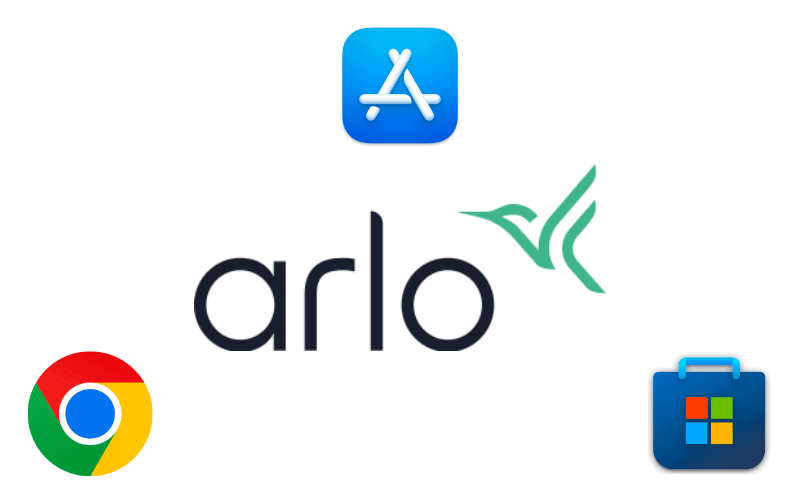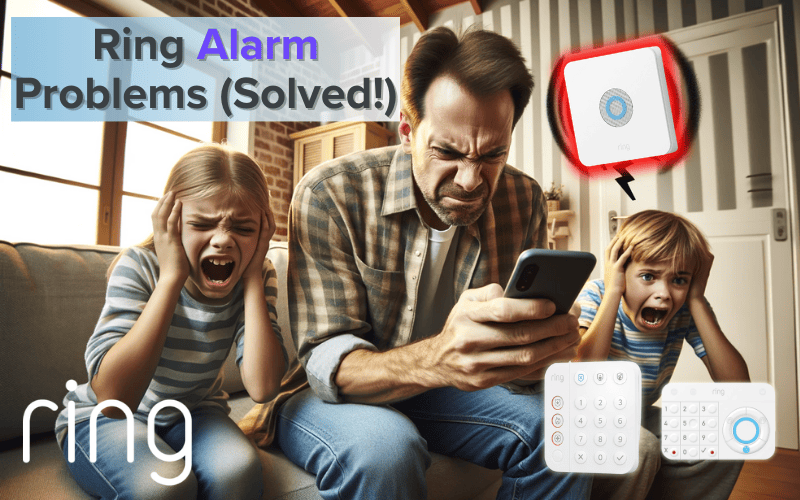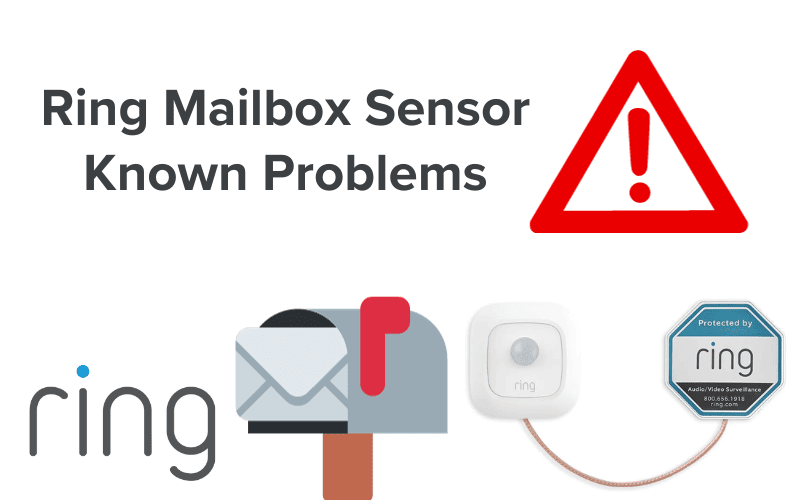IFTTT support on Eufy devices is a feature many Eufy users have been anticipating since as far back as 2018. Yet since the company first claimed to be considering implementing this highly requested feature, there has been no real change.
Yet lack of local IFTTT support doesn’t mean your Eufy devices can not connect to IFTTT or at least enjoy the benefits of connecting to it. This article tells you everything you need to know about the matter.
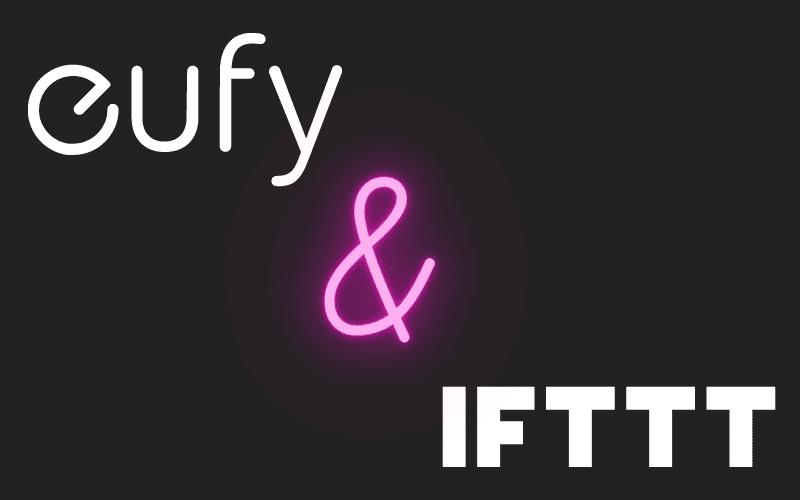
1. Does Eufy Work with IFTTT?
This is a tricky question to answer, and here is why.
Officially, EufyCam doesn’t support IFTTT. One could even say they do not plan to.
While IFTTT support has been one of the most requested Eufy features from customers, the brand has yet to include any such updates.
Since the company claimed to first evaluate whether IFTTT will be possible/feasible with their system in 2018, there has been no change to the brand’s official stance on IFTTT support.
But as we stated earlier, this is what the brand officially says. Unofficially though, there are ways to make your Eufy work with IFTTT, and you can easily get IFTTT to trigger any notification produced by Eufy devices.
2. How to Make Eufy Work With IFTTT?
Although, officially, Eufy doesn’t support IFTTT, it is still possible to connect Eufy with IFTTT.
To connect Eufy with IFTTT, you’d need your mobile phone, the Eufy Security App, and the IFTTT app.
Here is how it works.
First, install the Eufy Security app and the IFTTT app on your mobile device. Next, you turn on notifications on your Eufy app to receive alerts whenever any of your Eufy devices picks something up.
Now here’s where things get interesting.
After turning on notifications on your Eufy app, go to your IFTTT app and set up a condition for when your device receives a notification from the Eufy app and turn it on. Here’s a good condition:
“If Notification is received from Eufy Security, turn on the family room lamp.”
You can choose to be as flexible or as creative as you wish with the IFTTT condition you choose to set up.
That said, while this method technically makes your Eufy device work with IFTTT, it is not the same as a proper IFTTT integration.
With this method, your phone is an intermediary between your Eufy and IFTTT. This requires that your mobile device and data connection are turned on, and your phone is properly connected to the internet before the system can function efficiently.
Proper IFTTT integration doesn’t require any of this.
3. Eufy Doorbell IFTTT
As stated earlier, IFTTT isn’t locally supported on Eufy. If you connect your Eufy Doorbell to IFTTT, you’d need to utilize a method similar to the one shared above.
By turning on notifications on your Eufy Security app and setting your IFTTT to trigger whenever your Eufy Doorbell sends a notification to your device, you can successfully integrate your Eufy doorbell into your smart home.
That said, you don’t need IFTTT to utilize or automate your Eufy doorbell. By simply connecting your doorbell to the Eufy Security App, you can get full control over your Eufy Doorbell.
To connect your Eufy Doorbell with the app, follow the steps below:
- Download and install the Eufy Security App.
- Launch the app.
- Go to the apps management section and add your Eufy Doorbell as a new device.
- Connect the doorbell to your wifi network and complete the pairing between the doorbell and the app.
- Customize your doorbell settings in the app and save it.
And you’re done. With that, you should have your Eufy doorbell connected to your device even without IFTTT.
To automate your Eufy doorbell, see No. 5 below.
4. Eufy Camera IFTTT
Like all other Eufy devices, Eufy cameras do not locally support IFTTT.
The notification method mentioned in No. 2 above can connect Eufy cameras with IFTTT and prompt IFTTT to trigger actions on non-Eufy devices, but this is not the same as a proper IFTTT integration.
For a better Eufy camera integration than what you can get with the notification method mentioned above, try integrating your Eufy camera with the Eufy Secure App with the steps mentioned in No. 3 above.
5. Eufy Automation
While Eufy has a close ecosystem that makes connecting with devices and technologies from other brands almost impossible, the same can not be said when connecting Eufy devices.
The issue with Eufy is not that their devices don’t interact with the real world. The brand has a very closed ecosystem; i.e., Eufy devices are designed to only interact with other Eufy devices, and these interactions only take place with Eufy proprietary technology.
So while you might not be able to connect a Eufy doorbell to a camera from another brand, you can seamlessly connect a Eufy cam to a Eufy doorbell and set up automated actions. To do this, follow the steps below:
Step 1: Prepare the Setup
- Ensure your Eufy HomeBase 2 is powered on and connected to your home network.
- Confirm that the HomeBase 2 is successfully connected to your Wi-Fi network.
- Check the device compatibility you want to add with the HomeBase 2. Ensure it’s listed as compatible.
Step 2: Access HomeBase Settings
- Open the Eufy Security app on your smartphone or tablet.
- Ensure you have the latest version of the app installed.
- Navigate to the section containing HomeBase settings. This might be labeled as “HomeBase” or “Devices.”
Step 3: Add Devices to HomeBase 2
- Within the HomeBase settings section of the app, find the option to add a new device.
- Follow the app’s instructions to select the type of device you want to add (e.g., camera, sensor).
- If required, follow the manufacturer’s instructions to put the device in pairing mode.
- Wait for HomeBase 2 to detect the device and establish a connection. This could take a moment.
Step 4: Complete the Setup
- Once the device is successfully added, you’ll receive a prompt to assign a name and location.
- Choose descriptive names to help identify the device’s location in your home.
- Customise device settings according to your preferences, such as adjusting motion detection sensitivity, recording options, or notifications.
Once you have connected the required Eufy devices and have integrated them, you should test and verify your automation and ensure that each device is working properly.
Conduct a thorough test on each of your devices. Verify that all the desired features are functioning just right. From live streaming on your cameras to motion detection, and notifications, test each part of your automation to ensure everything functions.
Summary
The question of whether Eufy works with IFTTT isn’t straightforward. Officially, EufyCam doesn’t support IFTTT, and the company doesn’t seem to have plans for it.
But there’s a twist. Even though Eufy officially lacks IFTTT support, there’s a workaround. To connect Eufy with IFTTT, you’ll need your mobile phone, the Eufy Security App, and the IFTTT app. Here’s how it works:
- Install the Eufy Security app and the IFTTT app on your mobile device.
- Enable notifications in the Eufy app to receive alerts from your Eufy devices.
- Next, use the IFTTT app to set up conditions for when your Eufy device sends a notification. For example, you can set a condition to turn on a lamp when a notification is received from Eufy Security.
This approach technically makes your Eufy device work with IFTTT, but it’s not a seamless integration. Your phone acts as a middleman between Eufy and IFTTT, so your phone and internet connection need to be active for it to work efficiently. A true IFTTT integration doesn’t require this setup.
Sources
- Eufy Security app Android, Google Play
- Eufy Security app iOS, Apple Store