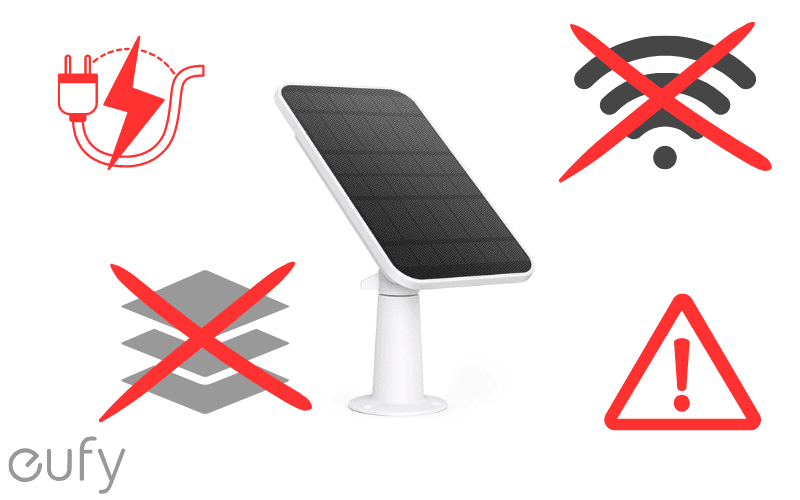Most people will think that Arlo is designed primarily for use on mobile devices. However, that is not the case. Users can get just as much benefit using Arlo on their desktop devices as they would from their smartphone.
All the same settings, features, and options are available to users even if they appear in a slightly different format from what the app looks like. So, what do Arlo users need to know when accessing Arlo on a PC or Mac?
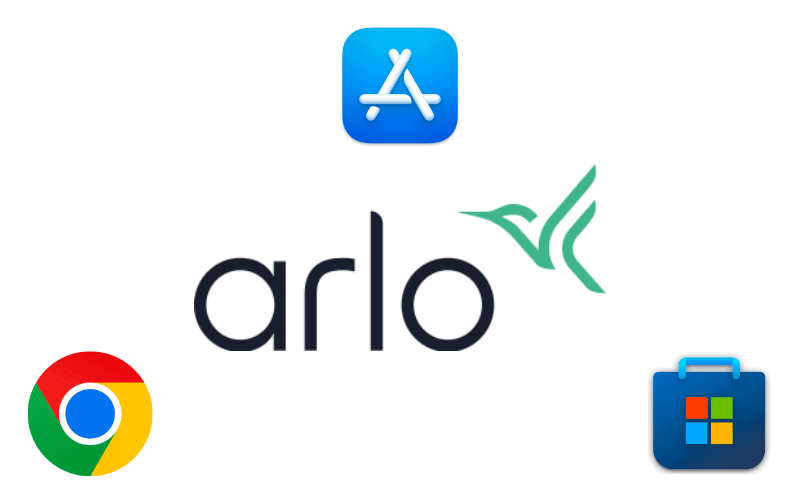
1. Is There an Arlo App for PC or Mac?
For desktop users, some may be keen to download an app onto their computer to give them direct access to their account without their internet browser.
Unfortunately, this is not the case. Currently, there is no dedicated Arlo app for desktop users to access – whether they are using a PC or MAC.
With the online Arlo platform giving the same access and control that the mobile app provides, Arlo has not created anything that users can download without opening the browser portal.
2. How Do I View My Arlo on PC & Mac?
Regardless if you are using a PC or Mac, the process of accessing your Arlo platform on a desktop device remains the same. You must log into Arlo’s web portal and access your account from there.
To do this, you will need to open your internet browser before logging into arlo.netgear.com to access the account portal. From here, it is just a case of entering your login details to access your account.
Are there any system requirements?
The Arlo web portal will work with all major internet browsers so you shouldn’t have any issues accessing the site. This includes all the major platforms such as:
- Microsoft Edge
- Safari Explore
- Google Chrome
- Mozilla Firefox
Regarding the computer’s operating system, the most recent systems should be able to run Arlo. If you have a Microsoft device that runs Windows 7, Windows 8, Windows 10, or Windows 11, then they will all support the website once it is loaded on your browser.
Likewise, anyone using a Mac device shouldn’t have any issues using the Arlo web portal based on any recent versions of the Mac OS operating system. This makes Arlo’s online platform accessible for users of most desktop devices.
3. Why Can’t I Access Arlo Online?
Occasionally, there may be times when you find that the Arlo web platform is inaccessible to desktop users.
This is normally down to interference from anti-virus software, which marks the web platform as a hostile threat. This is down to a clash of codings between the website and the software.
Users with Kaspersky Anti-Virus software are most prone to the clashes. However, resetting settings within your anti-virus program should be enough to prevent the clash from happening again.
If the problem persists, try deleting all cookies and cache within your internet browser to free up any software glitches sitting with the browser. Once clear of all this digital baggage, it should make accessing the Arlo Web Portal that much easier.
Conclusion
When it comes to accessing Arlo on your desktop computer, you will find that you aren’t missing out on any features that the mobile app provides.
Arlo on PC and Mac is easy to access through their online portal which gives Arlo users full access to their cameras once they have logged into their account.
Being supported by both Mac and PC and accessible through most major internet browsers, it is just as quick and seamless as it seems on a mobile device.
Some users may need to battle their Anti-Virus software in some cases, and the lack of a direct web app means the user has to open up their browser to get the most out of their laptop.
However, having full control of your laptop or desktop device makes Arlo on PC and Mac just as important as it would if you used your mobile phone.