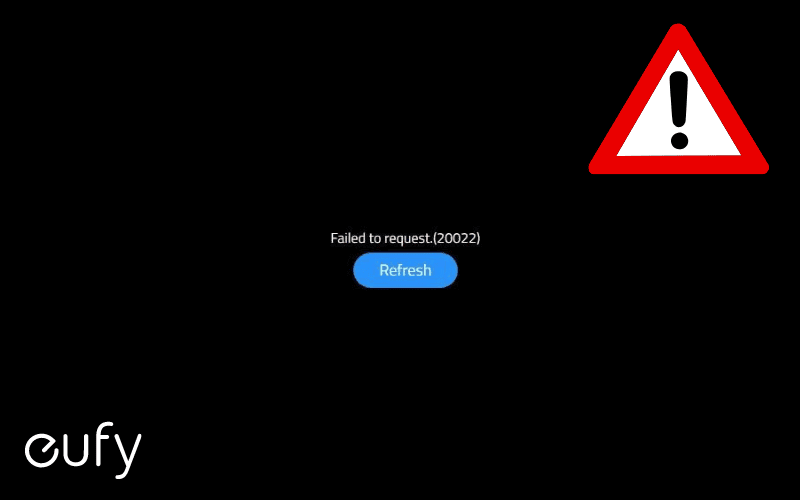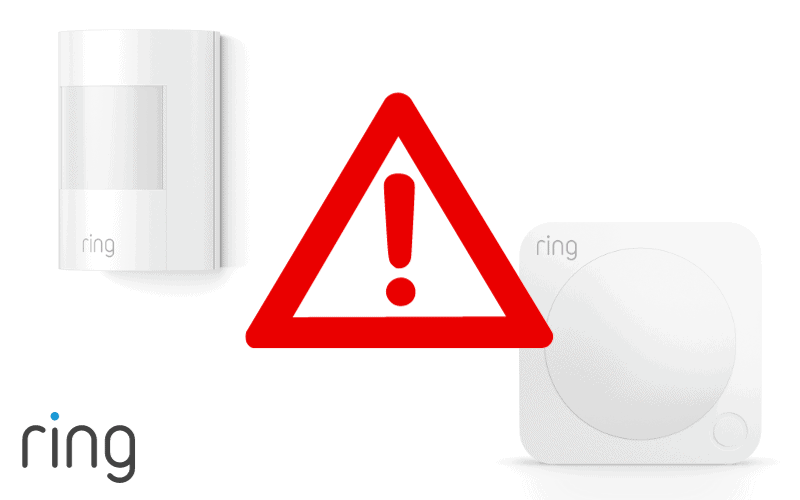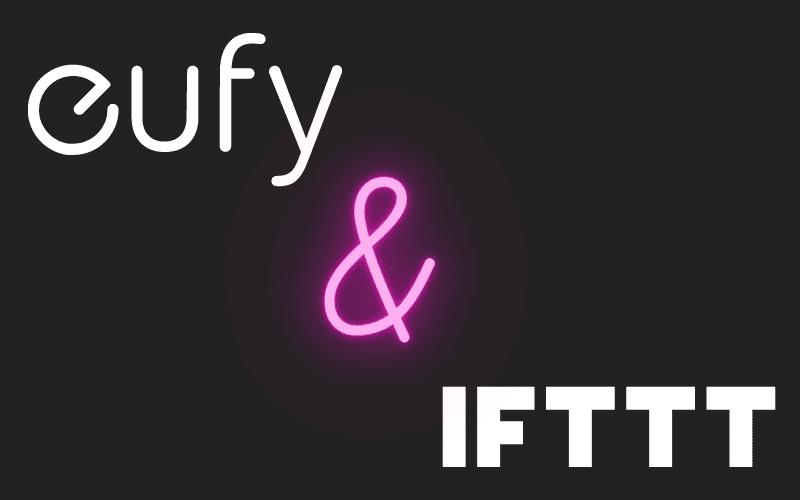Discovering that your Eufy Solar Panel has a problem can be a real annoyance for your home. Solar panels are designed to make your home more energy efficient and keep the gas bills down.
Therefore, if you discover that your device is having issues, then you need to fix them quickly. Rather than getting technicians to fix the issue, you can perform some quick remedies yourself to get everything working again.
So, how can you solve some of your Eufy Solar Panel problems yourself?
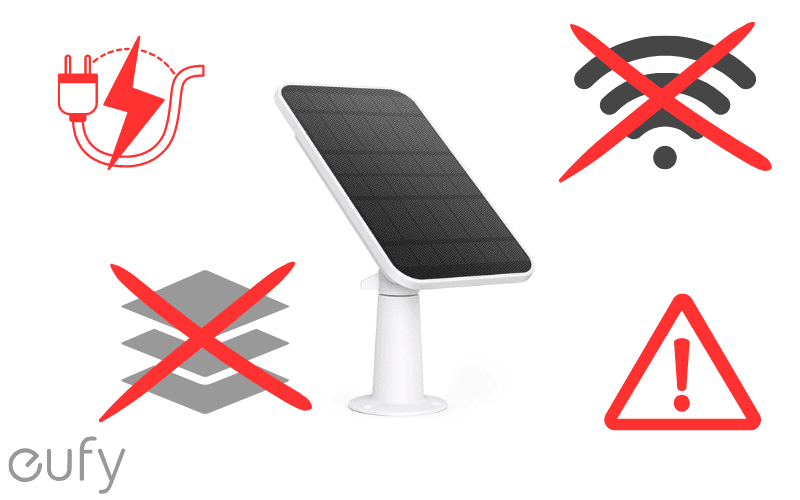
You may also like:
1. Eufy Solar Panel Not Charging
One of the biggest concerns for Eufy Solar Panel users is that the device is not charging. If the device itself doesn’t charge, then the companion Eufy Camera may not work properly with it. Luckily, there are a few things you can do to get everything working. So what can you do?
Check the device position
The most obvious thing to do is to ensure that the solar panel is in a position where it can receive direct sunlight. If the panels do not receive much sunlight, they will not be able to charge efficiently and power the camera directly. Always place it in an area that receives a lot of sunlight throughout the day.
Monitor Conditions
You also need to be aware of what the outdoor conditions might currently be. This is because the solar panel will only charge in a temperature range of 0-45C. If temperatures drop above or below this, then the solar panel will not charge.
Keep Your Device Clean
Sometimes, the solar panel section may also get cluttered with dirt or debris from being based outside. If any performance issues arise, check the body and casing to see if anything is stuck or clogged inside. If so, carefully wipe the body with a cloth to remove any grit from the platform.

Software Update
Sometimes, the device may not be charging as it may need to receive a new software update. To do this, all you need to do is:
- Open the Eufy Security app and select Camera Settings
- Choose the Device Info menu and search for an update
- Update software if it has failed to update automatically
2. Eufy Solar Panel Not Working
If you think that your Eufy Solar Panel isn’t working at all, there are some easy ways to quickly check to see why this might be.
Enable Solar Panel Mode
Sometimes, the solar panel won’t work as it hasn’t been selected to be the main power source. Thankfully, this can be done in just a matter of a few quick steps:
- Open the Eufy Security App
- Select Camera Settings and select Power Manager
- Under the Power Source tab, choose Solar Panel
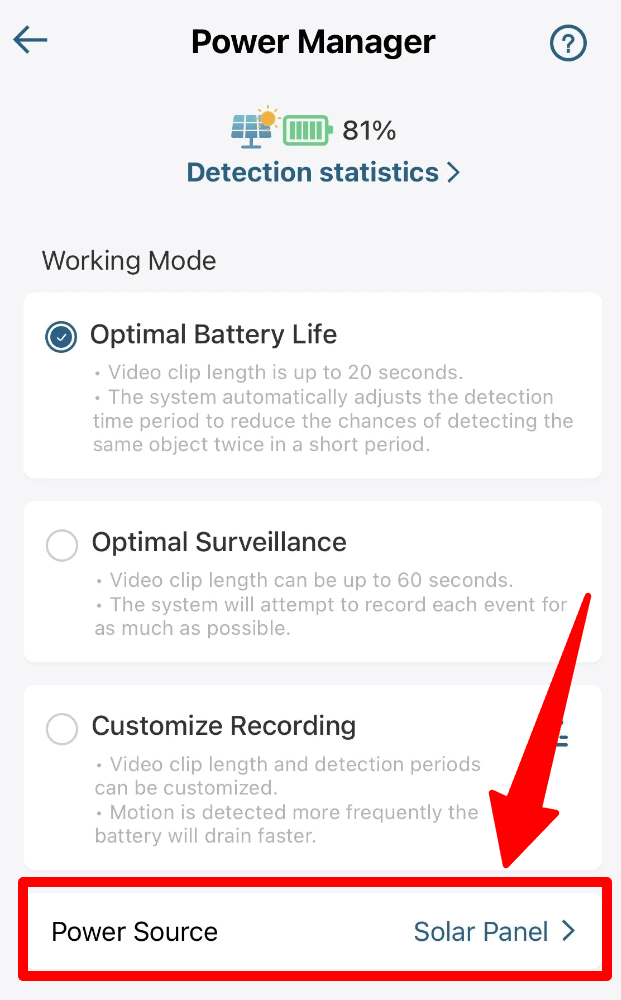
This should activate the solar panel mode and start charging your device.
Check USB Connection
You’ll find that the solar panel is connected to the EufyCam via a micro USB connection. Ensure that the solar panel is linked to the camera for it to be working properly. Remember, that the cord is only about 13 feet long, so keep both devices near one another.
Check EufyCamera Model
It’s also worth remembering that the Eufy Solar Panel is only compatible with a handful of different EufyCamera models. The list of models that are compatible with the Eufy Solar Panel are:
- EufyCam
- EufyCam E
- EufyCam 2C/2C Pro
- EufyCam 3C/3C Pro
- Eufy SoloCam E20/E40
- Eufy StarLight 4G
3. Eufy Solar Panel with Multiple Cameras
It’s important to note that each Eufy Solar Panel is designed to work with one camera only.
This means if you wanted to use solar panels for multiple cameras, you would need to link each up to a separate solar panel.

4. Eufy Solar Cam Not Connecting to WiFi
Should you discover that your Eufy Solar Cam has lost its Wi-Fi connection, then it’s good to know there are several ways to restore the connection. So how can this be done?
Reconnecting through the Eufy App
The easiest way to establish a wifi connection is through the Eufy Security app. Once you open the app, all you need to do is:
- Open the Devices tab.
- Click on Add Device and choose your device.
- Search for the WiFi network and enter a password before selecting Next.
- Hold the Sync button for several seconds until you hear a beep. Then select Heard a Beep.
- Scan the corresponding QR Code on the app with your camera. Connection should then begin automatically.
Just remember that the EufyCam will only operate on a 2.4GHz network, so double-check those settings if you’re still having issues connecting to a particular network.
Perform a factory reset
When nothing else is working, you can perform a factory reset to see if that helps reconnect your camera to the internet. However, doing this will delete any custom settings and treat it like it was a new device.
Keeping that in mind, resetting the camera only takes a couple of minutes to do. To perform the reset:
- Hold the Sync button for 10-15 Seconds
- Let go of the button after hearing two beeps
- Wait for the device to restart after the reset has been performed.
Check out our article on Eufy Camera Problems (Explained and Solved) for more details on troubleshooting common issues with your Eufy Camera.
Doing all this means that you will need to repeat all the basic installation steps to setup the device back to how you want it.
Conclusion
In the end, there are several easy ways to ensure our Eufy Solar Panel problems are solved.
You can easily use the Eufy Security app to ensure the correct power modes are activated as well as use it to sync up any issues surrounding WiFi or charging your device. Furthermore, you must be aware of the device’s positioning and environment to further understand what may be causing your issues.
Finally, checking all connections and settings helps eliminate any potential problems surrounding your setup. This way, you won’t have any Eudy Solar Panel problems to contend with and get the most from your smart device setup.
Check out Eufy & IFTTT FAQ and Eufy App “Failed to request” Error Codes for more related content.
Sources
- Eufy Solar Panel Charger FAQ, Eufy Support