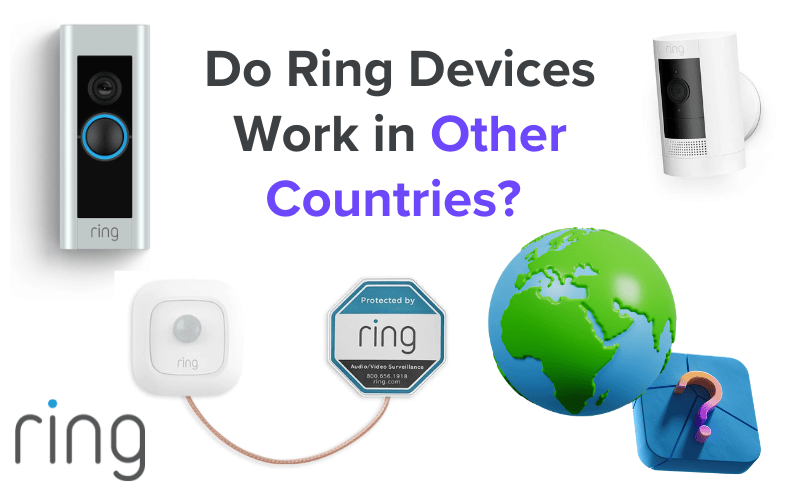Eufy Homebase acts as the main hub that links all your Eufy devices together. The base acts as a portal to connect and charge spotlight cameras, doorbell cameras, and any other smart camera platforms.
Not only does it link everything into one network, but it makes Wi-Fi connections and links to smart home systems extremely easy. At times though, you may notice something isn’t right with your Homebase. Connections drop out, and device charging fails. It creates a real mess that needs sorting out.
Thankfully, there are plenty of ways to fix these issues, no matter what the problem might be. So let us help you up and guide you along in solving all your Eufy Homebase problems.
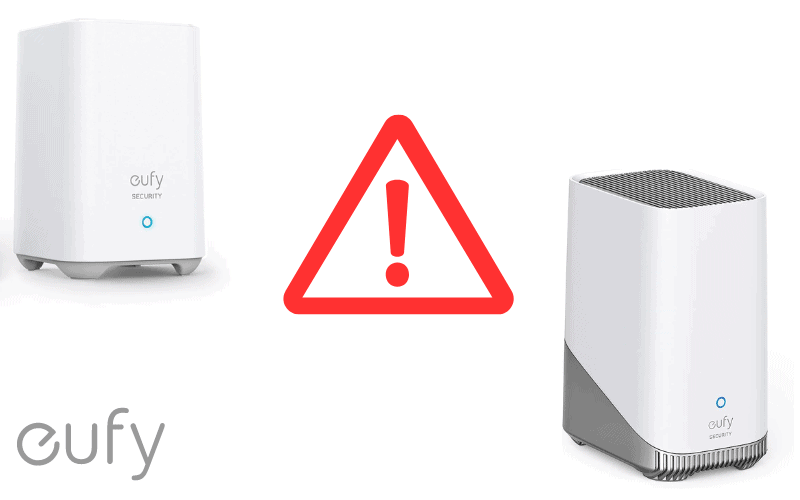
- 1. How to Access Eufy Local Storage?
- 2. How to Reset Eufy Homebase?
- 3. Eufy Unable to Connect to Homebase Error Code
- 4. Does Eufy Homebase 2 Support USB Storage?
- 5. Does Eufy Use Z-Wave?
- 6. Does Eufy Homebase 3 Work With HomeKit?
- 7. Eufy Homebase 2 Blue Light Not Working
- 8. Eufy Homebase Flashing Blue and Red
- Conclusion
- Sources
1. How to Access Eufy Local Storage?
One benefit of using a Eufy Homebase is that it provides a way to store videos locally for short periods. Even if you don’t have a subscription, a free Eufy account can let you store videos for up to 7 days. To do this, though, you need to be able to access the local storage features on your Eufy Homebase. So how can you do this?
How to access Local Storage
To check the local storage feature of your Eufy Homebase:
- Open the Eufy app
- Select My Devices
- Tap on Settings
- Select General
- Choose Storage
- Open the Local Storage folder
Once you have opened the local storage folder, it will display how much storage space is left. Any space taken up by video will be showcased in one color, and any free space will be shown in another.
It also gives you the chance to manage the files in the folder and format any extra storage devices, such as a microSD card, if necessary.
2. How to Reset Eufy Homebase?
Should your Eufy Homebase problems persist after trying all quick-fix methods, you can always reset the device back to factory settings.
As with any hard reset, this needs to be kept as a last resort, as performing a hard reset deletes every saved data on the device. It means that any profiles, settings, and devices will need to be readded from the start.
So what do you need to do when resetting your Eufy Homebase?
How to reset your Eufy Homebase 2?
To reset your Eufy Homebase 2, simply:
- Look for a small hole above the Sync Button
- Hold it down continuously until the “Homebase is resetting” message is said
- Let go of the button and wait 30 seconds
- Switch on device
From here, you can check everything is working again and begin to add your old profiles back to the device.
How to reset your Eufy Homebase 3?
Resetting the modern Eufy Homebase 3 is similar to older models, but you might not get the voice message when performing the process.
To reset the Eufy Homease 3, all you need to do is:
- Look for the cycle hole above the Sync button
- Press it in for around 10 seconds
- Wait one minute for the device to reset and restart
One thing to consider when resetting both the Eufy Homebase 2/3 is that the cycle hole is too narrow to reach with your finger. It’s best to use a paperclip or the nib of a pen to push the button in and begin the reset procedure.
3. Eufy Unable to Connect to Homebase Error Code
One problem that can come out of nowhere is opening the Eufy app only to find that you are presented with an “Unable to Connect” message followed by an error code.
You will find that these codes appear as a number such as (-1), (-2), (-3), (-11), (-12), (-13), etc. There are a host of reasons for these to emerge, such as:
- Wi-Fi connection drops out
- Signal interference
- Software glitch
The first thing to understand about these error codes is that there is nothing wrong with the device itself. All the hardware will still be in good working order. So what should you do?
Reconnecting your Homebase to a Wi-Fi network
When it comes to connecting your Homebase to a Wi-Fi network, you need to remember a couple of things for it to work.
Firstly, the homebase needs a direct Ethernet connection to the router to access the internet. Without that, nothing is going to work.
Alongside that, you need to connect to a Wi-Fi network that operates at 2.5 GHz. If you work on a 5GHz band, the base will not be compatible with the network.
However, once that is all sorted, connecting to Wi-Fi is extremely straightforward. To do this, simply:
- Open the Eufy app and select the Devices tab
- Select your device and click on General
- Choose the Connection menu and choose Wi-Fi Setup
- Select the Wi-Fi network and enter the security key to finish the setup
Once this is set up, the Homebase will now be able to use Wi-Fi networks to connect with other devices within your Eufy setup
Updating the software
The other main cause of the “Unable to Connect” error message is a general software glitch within the app itself. This is a problem that connects multiple users around the world at any given time.
Should this ever happen, the best thing to do is update the app so a patch can fix the issue blocking access. Most of the time, the Homebase will update automatically, so there is no need to trigger an update.
If you do need to perform a manual software update, all you need to do is:
- Open the Eufy app
- Select Devices and open Settings
- Click on General and choose About Device
- Choose System Version for updated information.
- Select Update Firmware if a new update is available for download
Once the Homebase is updated, open the app and check to see if everything is working again.
4. Does Eufy Homebase 2 Support USB Storage?
With the appearance of a USB port, many would think that the Eufy Homebase 2 would support USB storage devices.
However, this is not the case. The only storage format within the Homebase 2 is a 16GB microSD that comes provided with the device.
5. Does Eufy Use Z-Wave?
With some home security devices, they will enlist the use of partner technologies to provide a bigger network of devices around their home. To do this, platforms such as Z-Wave are used to link them all today.
However, Eufy devices are not compatible with third-party technology. With all the software developed and coded in-house, it means that the Eufy device won’t support connection technologies such as Z-Wave.
6. Does Eufy Homebase 3 Work With HomeKit?
Smart homes would seem out of place without a voice assistant to help operate all the gadgets around the house. There are plenty of platforms to use such as Amazon Alexa, Apple’s HomeKit and Google Assistant.
The Eufy Homebase 3 is compatible with several of these such as Alexa and Google Assistant. However, Eufy has yet to add support for the Homebase 3 to link up with Apple HomeKit.
7. Eufy Homebase 2 Blue Light Not Working
When the Eufy Homebase has an active blue light, it generally means that the device has a solid Wi-FI connection and is synced with all devices.
However, should the blue light disappear, it could set alarm bells ringing. Most of the time, if the blue light stops working, it turns red signalling a loss of network connection.
Should the device do this, you can reconnect it back to the WiFi network via the Eufy app. Furthermore, you can also perform a reset should you think that will help get things working again.
It may also be a simple light failure and the Homebase can operate even if the blue light has stopped working on your device.
8. Eufy Homebase Flashing Blue and Red
If you think that the Eufy Homebase having a flashing light is a problem, then you need not worry. When the light is flashing blue and red, it means that the device is downloading new software updates from the network.
Once the update has finished, it should return to a solid blue light. If there is an interruption or a loss of connection, then the light will stay red.
You can keep on top of firmware updates by checking within the Eufy App and accessing the updates via the Setting menu.
Conclusion
As you can see, there are plenty of ways to fix and understand any issues with your Eufy Homebase platform. It’s easy to solve issues quickly by resetting a connection and checking how much storage is left on the device. You can also perform software updates to patch any glitches that might be beyond your control.
At the same time, it’s important to understand that Eufy platforms don’t work with all storage platforms and link with some third-party platforms such as Z-Waves and Apple HomeKit. By knowing all this, you will be guaranteed to avoid any Eufy Homebase problems occurring in your home.
Sources
- How to Reset the HomeKit-enabled System, Eufy Support