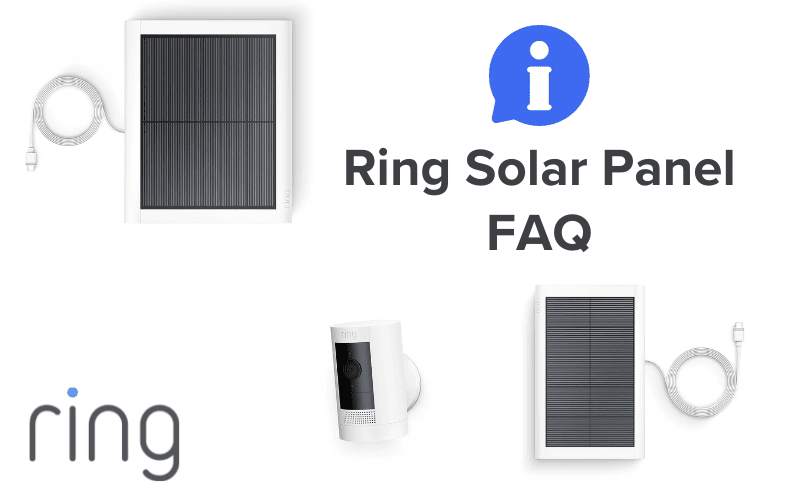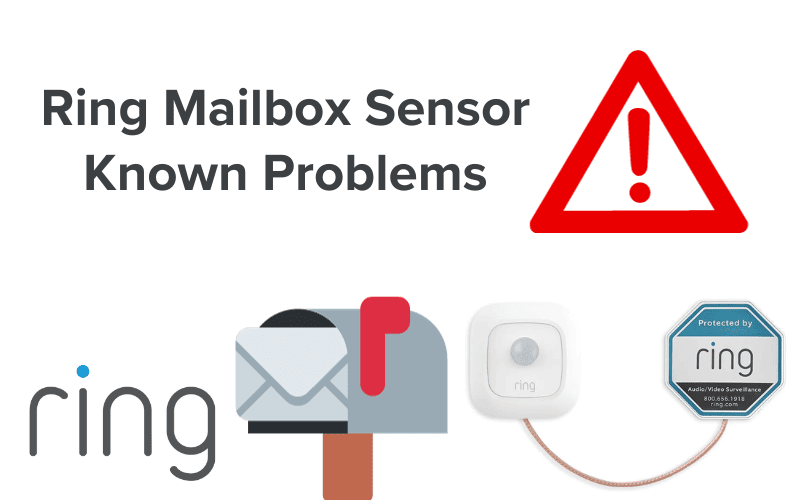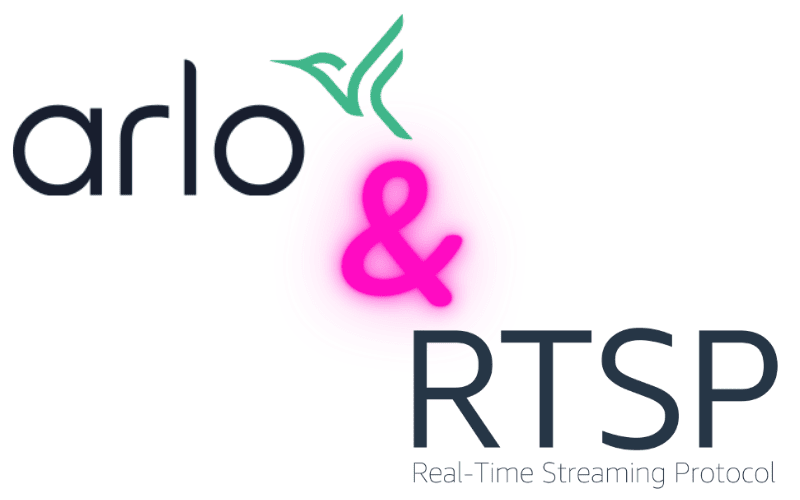Knowing how to record on Arlo without a subscription plan is something many people may not realize they can do. Many users sign up for a plan thinking it’s mandatory.
However, if you know how to record on Arlo without a subscription, you can theoretically save money and still keep up to a week’s worth of footage.
Although many of Arlo’s high-end features are locked behind a paywall, you can still get a smart camera that monitors your own home. So, how do you record on Arlo without a subscription?
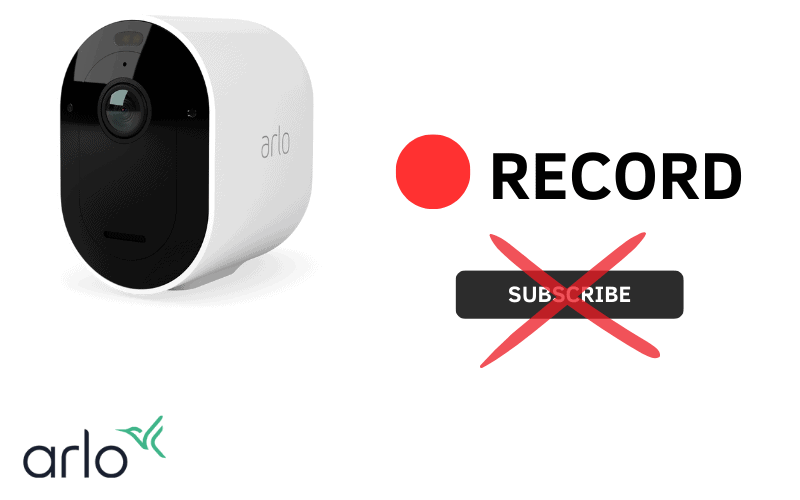
Can You Record on Arlo Without a Subscription?
In simple terms, yes, you can record footage through an Arlo device without paying a subscription fee. Depending on your model and setup, you can store up to a week’s footage either on a local storage drive or via cloud storage.
Owners of older Arlo devices, such as an Arlo Pro Camera or Arlo Pro Camera 2 perhaps benefit the most. This is because even free account holders can store footage via either a local device or on the cloud for up to 7 days.
All is not lost if you own newer devices either. More recent releases, such as the Arlo Pro 3 or 4, can store and save footage locally for up to 7 days. This can then be transported and viewed on a PC once it is complete.
Can You Record on Arlo Essential Spotlight Camera Without Subscription?
Like many newer devices, it can be difficult to record footage on a newer Arlo device without a subscription. This includes the Arlo Essential Spotlight Camera
However, you still get a lot of basic features even without a subscription plan. This includes:
- Real-time streaming
- Two-way audio
- Notifications of movement
- Access to Arlo App and Hub
However, without a subscription, you will not get a host of the more premium features Arlo cameras are known for. This includes facial recognition, emergency response actions as well as monitoring smoke and CO2 levels within the vicinity. You also won’t be able to save footage streams on a cloud network like other plans allow for.
Here Is How to Record Arlo Without a Subscription
Believe it or not, it is still possible to record on any Arlo device without paying for a subscription plan. Even if features are much more stripped back, you can still potentially record and save up to a week’s worth of footage.
No matter what type of device you own, the best way to do this is by owning an Arlo Hub, which allows you to save footage locally using a secondary storage device such as a microSD or a USB device.
Some older devices do also have the ability to connect and save limited files on the cloud, but that is a liberty not provided to newer devices. So, how does this break down for each device category?
1. How to Record on Arlo Pro or Pro 2 Camera without a Subscription?
For owners of older devices, they find themselves in a lucky position where they can still record and access footage stretching back 7 days via the cloud system.
If you need to access the Arlo cloud network, all you need to do is:
- Open the Arlo App
- Click on Library
- Look for footage via the corresponding date
- Tap the date to see any saved recordings or live footage
What you need to remember, though, is that without a subscription plan, the footage is wiped if not viewed after 7 days. After that, it is lost on the cloud and may only be retrieved if saved locally.
2. How to Record on Arlo Pro 3 or Pro 4 Camera without a Subscription?
To record successfully on newer devices such as the Arlo Pro Camera 3 or 4, you are going to need two things: an Arlo Hub and enabling local storage.
Storing footage locally saves footage locally, and forgo signing up to a subscription plan. This will then save streams directly onto a USB device or a MicroSD card.
So what can you do to set this up?
How to sync Arlo Cameras to an Arlo Hub
Before syncing your Camera to the hub, you need to make sure that the device has a full battery and is no further than 3ft from the hub.
After that, you need to :
- Press the Sync button on the hub and hold for 2 seconds
- When the Sync button is blinking, press Sync on top of the camera and wait for the light to start blinking blue
- The light on the camera will flash rapidly, showing that it has synced to the hub
Once this process is finished, you can access all the settings for both devices via the Arlo app or on a PC by logging in to your Arlo account.
How to save footage locally
To save footage locally, you are going to need to save it locally on an Arlo hub using a USB device. Thankfully, this is a straightforward process. All you have to do is:
- Plug-in USB device into the back of the hub
- Open the Arlo app and select Settings
- Select My Devices tab and choose the hub, which has a USB device plugged into it
- If everything syncs correctly, a green circle will appear on the hub, showing that it is connected. Click Ready, and everything is ready for use
Some USB devices may need to be formatted to work with the Hub and record footage. This can be done within the app. To do this:
- Tap next to the USB device you are using
- Click on Format USB Device
- Wait for the app status to go from Formatting to Ready, and then it will be ready to use
If you are running low on storage space, you can also toggle the automatic override feature, which immediately saves over old footage. To toggle this,
- Click on the Slider tab next to USB Stick
- Select Automatic Overwrite
- Switch between On/Off
Note that this ability to save footage works on a host of newer Arlo devices, including:
- Arlo Pro Camera 3
- Arlo Pro Camera 4
- Arlo Doorbell Camera
- Arlo Essential Spotlight Camera
Conclusion
In the end, it is still possible to record on Arlo devices without paying for a subscription plan. Even if you might not get a lot of high-end features, it is still possible to record and review old footage when you need to.
Users of older devices such as the Arlo Pro or Pro 2 Camera can benefit from getting limited storage space on the cloud. However, new devices can utilize saving footage using a USB device to store local footage.
All of this is easy to set up and still lets you view key footage once you know how to record on Arlo without a subscription plan.