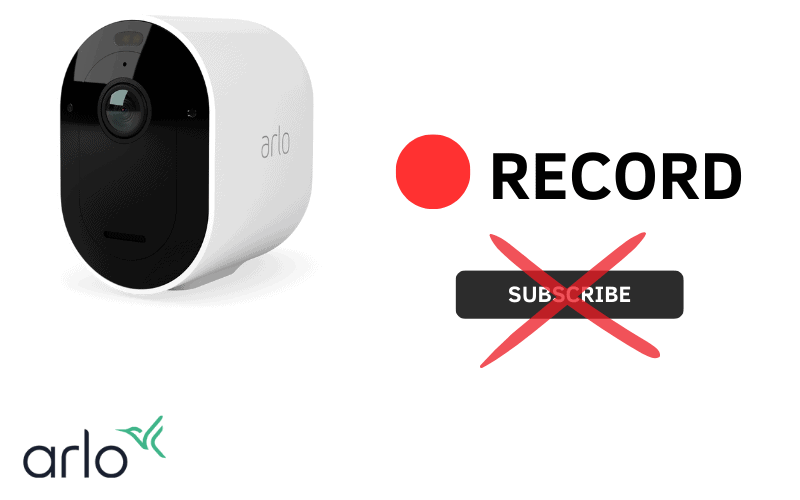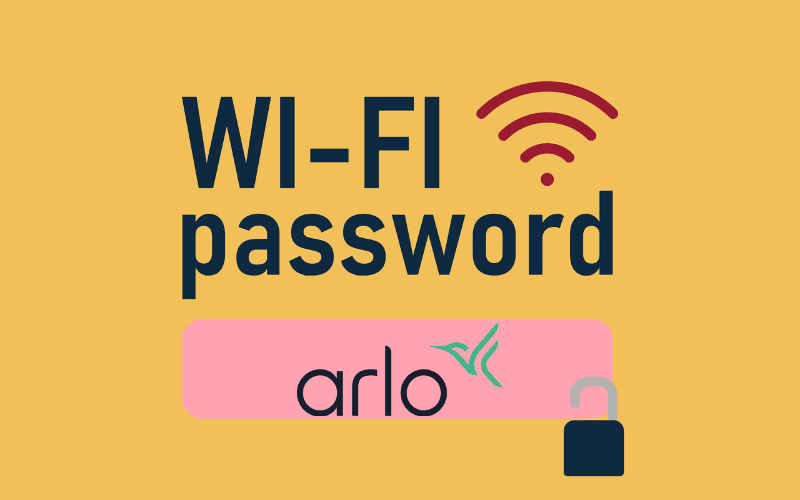When it comes to using RTSP with Arlo devices, it will leave many users confused. It’s not a feature many casual smart camera users would even know exists. However, this is a tool that many could rely upon once they discover it.
However, accessing this feature can be confusing and even frustrating. It’s a conundrum that has baffled many Arlo camera users no matter what type of device they own. So, how does RTSP work within Arlo cameras?
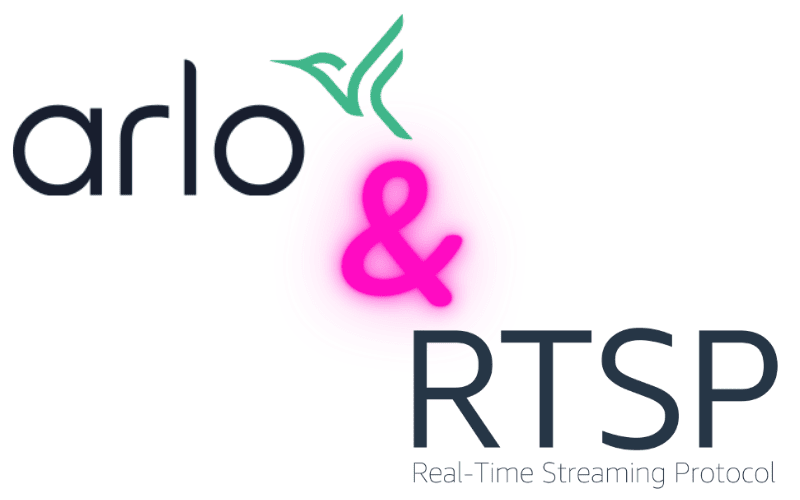
1. What Is RTSP on Camera?
RTSP is short for Real Time Streaming Protocol. This platform’s basic idea is that it lets you view streams in real time from one device to another via a third-party connection. In effect, most live streams you view – in any form – are a type of RTSP.
When it comes to RTSPs in a security device, this becomes a bit more of a cloudy matter. The idea behind this feature in smart security devices is that users can access their feeds whenever necessary.
It’s a complicated matter as companies needing to engage with this tech would then need to liaise with outside sources to give customers the need to set up a live feed to their phones. However, this often includes products outside the camera manufacturer’s branding or control.
2. Do Arlo Devices Support RTSP?
Even though it is not an advertised feature, Arlo devices do support RTSP technology. The technology is built into the cameras, meaning it is possible to use it within a range of Arlo devices. The list of devices that support RTSP technology includes:
- Arlo Ultra
- Arlo Q/Q+
- Arlo Baby
- Arlo Pro Series
With Arlo cameras communicating and saving basic 7-day streams to a cloud server, the system utilizes the RTSP features to communicate between servers and the device when storing and backing up this data.
Theoretically, you could use RTSP technology to view footage recorded and captured from your camera directly to a partner platform such as a smartphone or a tablet.
3. How Can I View My Arlo RTSP Feed?
There’s only one way to view feeds using RTSP connections on your Arlo camera. That comes through the Arlo app – essentially using the live stream feature already provided to your camera.
The app allows users to access and interact with feeds depending on their account level. Those using the basic free Arlo account can only view the feed itself and perform only the most basic of functions.
A premium Arlo account gives you more features within the stream such as talkback features, the ability to contact friends, and a range of objection detection modes.
No matter what account level you have, the ability to watch a live stream and see what is unfolding is common no matter what type of device you own.
4. Can I Use Outside Platforms to Watch RTSP Feeds?
Unfortunately, anyone hoping to watch their Arlo stream using a third-party service will be disappointed bitterly. Despite RTSP technology usually needing an external URL from the host server to allow access to the feed, this isn’t the case when it is a stream from an Arlo camera.
The feed automatically becomes encrypted upon initiating a connection with the Arlo server, meaning no outside users can access the footage. This comes as a double-edged sword to Arlo users.
On the one hand, it severely limits how you can view your feeds without committing to one of Arlo’s paid plans. However, the high level of encryption placed on the feeds is an additional safety net that can stop thieves and hackers from hijacking your security systems.
5. Are There Any Hacks to Access Arlo Feeds?
While you might find ways to access feeds stored on the server within the Arlo app, there is no easy or direct way to view live Arlo feeds through third-party systems.
When it comes to hacking and controlling the feeds, it would require physical access to the camera before dismantling it and using bugs to access the coding side of an Arlo camera.
If you want to view any feed on your Arlo camera, use the Arlo app linked to your camera to view a live stream.
6. Your Arlo Feed is Not Working, What Should You Do?
If you lose your Arlo feed, there are several things you can do to bring it back online relatively quickly. Most of these fixes only take a few seconds to perform and should get you back online in just a few seconds.
Check the Time Limit
If you watch your feed for long stretches, you may find that your stream will time out. Arlo live streams are limited to a maximum length of 30 minutes so that the stream will stop once you hit this limit. It means you have to hit play again if you want to continue watching the screen.
Restarting the App
If your stream drops out for no reason, you may need to restart the app to get everything running again. Before closing the app, it is a good idea to log out first so that any other tweaks you made in your session are saved.
After you have done this, close the app down. It’s then just a case of reopening the app and logging back in to see if the streaming issues have been resolved.
Updating the App
If there are persistent bugs hampering your viewing experience, you can try updating the Arlo app to iron out any niggling issues. While the app updates automatically, you can update it manually if necessary. To update the app manually:
- Open the Settings menu and click My Devices
- Select your device and click on Device Info.
- Choose the Firmware tab and click on Update.
- The app will restart once the update is complete.
Once the update is completed, you should find that any lingering bugs have been fixed, and your viewing experience returns to normal.
Resetting the WiFi Connection
Sometimes, your Arlo feed will drop out because your device loses its internet connection. This loss of connection could be caused by numerous things, such as:
- Signal Interference
- Poor weather
- The camera is too close to the router
Thankfully, resetting the connection between your camera and the internet is a rapid fix. You must check your Arlo Hub and see if it’s offline. You must press the Sync button to set the connection if it is offline. The LED signal will then blink for 10 seconds before it stops blinking. If it stops blinking, the link will be restored, and camera feeds will be viewable again.
Conclusion
Overall, there is no need to rely on RTSP technology to view Arlo camera feeds. The technology is there; however, the immediate encryption of streams nullifies the existence of your Arlo camera.
As the Arlo app allows account users to view live streams directly from the camera, users can still watch and deal with any issues should their cameras pick anything up. These direct actions ensure that you don’t need to rely on RTSP technology to use and access their Arlo camera feeds to keep your home safe.