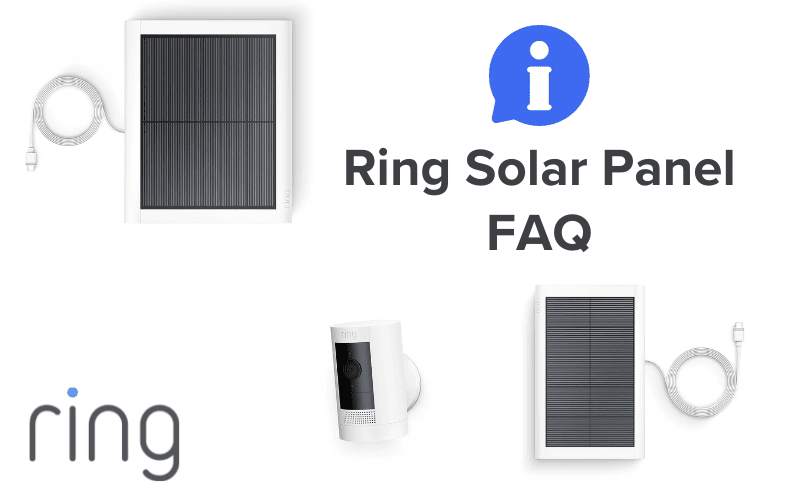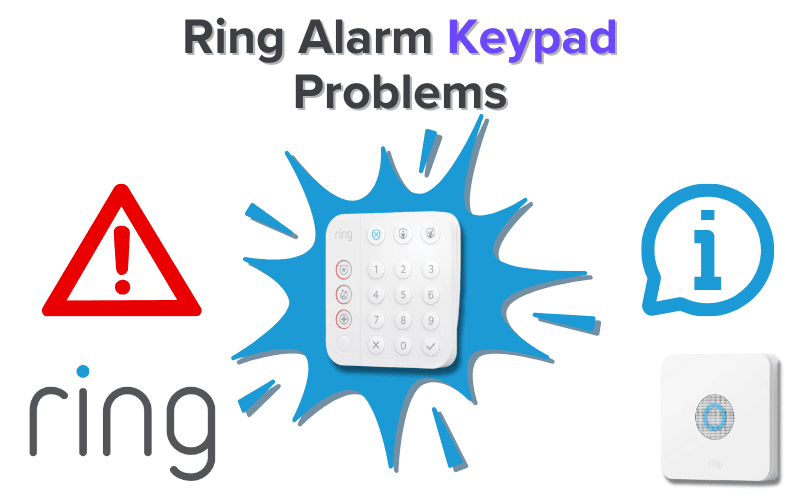There’s much debate about whether a specific Arlo Wi-Fi Password is needed to connect your account to networks. This isn’t talking about your standard account password or Wi-Fi network connection. Instead, the chatter is about needing separate passwords to activate Wi-Fi itself.
Well, that’s not the case. With any Arlo account, you need an account password to access your device features, and you’re set. So, what is the fuss about Arlo Wi-Fi passwords?
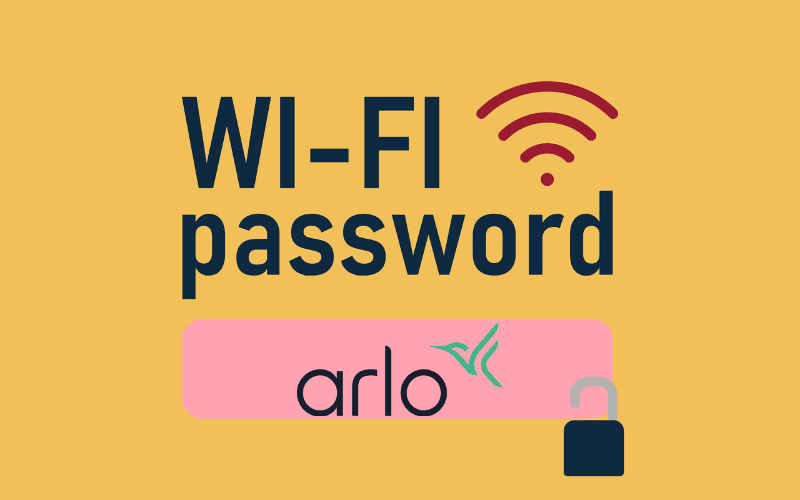
1. What is my Arlo Password?
In short, there are only two times you need to use a password with an Arlo device. The first case is logging into your Arlo account to access the app. The other time is when you are connecting your device to a Wi-Fi network for the first time.
The difference between the two passwords is simple and unrelated. Your Arlo password is for your Arlo account and spreads across any Arlo device you use. The password for the Wi-Fi is what you set to the network itself. This is a password that you would enter for any device connecting to that network. This includes any smartphone, tablet or computer.
2. Connecting your Arlo Device to WiFi
When it comes to connecting an Arlo device to Wi-Fi, you will need to enter a password for the network as part of the setup. The setup does vary though depending on which device you own. So, how do you sync each of these up?
Connecting Arlo Camera to WiFi
To connect an Arlo Camera to a Wi-Fi network, simply:
- Open Arlo Secure App and login
- Select Add New Device and choose your device
- Choose the Connect without SmartHub option
- Press Continue and look for the network you want
- Follow on-screen prompts to finish the setup
When connecting to Wi-Fi, ensure that you are syncing to a 2.4GHz network as these are the only network compatible with Arlo devices.
It’s also worth noting that the Arlo Camera Pro 3 does not have Wi-Fi support and will need a SmartHub to connect to a Wi-Fi network.
Connecting Arlo SmartHub to WiFi
If you use an Arlo SmartHub to link your device network together, it is best to use this as your base to connect to a Wi-Fi platform. To do this, just:
- Open the Arlo app and select Add New Device
- Select Base Station/Hub
- Plug an Ethernet cable into the hub and link to your router
- Wait for SmartHub Led to turn blue
- Follow prompts in-app to finish the setup process
3. How to Reset my Arlo WiFi Password?
It won’t be uncommon to lose the Wi-Fi signal when using your Arlo devices occasionally. If you cannot re-establish the connection, you may need to reset the Wi-Fi connection.
It’s an easy process which only takes a minute or so to do. All you have to do is:
- Open the Arlo app and select Devices.
- Choose the device that has lost the connection.
- Open the Settings icon and select Wi-Fi Network.
- Select the Change Network tab and search for available networks nearby.
- Select the network you are aiming to connect to.
- Enter the Wi-Fi Network Name and the password before pressing Continue.
- Press the Sync button on the affected device and wait for the LED to flash before selecting Continue on the app.
- Hold the QR code in the app before your device and hit Continue when you hear a noise.
- Wait for the connected message to appear and press Finish within the app to finish the process.
This works not only for finding a new network but also if you have lost the Wi-Fi connection and cannot log back into it.
4. Arlo Password Reset Not Working, What Should I Do?
For some people, they might not be able to get that far. If they have forgotten their password, they must reset it to get back into their Arlo account.
It might seem daunting to reset such a vital piece of information, but it is easy to do. All you need to do is:
- Open the login page on the Arlo app or website and select login
- Click on Forgot Password and type in your email address before pressing Submit
- Look for the email sent from Arlo Support and click on the Reset Password link
- Enter a new password and click Change Password to activate your new password
If you want to change your password, this is also an easy thing to do and can be done within the app itself. When logged in, just:
- Open the Settings menu and click on Profile
- Select the Change Password tab
- Enter a new password and press Change Password
Conclusion
In the end, it’s very easy to not only set up your passwords but also establish an active Wi-Fi network across any Arlo devices you own. You can set up a Wi-Fi connection directly between some devices or use a SmartHub to sync it to the web.
All you need to do is log into your Arlo account, and everything is doable in just a few clicks. Should you have any issues with connections or passwords, they can be reset in just a few quick steps to get you back on track.
It’s why you don’t have to worry about having a specific Arlo Wi-Fi password to get everything working and synced together.
Sources
- Arlo Pro 4 FAQ, Arlo Support