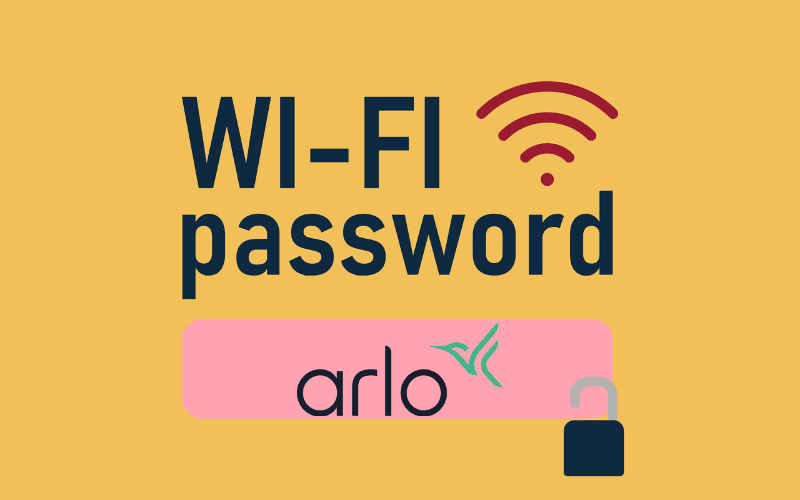Are you having issues with your Ring alarm keypad? Below are 12 of the most common Ring alarm keypad problems, their known causes, and solutions and tips for fixing them.
Whatever model of Ring Alarm Keypad you might be using, this article contains something for you.
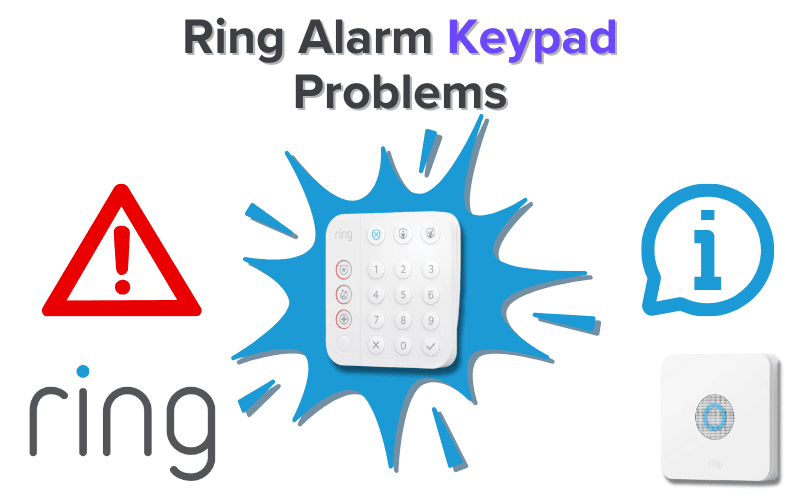
- 1. Ring Keypad Not Working
- 2. Ring Keypad Not Charging
- 3. Ring Keypad Won’t Hold Charge
- 4. Ring Keypad Not Connecting
- 5. Ring Keypad Not Lighting Up
- 6. Ring Keypad Not Responding
- 7. Ring Keypad Code Not Working
- 8. Ring Keypad Not Making Sound
- 9. Ring Keypad Won’t Arm
- 10. Ring Keypad Battery Light Flashing Red
- 11. Ring Keypad White Light Flashing
- 12. Ring Keypad Battery Light Flashing Green
- Summary
- Sources
You may also like:
1. Ring Keypad Not Working
There are a couple of reasons your Ring Alarm Keypad might not be working. That said, the first thing to check out in cases like this is power.
Both the 1st and 2nd Generation of Ring Alarm Keypads are battery-powered devices that you can bring around the property with you.
When the batteries on these devices run out of charge, they predictably stop working.
It usually takes about 7 months of use to drain the batteries on these keypads, though it could happen sooner or later depending on usage.
Your Ring Alarm Keypad comes with an LED indicator designed to let you know when the battery is beginning to run out of power.
Located at the top left corner of the device, the indicator is usually Off when there is plenty of battery power left, turns Yellow when the battery is low, and Red when the battery is critically low.
It’s recommended that you charge your battery before the indicator turns red.
Thankfully, charging the keypad should fix this problem easily.
Simply use the provided USB cable and plug, and your device should be fully charged in 2 to 5 hours. The indicator would blink Green when the device is charging.
And the best part is that you can still use your alarm keypad while charging it.
Loss of power isn’t the only reason your Ring Alarm Keypad won’t work. In fact, the opposite could be the case; your keypad could stop working due to too much power.
While many have used it plugged in without any problems, unfortunately, it wasn’t designed well enough to stay plugged in.
Keeping the device plugged in for extended periods could damage it and its internal battery.
Some users have even experienced their Keypad’s battery expanding, which means you pretty much have to replace it as soon as possible.
If your device stops working after being charged for an extended period, this is probably the cause.
To fix this, simply reset the keypad:
To reset your Ring Alarm Keypad (1st Gen)
- Plug in the Keypad.
- Press and hold the number “5” button.
- While still holding the number “5” button, also press and hold the pinhole reset button on the back of the keypad. A paperclip can be used here.
- Keep pressing both buttons till the Keypad lights up the ring briefly and the Network icon (at the top left corner of the Keypad) begins to flash. Once this happens, release both the pinhole reset and number “5” buttons.
To reset your Ring Alarm Keypad (2nd Gen)
- Plug in the Keypad.
- Press and hold the pinhole reset button on the back of the keypad for about 10 seconds until the Network LED light flashes red. A paperclip can be used here.
- Release the pinhole button.
Your Ring Alarm Keypad should start working after resetting it. If it doesn’t, you’d need to contact Ring support.
Pro Tip: Remember to not leave your Keypad plugged in for extended periods of time. After resetting your Keypad, make sure that the device is not plugged in for more than 5 hours, as this is the longest time it takes the device to get fully charged.
If the device was charged before you started resetting it, charging it for no more than 2 hours is a great idea.
2. Ring Keypad Not Charging
When you plug in your Ring Alarm Keypad, the device should typically display a blinking green light at the battery indicator located at the top left corner of the device. This is a sign that your Keypad is charging.
If you plug your Keypad in and the device isn’t charging, check to make sure the outlet you’re plugged into is working fine.
You’d also want to make sure the charging plug and cable aren’t damaged in any way. Try using another cable as well.
If none of this is the issue, then your Keypad probably needs a factory reset.
To reset your Keypad, long-press the pinhole reset button at the back of the device while it’s plugged in.
If you’re using the 1st generation of Ring Keypads, press the number “5” button at the same time you press down on the reset button.
Hold down on the pressed button (or buttons in the case of 1st Gen keypads) until the Network icon on the top left of the device flashes red.
Doing this should solve the problem.
If it doesn’t, however, contact Ring support for further help.
3. Ring Keypad Won’t Hold Charge
If your Ring Keypad doesn’t seem to hold a charge, keeps experiencing battery drains, or still says very low battery after having been charged for several hours, this can be a sign of a damaged battery.
Unfortunately, the Ring Keypad wasn’t designed for easy battery replacement, so even if the issue with your keypad is a battery problem, you’d still be unable to replace the battery yourself.
That said, Ring support would usually help troubleshoot and fix this issue as long as the device is still within warranty.
Simply contact Ring support and follow the directions provided.
Before contacting support on this issue, however, we recommend that you attempt to reset your Keypad, as the device’s incapacity to hold a charge may be simply a firmware or software glitch that could be easily fixed by resetting the device.
4. Ring Keypad Not Connecting
When facing connection issues with your Ring Keypad, the first thing you’d want to check is how far away the keypad is from your base station.
Typically, the Ring Alarm Keypad has an effective connectivity range of about 250 feet or 76 m through Z-Wave.
You’d want to make sure the device is within that range. If you put the Keypad farther away, it most likely won’t connect.
If your keypad is within the effective connection range of the base station and still isn’t connecting to the base station, then you may have missed a step in the connection procedure.
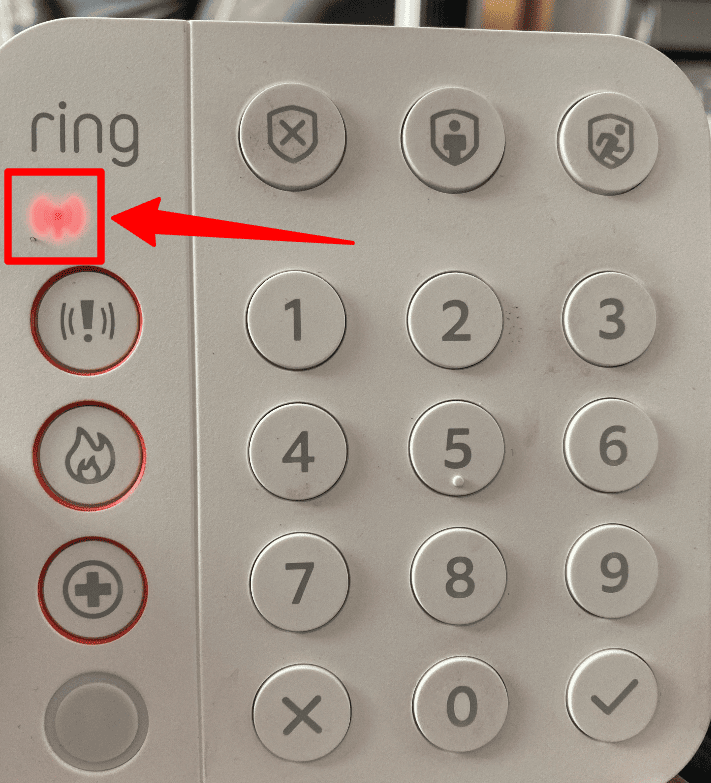
To fix this, you’d want to factory reset the keypad and then try connecting the keypad again, this time making sure to connect the keypad properly.
To reset your Keypad, long-press the pinhole reset button at the back of the device while it’s plugged in. If you’re using the 1st generation of Ring Keypads, press the number “5” button while you press down on the reset button.
Once you’ve successfully reset the Keypad, follow the steps below to connect the Keypad to the base station properly:
- Start by disarming your Ring Alarm.
- Open the Ring app.
- Tap Menu.
- Tap Set Up a Device and choose Security Devices.
- Select Keypads.
- Tap Keypad.
- Follow the in-app instructions and prompts to complete the setup.
If your Ring keypad still wouldn’t connect despite having reset it and followed the setup instructions exactly, then chances are the issue is with your keypad model.
In that case, you’d want to contact Ring support to help fix the issue.
Pro Tip: Before contacting support, you should check to ensure your Ring app is up to date and that there are no pending firmware updates on your Base Station. An out-of-date app or pending firmware updates could also cause connection issues.
5. Ring Keypad Not Lighting Up
The buttons on your Ring Keypad are designed to light up either when pressed when motion is detected or to stay on permanently (only for 2nd Gen keypads when plugged in).
The choice of which of these three options would turn on your keypad light would depend on which of the modes you are on.
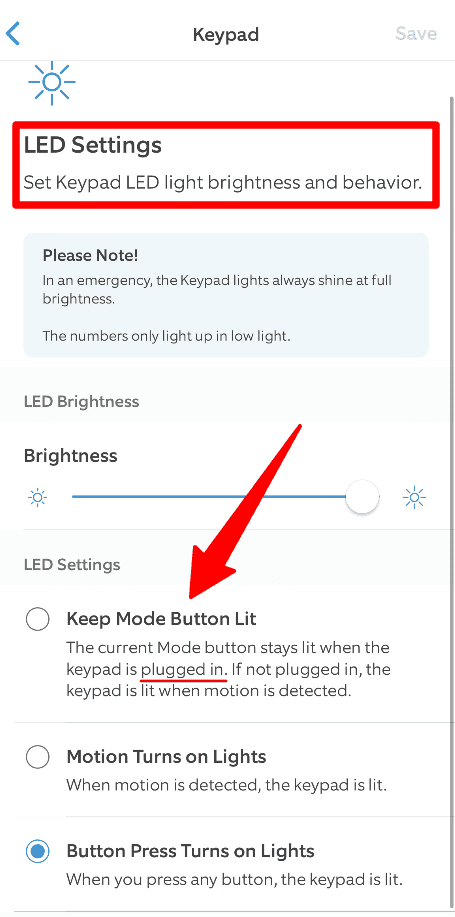
For 2nd Gen Keypads, you have three modes:
- Keep Buttons Lit Mode: In this mode, the Keypad’s buttons would stay lit at all times when plugged in. When unplugged, the keypad would function as if in Motion Detection Mode.
- Motion Detection Mode: The Keypad lights up when it senses motion.
- Button Press Mode: Here, the Keypad lights only turn on when you press a button.
For 1st Gen Keypads, you also have three modes:
- Plugged-In Mode: In this mode, the mode and number buttons on the keypad light up when motion is detected. The number buttons also light up whenever it’s dark.
- Battery Mode (Power Saver Off): Functions just like in Plugged-In Mode.
- Battery Mode (Power Saver On): In this mode, buttons only light up when pressed.
So, depending on the mode your Keypad is currently on, the keypad may or may not turn on as expected.
To check and switch between keypad modes, open the Ring app, select the keypad you’re trying to check or change its mode, then go to LED Settings for 2nd Gen Keypads.
For 1st Gen Keypads, select the Keypad, then toggle on/off Power Save Mode, depending on your needs.
6. Ring Keypad Not Responding
If your Ring keypad isn’t responding, one of several issues might be the cause.
One possible cause is that your device has been plugged in too long.
The Ring Alarm Keypad is a battery-powered device that isn’t really designed to stay in a state of constant charge.
When the battery is left to charge for extended periods, it’s not uncommon for the device to turn unresponsive, which is believed to be a sort of failsafe designed to protect the device and its battery from damage.
Simply unplugging the device for a little while and then plugging it in again has been known to fix this issue. If that doesn’t work, a factory reset would generally do the trick if that doesn’t work.
Pro Tip: If your device becomes unresponsive due to overcharging, remember not to leave the device plugged in again after you’ve successfully gotten it to respond, as this can cause it to become unresponsive again.
Another possible reason your keypad isn’t responding is that the device is out of the base station’s range. Ensure your Keypad is within 250 feet (76 m) of the Base Station. The closer, the better.
7. Ring Keypad Code Not Working
If your Ring Keypad code isn’t working, the first thing to do is try entering the code slowly to ensure you make no mistakes.
If others have access to the alarm code, you’d also want to make sure no one else has changed the code to your alarm system.
If your code has been changed, you’d need to enter the new code for it to work.
If you’ve entered the correct code and it still isn’t working, check to see whether or not the keypad is plugged into an electrical outlet, in which case, you might want to unplug and replug the keypad and then try again.
If the code still isn’t working, try resetting the Keypad altogether.
It’s important to note that, sometimes, the issue isn’t that the code isn’t working but that you have been entering the wrong code.
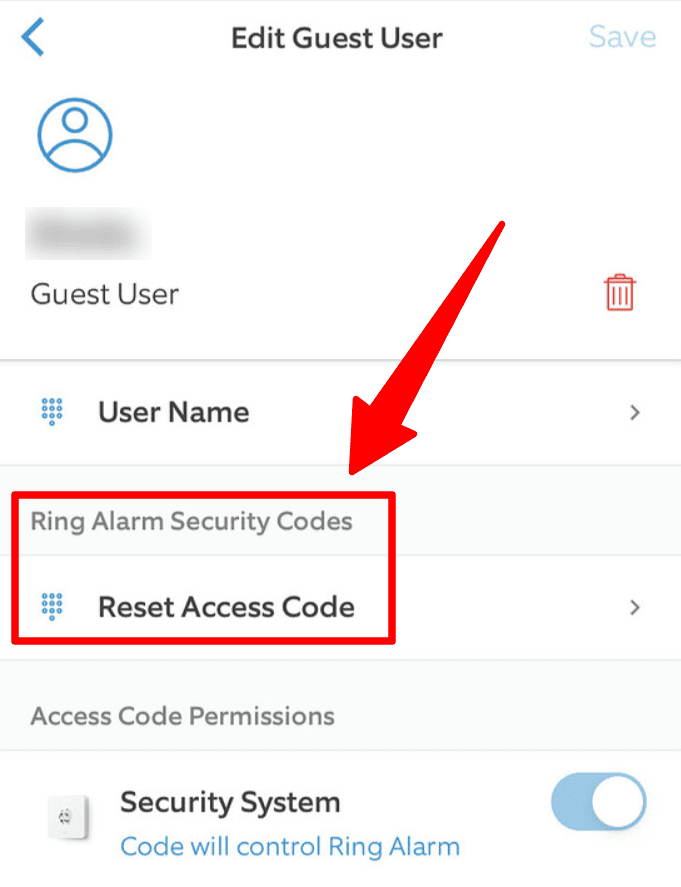
So, before contacting Ring support, you might want to first reset your Ring Alarm code, just to be sure.
To change your code, follow the steps below:
- Open the Ring app.
- Tap the 3-line menu.
- Tap the Settings option and choose the user whose code you want to reset.
- Tap Reset Access Code.
- Enter a new four-digit code.
- Enter the same code a second time (as prompted by the app) to confirm the new code.
- Hit Done.
After resetting the code, try entering the new code and see if that helps. If it doesn’t, you can then feel free to contact support.
8. Ring Keypad Not Making Sound
If your Ring Keypad isn’t making a sound, there probably isn’t anything to worry about. Chances are, the volume on the keypad has been reduced or turned off completely.
To check out the volume settings on your Keypad, follow the steps below:
- Open the Ring app.
- Tap on the menu icon.
- Tap Devices.
- Scroll to Keypad and select the Keypad you want to check/increase the volume.
- Tap the Audio Settings tiles to show you the current volume setting. You can adjust the Keypad volume by moving the slider to the desired volume level.
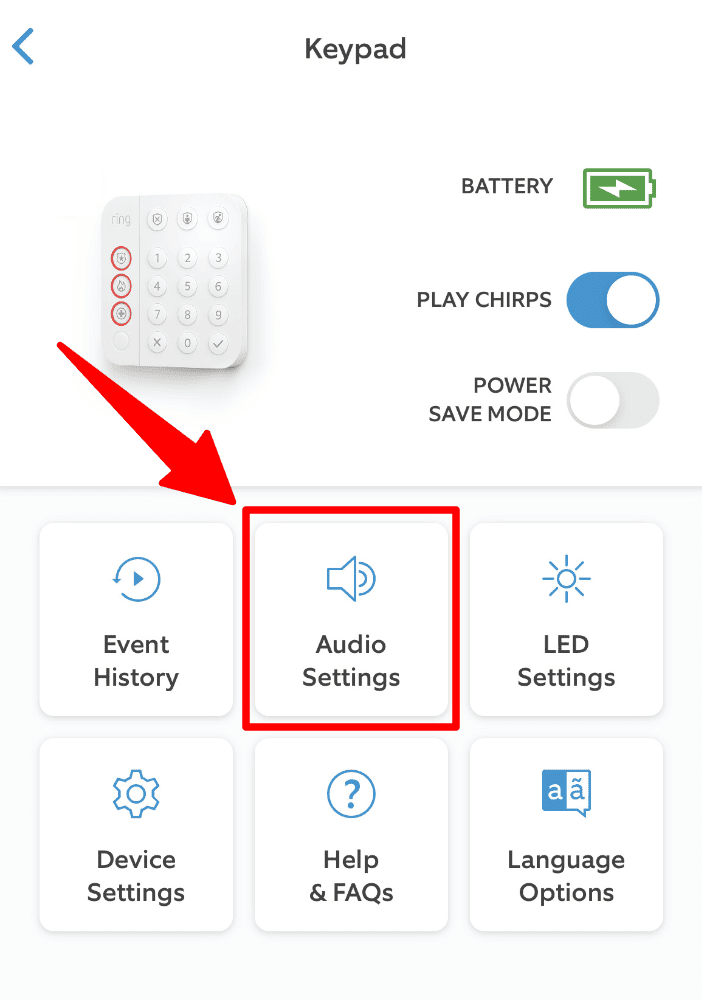
If your keypad volume is at the max and the Keypad still isn’t making any sound, then the Keypad might need a quick reset.
To reset your Keypad, long-press the pinhole reset button at the back of the device while it’s plugged in.
If you’re using the 1st generation of Ring Keypads, press the number “5” button while you press down on the reset button.
If a reset still doesn’t fix the issue, then chances are the speakers on the keypad or some other internal component has been damaged.
In a case like this, all you can do is contact Ring support.
Thankfully, if this is the case, and your keypad is still within its warranty period, you’re likely to get a free replacement from Ring.
9. Ring Keypad Won’t Arm
If your keypad isn’t arming or disarming your alarm system, a few things might be the issue.
The first is that you might have open sensors. If you have triggered or open sensors, such as contact sensors on an open door, they’ll have to be closed before you can arm the system.
Otherwise, your Ring system will say that the “sensors need bypass” before it gets armed.
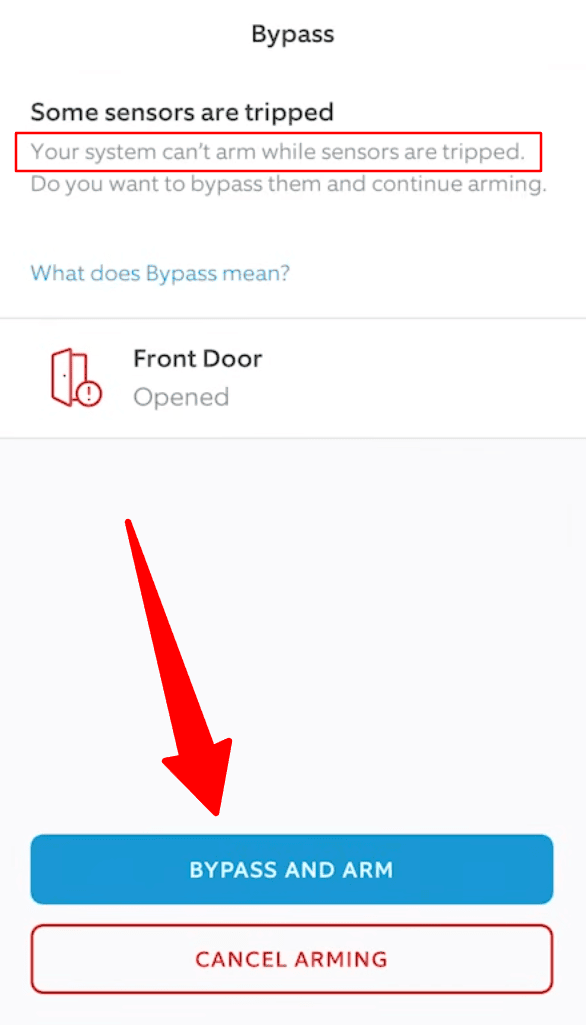
In that case, you have to either close or bypass those sensors, forcing the Keypad to arm your system.
The next possibility is that you are inputting the wrong password. To arm or disarm your alarm system with your Keypad, you need to input a valid code.
Try inputting the code slowly to ensure you make no mistakes while typing it.
You’d also want to make sure the alarm code hasn’t been changed. If others have access to changing the code, confirm that they haven’t changed it.
If they have, get the new code and try that instead.
Also, if you have multiple alarm systems in your home, make sure the code you’re entering is the right one to arm or disarm the system you’re trying to disarm.
Pro Tip: Your Alarm Keypad will let you know if you have inputted the wrong code by flashing Red.
You can also check on the Ring app to see if you have inputted the incorrect code. Go into the Ring app > Main Menu > History > Alarm to do this.
If you’ve entered the wrong code, you should see “PIN rejected” there.
If you input the correct code to the right system on your alarm keypad and the system is still not arming, another possibility is that your keypad is just not responding.
In this case, resetting the keypad might help fix the issue. If this, too, doesn’t work, then this is likely a technical issue, in which case contacting Ring support would be the best thing to do.
10. Ring Keypad Battery Light Flashing Red
The battery icon on your Ring Keypad is an LED indicator that tells you the general health status of your Keypad’s rechargeable battery.
A flashing red light on this icon indicates that your device’s battery is very low but charging.
If the red light stops flashing, the Keypad is no longer charging (but the red light would mean the battery is still low).
It would usually take your Keypad between 2 to 5 hours to get fully charged, depending on how low the battery was before you began charging and how much is being used while charging.
11. Ring Keypad White Light Flashing
A flashing white light on your Ring Alarm Keypad can mean various things. It all depends on how fast the white light is flashing.
- Solid White Light (for a few seconds) – Keypad has successfully rebooted. This type of white light can happen after an update or reset.
- Slow Blinking White Light – The keypad is receiving firmware updates from the Base Station or rebooting after an update.
- Solid White Light for 3 seconds – The Keypad had a successful firmware update and rebooted.
12. Ring Keypad Battery Light Flashing Green
A flashing green light on the Battery icon on the Ring Keypad is a sign that your keypad is charging.
Summary
Your Ring keypad is usually a pretty reliable device. When used properly (and without overcharging the device), the keypad can serve you for months without worrying about any issues.
That said, though, a few problems with the device often pop up out of nowhere for seemingly no reason.
Usually, unplugging the device and trying a factory reset would fix this issue, but there are a few times when this would do little to no help.
In cases like this, the only thing that can really be done is contacting Ring support.
Thankfully, the company tends to handle these issues well, especially if you have a subscription, and if you or they can’t fix the issue, you’d probably even get a replacement keypad.
Before contacting Ring support, though, try out the solutions and tips in this article.
Good luck!
Check out Do Ring Devices Work in Other Countries Outside the US? and Ring Motion Sensor Known Problems for more related content.
Sources
- Ring Alarm Keypad (1st gen) Lights and Buttons Explained, Ring Support
- Understanding Ring Alarm Keypad (2nd Generation) Lights and Buttons, Ring Support