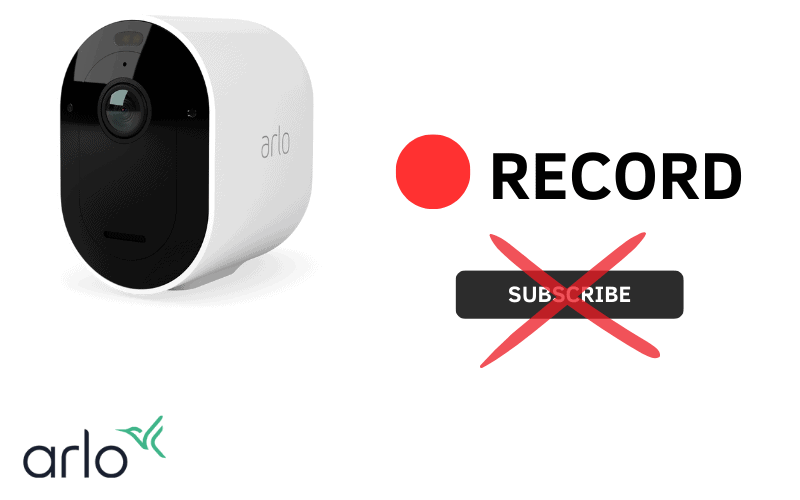If you’re having issues with your Ring Alarm Keypad or are planning to get one and are just curious about the device, don’t worry–you’re not alone.
Using the device and knowing what to do in different situations can be a bit tricky, especially when there isn’t much helpful information available online.
In this article, we’ll address 14 common questions about Ring Alarm Keypads one by one.
So, without any more delay, let’s get started!
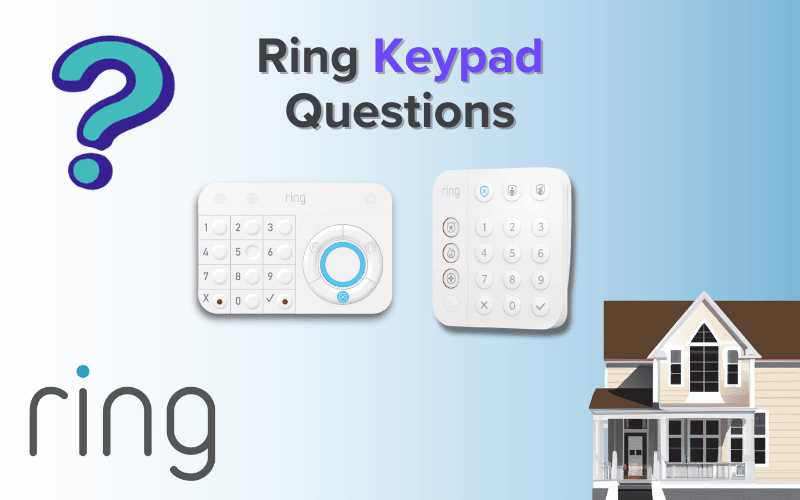
- 1. Does Ring Keypad Chime When Door Opens?
- 2. What Is Play Chirps on Ring Keypad?
- 3. Does the Ring Keypad Make Noise?
- 4. Does Ring Alarm Keypad Light Up?
- 5. Does Ring Keypad Have to Be Plugged In?
- 6. How Long Does a Ring Keypad Battery Last?
- 7. How Long Does a Ring Keypad Take to Charge?
- 8. When Is Ring Keypad Fully Charged?
- 9. What Happens When Ring Keypad Battery Dies?
- 10. What Kind of Charger Does Ring Keypad Use?
- 11. Can You Have More Than One Ring Keypad?
- 12. What Is Ring Keypad Power Save Mode?
- 13. Does Ring Keypad Have Motion Sensor?
- 14. How to Change Ring Keypad Code?
- Summary
- Sources
You may also like:
- Ring Camera Common Questions Explained
- Do Ring Devices Work in Other Countries?
- Ring Doorbell Common Questions Answered
1. Does Ring Keypad Chime When Door Opens?
Yes! Your Ring Keypad can play a sound or chime called “chirps” when a door opens.
Both the Keypad and Base Station can make chirping sounds whenever motion is detected.
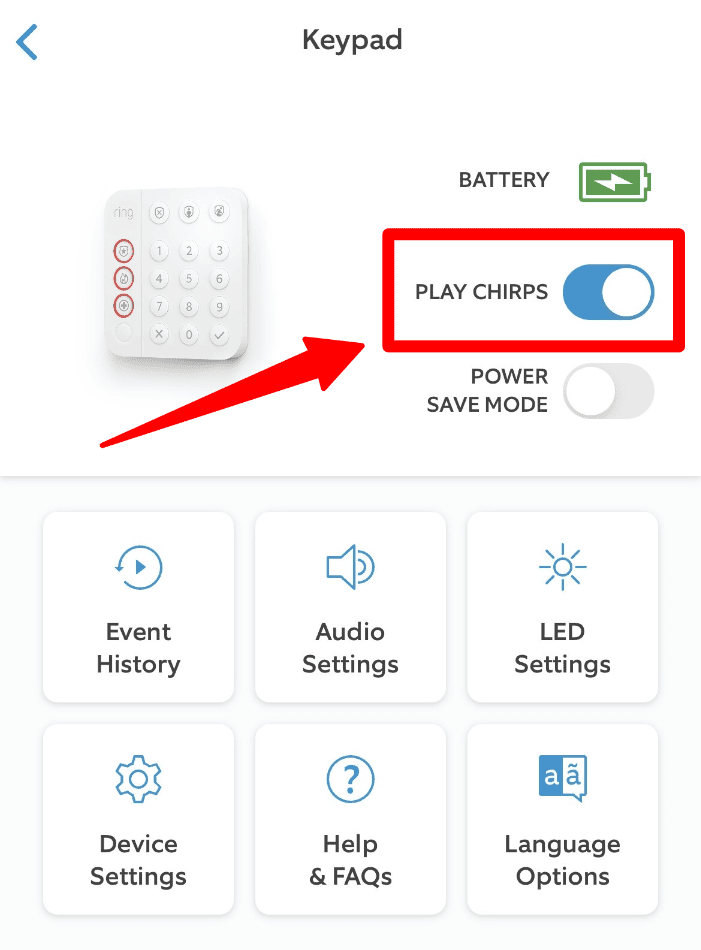
Here’s how you can enable this feature:
- Open the Ring app.
- In the Ring app, go to the sections for Keypad, Contact Sensors, and Motion Detectors sections. You can usually find these under Alarm Base Station.
- Toggle on the options for “Play Chirps,” “Open Alerts,” or “Motion Alerts.”
- On the Motion Sensor and Contact Detector device pages in the Ring app, you can choose from a list of tones under “Chirp Tones.”
- On the Base Station and Keypad page in the Ring app, use the “Audio Settings” option to control the volume of each device.
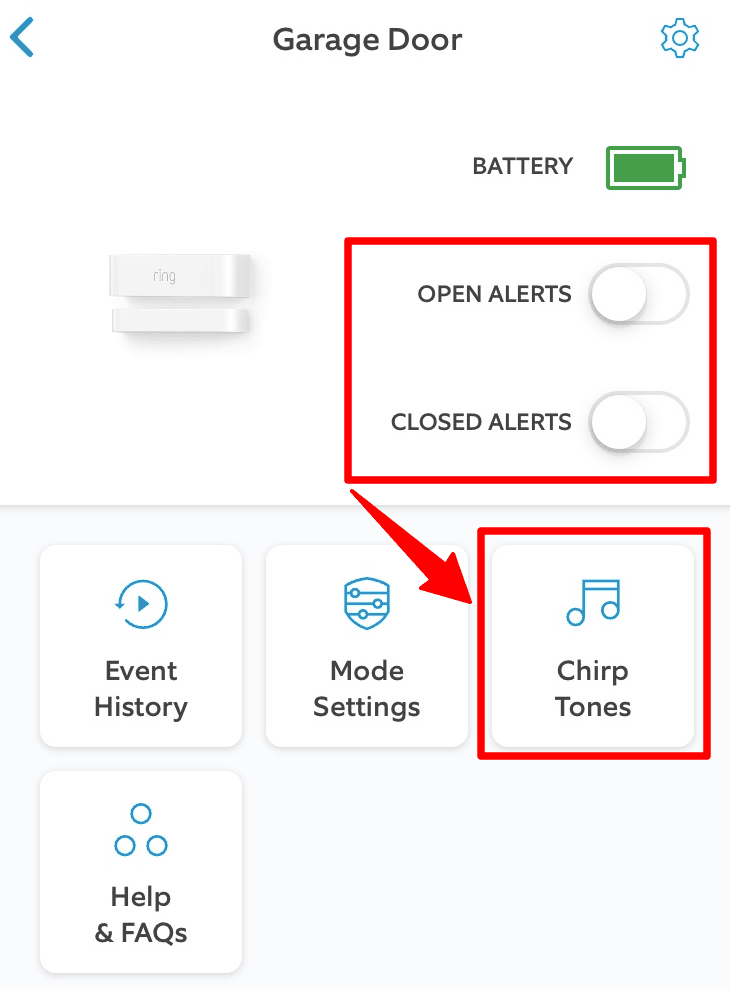
Remember, even though you might change the volume settings, the Alarm siren will always play at maximum volume.
2. What Is Play Chirps on Ring Keypad?
Playing Chirps is an option in the Ring app to enable your keypad to play a sound (a chirp) whenever your Base Station detects a tripped sensor.
For example, opening a door with a Contact Sensor can trigger a chirp.
You can turn on Keypad chirps in the app.
To do this, go to the Ring app and select your Keypad. There, you’ll find a toggle for Keypad Chirps. Switch it on to enable the chirping sounds.
To change the sounds for device entry and exit delays, follow these steps:
- Open the Ring app.
- Tap the Menu.
- Select “Devices.”
- Scroll down to the Keypad section.
- Tap the name of the Keypad you want to adjust.
- Look for the “Audio Settings” tile and select it.
- Use the slider to change the volume settings as needed.
Note: If you can’t see the Keypad Chirp feature in your app, try uninstalling and then reinstalling the app.
3. Does the Ring Keypad Make Noise?
Yes, the Ring Keypad does make noise. It also has a siren that sounds when the Base Station’s siren goes off.
It also has voice prompts that play when you arm or disarm your system and when you change modes.
It can also say if sensors require a bypass or an entry delay has started. The Keypad will play the entry delay warning sound until it’s fully armed.
And, of course, let’s not forget the Keypad’s siren or alarm.
Your Keypad will always sound its siren at full volume when the system is triggered, regardless of your volume settings.
However, your Keypad should be within range of the Base Station to ensure efficient communication (Within 250 ft).
Note: Ring uses something called “Z-Wave technology” to securely transmit signals between devices in your home and the Base Station. The Z-Wave communication can cover a distance of up to 250 feet between the Base Station and the security device.
4. Does Ring Alarm Keypad Light Up?
Yes, the Ring Alarm Keypad does light up.

It’ll light up in different ways depending on the power-saving mode it’s set to.
There are two power save options for the Ring Alarm Keypad (2nd Generation): Power Save On and Power Save Off.
- Power Save On: With Power Save On, mode buttons light up only when you press them. Numbers also light up when it’s dark, and you press any button. This option saves the most energy.
- Power Save Off: Here, mode buttons light up when motion is detected. Also, numbers light up when it’s dark, and someone presses a button or motion is detected.
How To Turn Power Save On or Off
- Open the app and go to the Keypad settings page.
- From the menu, tap Devices, then Alarm Base Station, and finally Keypad.
- On the Device Details page, tap the gear icon in the corner to make the change.
5. Does Ring Keypad Have to Be Plugged In?
You don’t necessarily need to keep your Ring Keypad plugged in.
While you can power it using the provided USB supply and cable, it can work whether it’s plugged in or not.
It takes a couple of hours to charge the built-in battery, and it should keep running for around 7 to 9 months, depending on how much you use it.
Although answers from Ring support accounts vary, Ring generally doesn’t recommend keeping the Keypad plugged in 24/7.
6. How Long Does a Ring Keypad Battery Last?
As stated earlier, your Ring Keypad’s battery should last about 7 to 9 months, depending on its usage.
That’s if you’re using the built-in rechargeable battery and not leaving it plugged in.
For better and more efficient performance, ensure that the Keypad is placed indoors and well within range of the Base Station, which is within 250 feet.
Battery life may be lower if your Keypad has difficulty maintaining a connection with your Base Station.
7. How Long Does a Ring Keypad Take to Charge?
Your Ring Alarm Keypad should take just a few hours to fully charge—about 2 to 5 hours.
But if it’s taking longer than expected or not charging at all, you can try the following:
- Check that the USB cable is properly connected to the back of your Keypad.
- Test with a different USB cable to see if it starts charging.
- If it’s still not charging, you can perform a factory reset.
8. When Is Ring Keypad Fully Charged?
A battery indicator on the top left corner of the keypad tells you the battery status. There are four indicators you want to look out for:
- When it’s off, the battery is fine and has enough charge. (31% – 89%.)
- If it turns yellow, the battery is running low. (10% – 30%.)
- When it’s red, the battery is very low. (lower than 10%.)
- The light blinks green while charging.
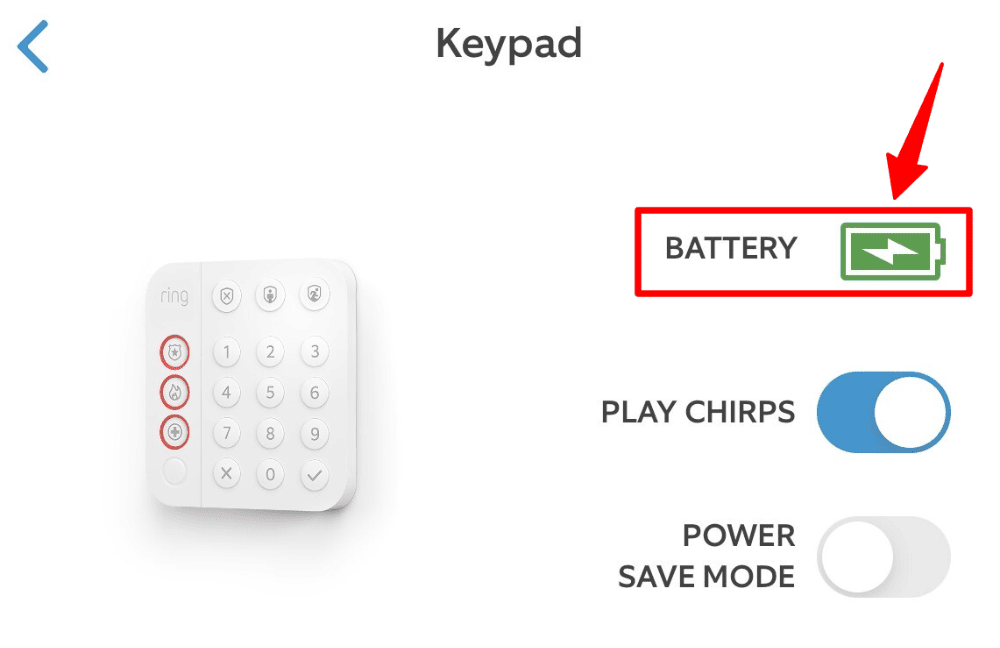
You can also check the battery status through the app. To do that:
- Open the Ring app and navigate to Devices
- Scroll down until you find the option that says “Alarm Base Station,” and select it.
- Tap on “Keypad”
- You’ll see the battery status of your keypad right next to an image of your Ring Alarm Keypad.
9. What Happens When Ring Keypad Battery Dies?
If your Ring Keypad loses power, it will automatically go offline. But don’t worry, your Alarm will keep functioning.
You can still Arm and Disarm it using the Ring app on your phone.
However, you usually won’t have to worry about this as the Keypad’s battery typically lasts up to 8 months.
Although it’s not recommended, you can keep it plugged in, too.
If you don’t want to do that, you can activate Power Saving Mode to make it last even longer.
Check Section 4 in this article to see how you can save energy using Power Saving Modes on your Keypad.
10. What Kind of Charger Does Ring Keypad Use?
The Ring Keypad uses a standard micro USB charger, similar to the one on older Android devices.
It might seem like you can replace it with any micro-USB cable, but not all will work.
The reason is physical: depending on the manufacturer, the Keypad’s micro-USB port is a relatively tight fit, and not all micro-USB connectors may fit.
There’s also a slot at the bottom of the Keypad where the cable would snake through; cables that are too thick may not slot into the groove.
Cables with larger slots could work with the Ring Keypad, but ensuring you’ve fully plugged the cable into the keypad’s port is essential.
To simplify your life, if you need a replacement micro-USB charger and connector, use one explicitly advertised for the Ring Keypad to simplify your life.
You’ll know it works when the keypad is charging when a small green battery icon on the front will blink to indicate it’s receiving power.
You can also check the charging status on the Ring app, where you’ll see a battery icon with a lightning bolt showing that it’s charging.
11. Can You Have More Than One Ring Keypad?
Absolutely! You can add multiple keypads to your Ring Alarm Base Station, but make sure not to go over a total of 99 sensors and keypads combined.
Also, it’s essential to know that, whether you have a Ring Alarm Base Station of the 1st Generation or 2nd Generation, you can use both Ring 1st Generation and 2nd Generation Keypads and Sensors.
They’re all compatible and interchangeable.
12. What Is Ring Keypad Power Save Mode?
The Ring doorbell runs on its built-in battery to ensure it keeps working during power outages. It’s a portable device, after all.
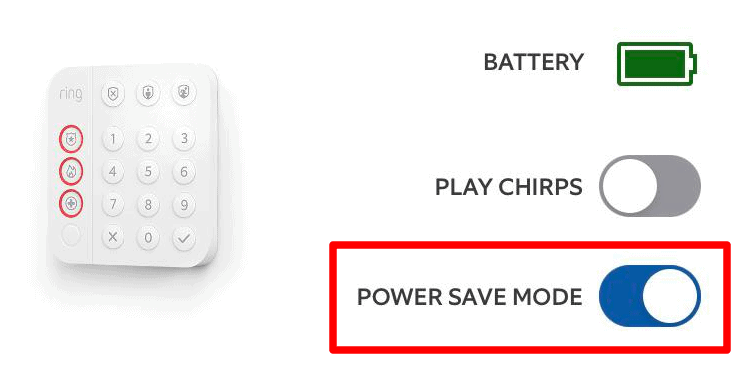
However, for convenience’s sake, you might want to stretch out your Keypad’s charge so you won’t have to keep it plugged in. That’s where Power Save mode comes in.
Power Save mode lets you turn off the motion sensor to conserve the battery.
In this mode, the mode buttons and the number pad won’t light up until you press a button.
To activate the keypad’s power-saving mode, follow these steps in the app:
- Open the app.
- Tap on “Devices.”
- Select the specific Ring doorbell you want to adjust.
- Scroll down to find the Alarm Base Station.
- Under this menu, locate the keypad.
- Click on the gear icon.
- You’ll find the option to turn the power-saving feature on or off there.
By following these steps, you can control the keypad’s power-saving mode.
13. Does Ring Keypad Have Motion Sensor?
Yes! The Ring keypad has a motion sensor. When power save mode is off, this sensor is active and will detect motion near the Keypad, lighting up when motion is detected.
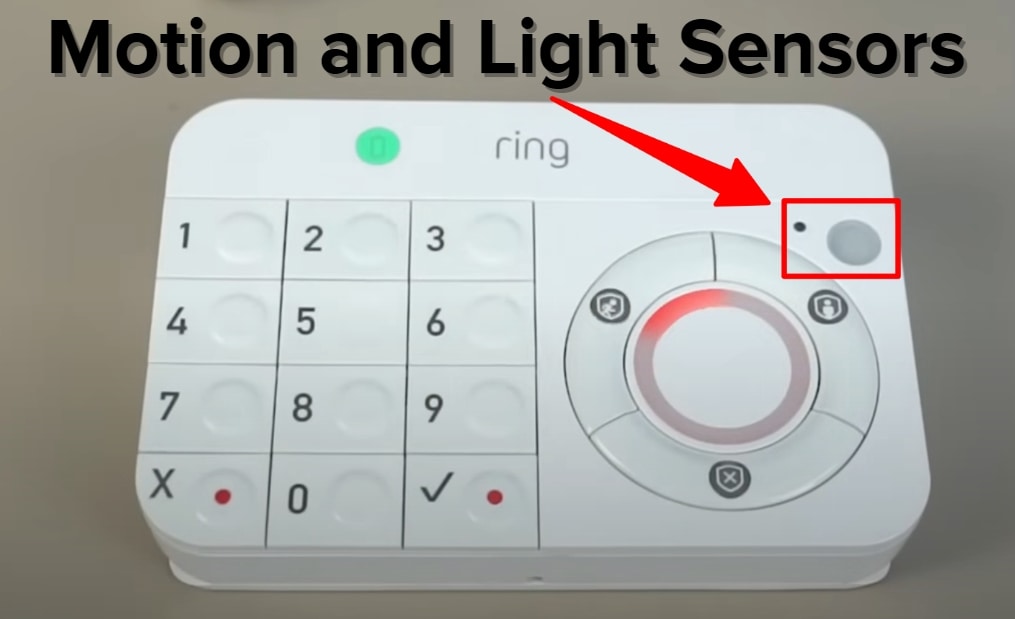
14. How to Change Ring Keypad Code?
Here’s how to set up and change your Keypad code, the 4-digit access code that allows you to arm and disarm your Ring alarm using just the Keypad.
If you don’t have a Keypad Code already, here’s how to create one if you’re the Owner:
Creating Your Access Code
Creating your access code as the “Owner” involves two steps:
- You need to first set up your Alarm Base Station.
- Once the Base Station is set up, the next step is to plug in your Keypad. The Keypad will automatically link to the Base Station.
- After you’ve set up the Keypad, you’ll have to create a unique four-digit access code. You’ll need to enter this code twice to save it.
Changing or Resetting an Access Code
Only the Owner has the authority to change or reset access codes.
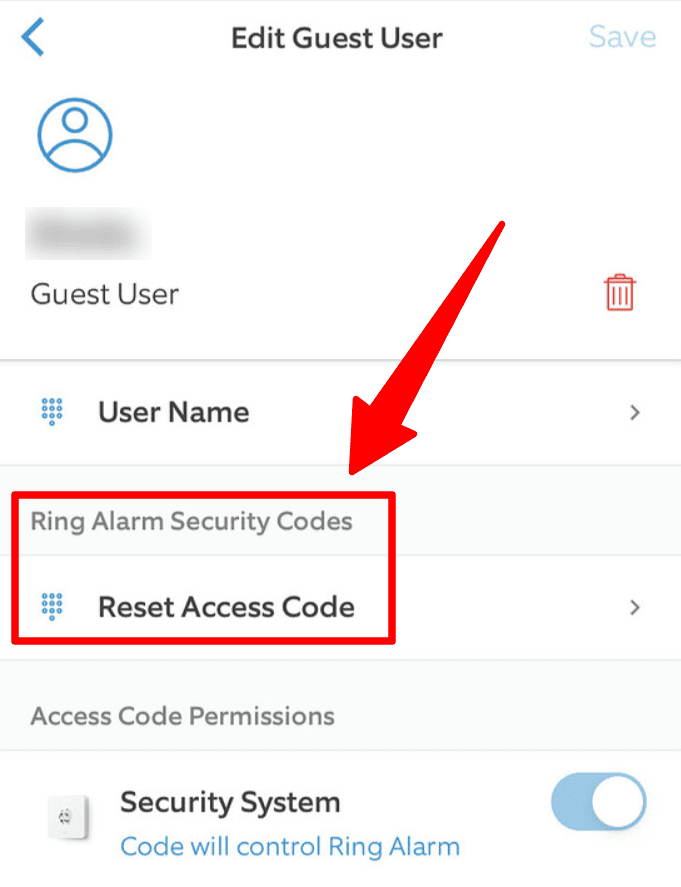
To do so:
- Open the Ring app.
- Click on the Menu.
- Make sure you’ve selected the correct Location setting and access Settings.
- Go to Shared Access, choose the User whose code you want to change, and select “Reset Access Code.”
- Input a new four-digit code, confirm it, and save the changes.
Note: Once a Shared User or Guest User is added, it’s essential to share the access code with them verbally.
In case you want to change the Keypad access code for guests and other users, you can learn how to set them up by following these instructions:
Setting Up Access Codes for Shared and Guest Users
Shared and Guest Users are added at the Owner’s request.
To add a Shared User:
- Open the Ring app.
- Click on the Menu option.
- Ensure you’ve selected the correct Location setting, and then go to Settings.
- Select “Shared Access” and tap on “Add User.”
- Enter the person’s email address and a unique four-digit access code.
To add a Guest User, follow these easy steps:
- Open the Ring app and navigate to “Shared Access” and “Add User” like above.
- Select the type of user, in this case, a Guest User.
- Enter the guest’s name.
- Create a unique four-digit access code.
- Type in the code again to confirm it.
- Tap “Done.”
- Make sure “Security System” is selected (it usually is by default).
- Tap “Add Guest User.”
- That’s it! You’ve successfully added a Guest User.
Note: Every time you make a unique access code, you must enter it twice before it saves.
Summary
The information above offers valuable insights to help you understand your Ring Alarm Keypad.
With this knowledge, you’ll be better prepared to tackle any issues that might come up with your Keypad.
Should you require additional assistance, their customer support is always here to help.
Check out Ring Error Codes Explained and Ring Solar Panel FAQ for more related content.
Sources
- Updating the Firmware on Your Ring Alarm Keypad, Ring Support
- Setting Up and Using Your Ring Alarm Keypad, Ring Support