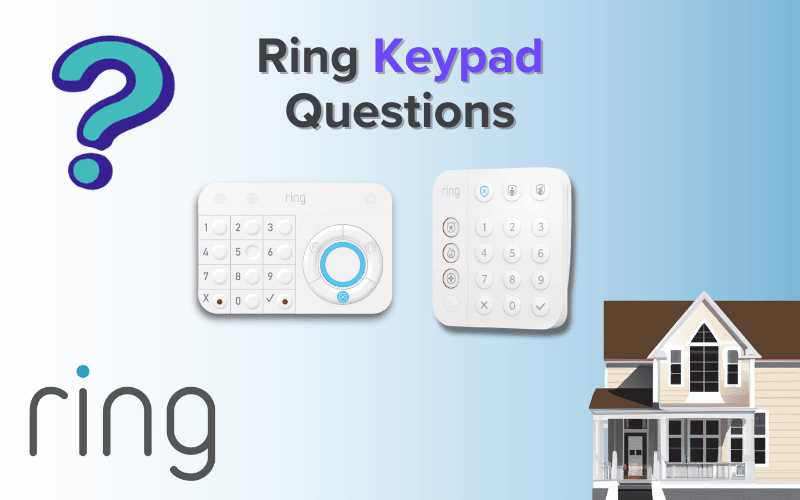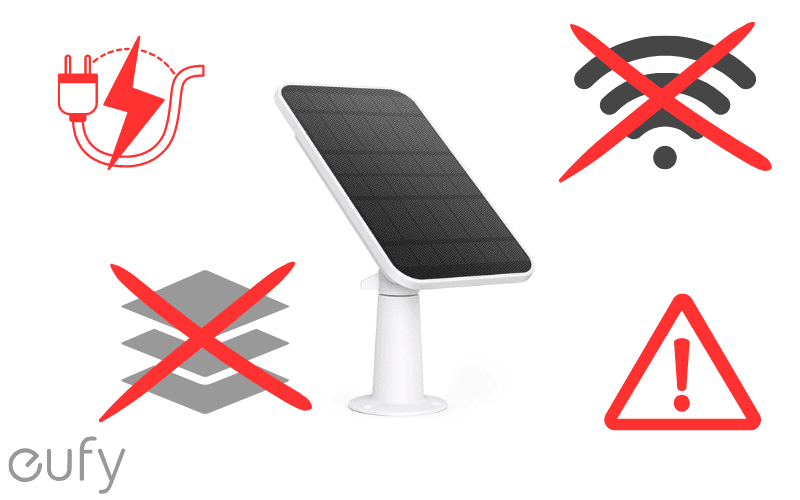Having issues using your Ring Mailbox sensor isn’t something you’d have to worry about often, but it might occur occasionally.
Below are 11 of the most common Ring Mailbox Sensor issues you’d probably come across and how to fix them. Keep reading to learn more.
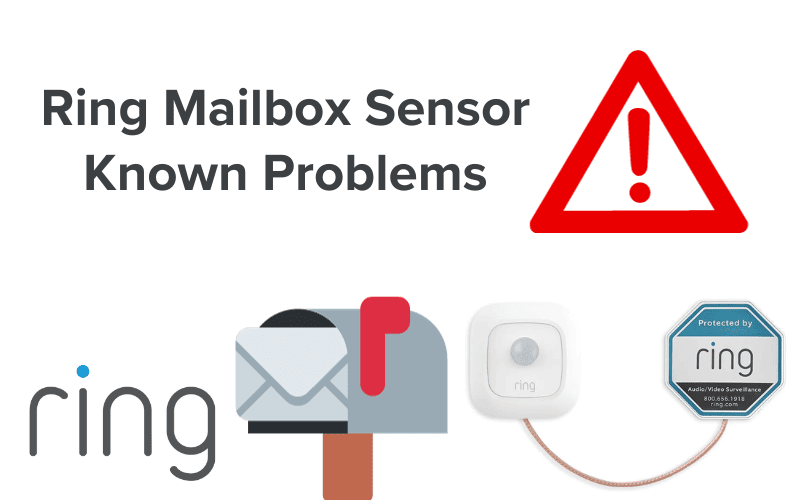
- 1. Ring Mailbox Sensor Not Sending Notifications
- 2. Ring Mailbox Sensor Not Working
- 3. Ring Mailbox Sensor Offline
- 4. Ring Mailbox Sensor Poor Signal
- 5. Ring Mailbox Sensor False Alarm
- 6. How to Connect Ring Mailbox Sensor to Alexa
- 7. Ring Mailbox Sensor Battery Life
- 8. Ring Mailbox Sensor Battery Replacement
- 9. How Far Will the Ring Mailbox Sensor Work?
- 10. Does Ring Mailbox Sensor Require Bridge?
- 11. Ring Mailbox Sensor Without Bridge
- Summary
- Sources
You may also like:
1. Ring Mailbox Sensor Not Sending Notifications
You might not get new mail notifications for two main reasons.
First, your Mailbox Sensor must be connected to the Ring Bridge, which links your Ring device to the internet. If they’re not connected properly, your Mailbox Sensor won’t work.
Solution: To fix this, reset and restart the device and ensure the sensor and the bridge are within 200 feet of each other.
To reset your Ring Mailbox sensor, remove it from your account first, then hold down the reset button for about 15 seconds. You can find the reset button in the battery compartment.
The second reason you might not receive notifications is if the sensor isn’t installed correctly.
It should be placed 3-6 feet above the ground in a spot where the environment won’t affect it.
You don’t want the sensor antenna cable catching on anything and triggering false alarms. You’d also want the antenna cable not to get detached.
So, follow the installation instructions carefully, and test your mailbox by opening and closing it to see if the sensor and antenna stay in place.
You can also check the battery; if it needs replacing, do so immediately.
Also, check to make sure that the sensor is enabled in the app:
- Go to Device.
- Click on “Mailbox Sensor”.
- Select Settings.
- Click on Notifications.
- Then, enable the mail received.
If you’ve enabled the sensor and the Ring alert is active on your mobile device, but you’re still not receiving notifications, follow these steps:
For Android Users
- Open Settings.
- Select Apps or Applications.
- Select the Ring app.
- Click on Notifications.
- Enable sound and vibration.
For iPhone Users
- Go to the Menu on the Ring App.
- Tap Devices.
- Select the device you want.
- Turn on Ring Alerts, Motion Detection, and Motion Alerts.
If the problem persists after trying all the methods above, you may need to contact Ring support. The problem could also be with the Ring app or server.
2. Ring Mailbox Sensor Not Working
If your Mailbox Sensor is properly installed and connected to the Ring Bridge, you usually shouldn’t have any issues with your Ring Mailbox Sensor working perfectly.
So, if your Ring Mailbox Sensor isn’t working, the issue is likely from installation.
To resolve it, check your installation and connection to the Ring Bridge, ensuring your Mailbox Sensor is close to the Ring Bridge (You’ll want the Mailbox Sensor to be around 6 ft away from your Ring Bridge during installation).
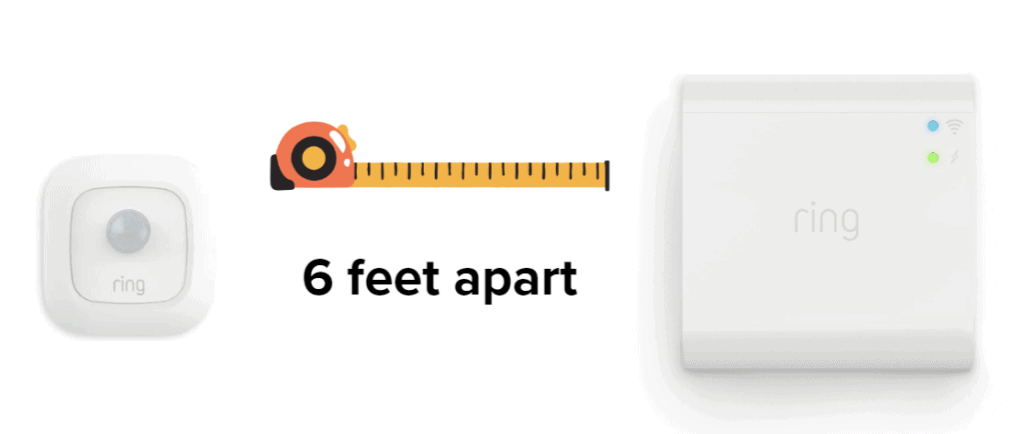
To connect your Mailbox Sensor and Ring Bridge:
- Ensure your Ring Bridge is appropriately connected to a power supply using the included USB cable.
- Open the Ring App and select Set Up a Device.
- Here, you’ll see a list of devices. Scroll down until you find “Mailbox Sensor”.
- Select Mailbox Sensor and tap continue. Here, the app will ask you to scan a code. You can find the QR code on the back of your Mailbox Sensor, inside the sensor in the battery compartment, or in the instruction manual.
- Once you’ve scanned the code, a message will appear saying, “Let’s connect your Mailbox Sensor to Alarm Pro Base Station”. It’s simply asking to make your device act as a central hub or select it as a bridge.
If you already have a central hub, choose “Select Another Bridge.” But if you don’t have a central hub, then you can select “Continue.”
- It would request to use your Bluetooth. Select Okay.
- You’ll be asked what your mailbox is made of. If you have a plastic mailbox, choose the option that says “Plastic”.
But if you have a metal mailbox, select “Metal.” If you choose metal, the app will guide you on installing an antenna. Why? Because a metal mailbox will block most of the signal between your Mailbox Sensor and Ring Bridge, requiring an external antenna.
Follow the instructions on how to install the antenna, and you’re good to go!
3. Ring Mailbox Sensor Offline
Your Mailbox Sensor can go offline for various reasons. It could be because it’s too far from the Ring Bridge, the batteries are dead, or the device is damaged.
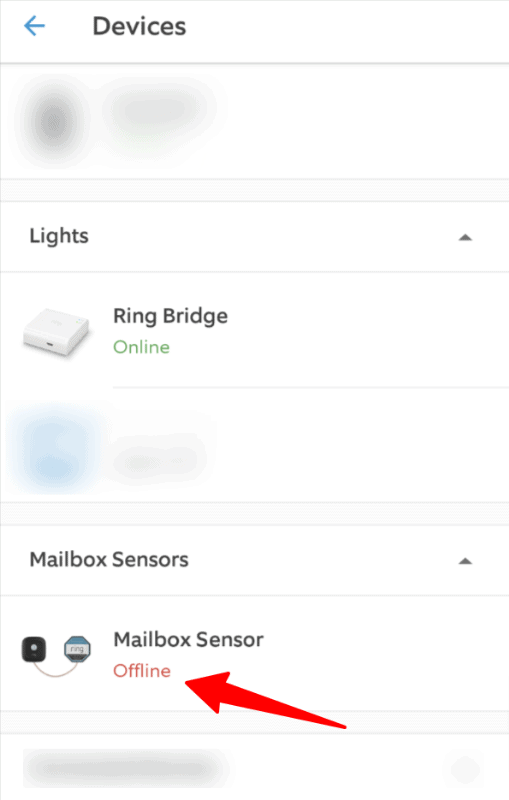
Steps to fix it:
- Move the sensor closer to the Ring Bridge. Although the Mailbox Sensor has been reported to work at distances of over 150 feet, environmental factors such as objects blocking the way can cut that distance shorter.
Make sure to keep the sensor within a 40 to 100-foot range.
- Check the Device Health in your Ring app.
- If it’s still not working, try resetting the bridge settings or restarting the app.
- If the sensor is damaged, replace it immediately, and if it’s a battery issue, replace the batteries with the appropriate AAA-cell batteries as soon as possible.
4. Ring Mailbox Sensor Poor Signal
The two primary reasons for a poor signal are:
- Connection to the Ring Bridge and
- Interference with other devices.
Try moving the sensor closer to the bridge (around 40 feet would be ideal), which should address the connection problem.
Also, ensure that other devices that use a wireless connection in your home are not close to the bridge and Mailbox Sensor.
The Ring Mailbox Sensor connects to your Ring bridge using Ring’s proprietary version of LoRaWAN, a Low Power Wide Area Network (LPWAN) communication protocol that functions on LoRa.
This connection can be interrupted by other wireless devices that utilize similar protocols to communicate.
Avoid placing devices with strong wireless signals, like radios and wireless phones, between your Ring Bridge and the mailbox sensor.
You may need to move them around or move your mailbox antenna until you get a location unaffected by interference from those other devices.
5. Ring Mailbox Sensor False Alarm
The Ring Mailbox works fine when you have an excellent connection to your Bridge, but it’s not immune to errors.
Sometimes, you might receive false notifications through your Ring app.
These false notifications can be caused by issues like improper installation, interference from other devices, damage to the sensor or bridge, or the sensor being overly sensitive.
Fortunately, you can resolve these notification problems on your own.
The first thing you should do is reset and restart the bridge and sensor. Then, ensure that you’ve correctly installed your sensor at least 3 to 6 feet above the ground and that the sensor is not over-sensitive in the app settings.
To adjust the sensitivity, go to the Ring app:
- Tap on Devices.
- Select the Sensor option.
- Click on the Device setting.
- Select Sensitivity.
- Use the slider to adjust the sensitivity and then Save.
Make sure that your Ring Bridge and sensor are away from any interference.
Also, make sure that your Ring device is operating on the latest update. If it’s not, try updating your firmware to the latest as soon as possible. Make sure your Ring app is updated as well.
6. How to Connect Ring Mailbox Sensor to Alexa
To have Alexa alert you about mailbox activity, you can connect your Ring Mailbox Sensor by following these steps:
- Open the Alexa app.
- Tap on the three parallel horizontal lines at the top left corner of your screen (the more menu).
- Tap on Skills and Games.
- On the search bar that comes up, enter “Ring”.
- Tap on the Ring Skill.
- Enable the Ring skill.
- You will have to sign into your Ring account.
- Then select Authorize.
- And finally, tap Done.
You can now receive notifications from Alexa when you have mail, but that’s just the beginning. You can also create routines, which are sequences of commands for your Alexa to execute in response to specific events.
Here’s how to do this:
- Go to the More menu on the Alexa app.
- Select Routines.
- Tap + to create a new routine.
- Select “When this Happens”.
- Tap Device and choose the device you want to create the routine for, in this case, the Mailbox Sensor.
- Tap Next.
- Select when motion is detected.
- Tap Add Action and select the action you want Alexa to carry out when your mailbox opens or closes.
- Select Send Notifications.
- Then Save.
7. Ring Mailbox Sensor Battery Life
Your Ring Mailbox Sensor battery, under normal conditions, should last you a year, with about 8 to 10 activations per day, before the need to replace it.
However, this can be shortened by external factors like the weather (particularly cold weather) or increased activity of the closing and opening of the mailbox.
Other things that are likely to cause a drain of your battery are the type of batteries you’re using or the strength of your connection to the Ring Bridge.
Ways to extend the battery life of your Mailbox Sensor:
- Relocate your sensor to a place with lower chances of being affected by the weather.
- Change your batteries to high-quality 1.5V alkaline or 1.2 NiMH rechargeable AAA-size batteries. Alternatively, you can use 1.5V lithium primary batteries with up to twice the capacity of alkaline ones. They also can operate better in more extreme temperatures (-40°F to +140°F).
- Reduce the sensitivity of your sensor.
- You can also disable motion detection at specific times of the day.
Pro tip: If you’re not using the sensors for an extended time, it’s best you remove the batteries.

8. Ring Mailbox Sensor Battery Replacement
When your Ring Mailbox Sensor batteries become low, the sensor starts misbehaving, and you know that it’s time you change those batteries.
Here are some signs that tell you when your old battery needs to go:
- Not detecting motion anymore.
- When you keep getting reduced notifications.
- False alarms.
- And, of course, when you check your device health and find your battery low in the Ring app.
Note: Replace all three batteries with new 1.5V alkaline or 1.2 NiMH rechargeable AAA-size batteries. Always replace all batteries simultaneously, and remember not to mix different types and brands of batteries.
9. How Far Will the Ring Mailbox Sensor Work?
When your mailbox door opens, thanks to the sensor inside your mailbox, which connects to your Ring Bridge via WiFi, you’ll receive a notification that you have mail.
The Ring Mailbox Sensor has a lens with 120-degree motion detection and a limited detection range of up to 15 feet.
As Ring does not have a Range Extender for the Mailbox Sensor, the best way to get the most out of your sensor is to get it closer to the bridge, increasing its connection power and thus allowing it to operate more efficiently.
10. Does Ring Mailbox Sensor Require Bridge?
Absolutely! Ring Mailbox Sensors certainly require a Ring Bridge to work.
The Bridge is a hub that connects your Ring devices to each other and to the internet.
With it, you have control over your Ring devices; without it, you lose control and wouldn’t get any notifications. Alternatively, you can use a Ring Alarm Pro Base Station with your mailbox sensor.
11. Ring Mailbox Sensor Without Bridge
Regrettably, you cannot use the Ring Mailbox Sensor without the Ring Bridge.
The Ring Bridge uses a wireless protocol to communicate with all your Ring devices.
The Ring Bridge enables you to use your Ring device at a considerable distance from the router. For the mailbox, ensuring that your sensor and the Ring Bridge are within 200 feet of each other is vital.
Summary
We’ve covered most of the typical issues that Ring Mailbox Sensor owners typically face.
But if you’ve tried these fixes and continue to experience problems, it’s a good idea to contact Ring customer support for further assistance.
Check out Ring Motion Sensor Known Problems and Ring Solar Panel Typical Problems for more related content.
Sources
- Creating a Routine with Alexa and your Ring Device, Ring Support
- How to Troubleshoot Ring Notification Issues for Android Devices, Ring Support
- Troubleshooting Ring Notifications for Apple iOS Devices, Ring Support