Congratulations on joining the ranks of thousands of Swann customers who have decided to take their home security to the next level. Whilst these products can deliver the ultimate peace of mind and comfort, no technology comes without issues.
We have compiled a list of the ten most common issues you may face with your Swann products and common solutions to these.

- 1. Swann Camera Power Supply Problems
- 2. Swann Camera Light Flashing
- 3. Swann DVR Ethernet Port Not Working
- 4. Swann Email Authentication Failed
- 5. Swann Camera Color Problems
- 6. Swann Security Camera Light Not Working
- 7. Swann Camera Black Screen
- 8. Why is my Swannview Link Login Failed?
- 9. How Do I Add Multiple Users to Swann Security App?
- 10. How to Connect Swann Camera to TV?
- Summary
- Sources
You may also like:
1. Swann Camera Power Supply Problems
If you’re having trouble turning your Swann camera on, you may be experiencing power supply issues.
It might seem obvious, but before assuming your power supply is faulty, ensure the plug is firmly inserted at both ends and your wall socket is turned on.
Having tried the above with no luck, the power supply (plug) may have died.
Dead power supplies can happen to Swann products and has been widely reported among owners on the internet.
Users have also found a way to predict the doom of their power supply, as they can look disfigured or out of shape in the lead-up to dying due to high temperatures.
If you notice that your plug looks different than when you first opened it, you should consider getting on the front foot and replacing it early.
Changes in appearance have been reported, including warping or bulging on the socket.
If that ship has sailed and your power supply is dead, the only option is to seek a replacement plug.
Any replacement wall plug with solid quality and positive reviews is appropriate. Amazon can be an excellent source for these if available in your country.
Check out the Swann article titled ‘What power adapter should I use?’ to confirm compatibility with your model before purchasing.
2. Swann Camera Light Flashing
Swann security cameras rarely have a screen or user interface, which can sometimes make it hard to troubleshoot precisely which error your camera is experiencing.
Fortunately, the LED lights on the camera serve as effective communication between the camera and the owner. The first thing you should do when noticing your camera isn’t fully operational is look for these LED lights and any flashes they display.
Depending on your camera model, the color and frequency of these flashes may vary. The most common flashing light sequences are summarized below:
Don’t be alarmed if the infrared lights around the camera are flashing (pardon the pun).
Infrared lights flashing means that your camera is updating its firmware, giving you the latest in security, features, and more. This flashing will stop when the firmware is updated, so check back after a little while.
If your device is battery-operated, it may occasionally show a solid blue light, which means that the device is currently charging and no action is required.
When the solid light stops, charging is complete, and you can unplug your device.
A blue light flashing slowly indicates that the device is in pairing mode, waiting for you to connect your device. Once in pairing mode, you will need to follow the steps on the app on your smartphone.
The light will stop flashing when the pairing is complete. Don’t forget to ensure Bluetooth is turned on in the settings of your iPhone or Android device, as this can be a common mistake.
Alternatively, a fast blue flash can be attributed to the camera searching for your home internet network. Ensure that you’ve connected to the right wireless network with the correct password for your router.
Clicking from “Menu” to “Set Up” to “Network” will allow you to double-check for any typing errors in your network password.
If your model is an Enforcer, the presence of both movement and heat will cause your camera to show blue and red flashing lights, which is designed to replicate the traditional police style and indicates that your camera works as intended.
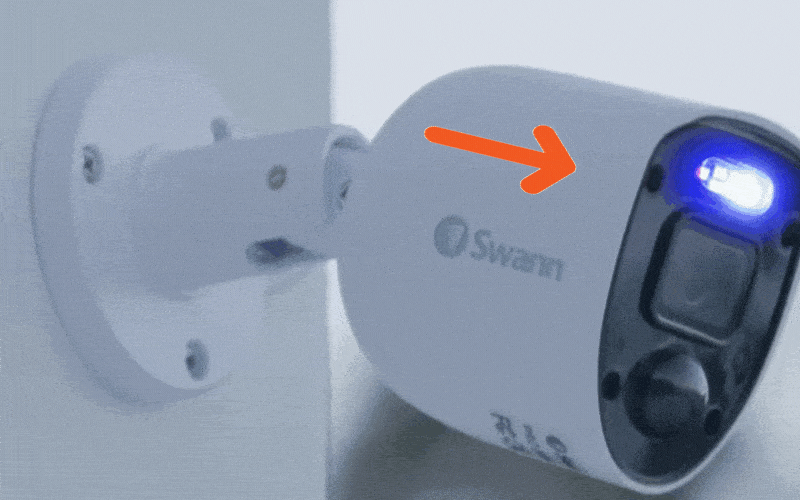
The final color you may see flashing on your camera is purple, indicating several different things depending on your model.
Still, the most common is either a low battery if your model is battery-operated, or a poor network signal if your device is a FLOCAM, FOURTIFY, or SLMFLC.
The only exception to these is for the TRACKCM model, where a purple flashing light indicates the camera is offline.
Any sequences or colors not listed above may require deeper investigation in the product manual, which you can find online.
3. Swann DVR Ethernet Port Not Working
You may be experiencing issues connecting your DVR to the internet for several reasons.
The first step in this troubleshooting process is to ensure you’re using the original cable that came with the product. Ethernet cables from alternative brands may experience lower-quality connectivity and ultimately be the source of this issue.
If you’re confident that you’re using authentic cables and there is no issue with the physical connection (the plug is firmly in place at both ends), you may be experiencing a routing issue.
To experience the full range of features from the Swann DVR, you must follow the port forwarding steps and allow the connection to your home’s router.
Every router manufacturer has a different process for forwarding ports, so it’s best to check out YouTube for your particular make and model.
In general, however, ensure you’ve forwarded the ports 80, 85, 554, 8000, 9000 and 18004.
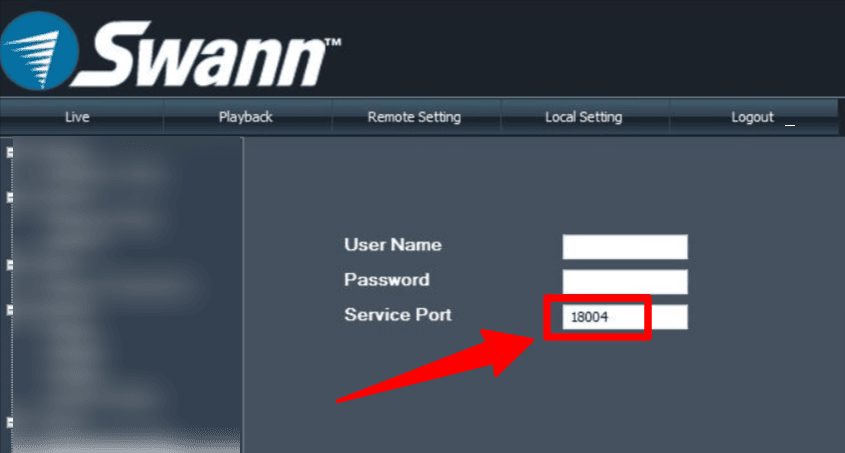
Correctly forwarding these ports will allow traffic to freely flow between your Swann DVR and your internet connection and can possibly resolve any ethernet connectivity issues.
4. Swann Email Authentication Failed
In the past, some users have poorly set up the email notification feature, and an incorrect application of this feature saw Swann run into some logistic issues.
At one point, faulty user set systems resulted in Swann’s email provider sending out 130 million emails in a single month, which led to their email provider flagging the Swann account as spam. You can’t blame them for making the change!
It’s now necessary, therefore, to set up your Swann device with your own email server settings. Swann has created an article on alternative options for these email alerts, and it’s worthwhile reading that article separately from this.
To summarize, it’s possible to reconfigure your email alerts using a free mail provider such as Google’s Gmail, which will resolve the authentication issue.
5. Swann Camera Color Problems
There can be nothing more frustrating than finally setting up your home security system, placing the cameras perfectly, logging on to check the footage, and then seeing color issues.
The most common color issues you’ll likely experience are seeing the video feed in black and white.
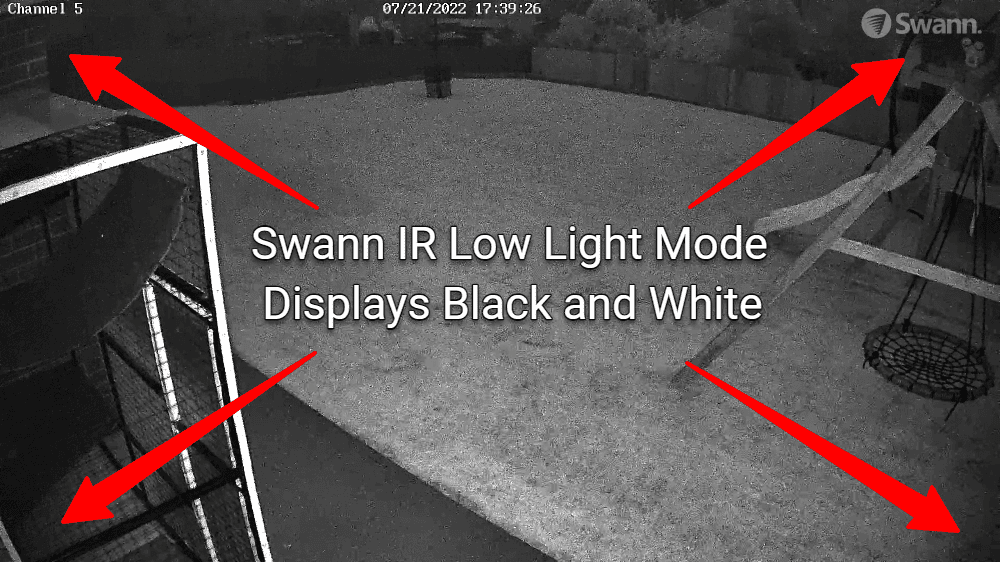
Often, the causes of color issues with your Swann can be hardware-based, meaning there’s a physical issue with the camera, wiring, power supply, or other pieces of equipment.
It may be worthwhile to check our comments on faulty power supplies in Section 1 of this article, as there can often be predicting symptoms of dying plugs.
It could be the cables if it isn’t a power supply issue. Check that the cables to your camera show no exposed wiring or damage, mainly if these are outside and you live in an area with challenging weather conditions.
Another option is adjusting the focus of the lens, which can play a massive role in the color that your camera shows.
Color issues can also be caused by low light if you’ve installed the camera indoors, which can lead to the infrared filter not working correctly. Ensure your camera has enough light to operate, as nobody likes working in the dark!
Suppose you’ve tried all of the above and are confident in your system’s setup.
In that case, it may ultimately be a faulty camera requiring replacement, and we hope your product is under warranty if it’s still within the period of cover!
6. Swann Security Camera Light Not Working
Unlike troubleshooting for a flashing LED light, as we did in Section 2 of this article, you may sometimes experience no light at all on your Swann security device.
The most common cause of this will be a lack of power to the unit, which you can troubleshoot by reviewing the opening section of this article, so we suggest revisiting this.
If you’re confident that the power supply is not the problem, you may be experiencing a firmware issue with the camera. At times, manufacturers can push updates to the devices that address a range of issues but accidentally create new ones.
To address the firmware issue or other issues, users have reported success by simply rebooting the camera, which should be your next step.
Finally, double-check the camera settings on the web interface, as your model may have an adjustable LED brightness setting, allowing you to increase the light’s output.
7. Swann Camera Black Screen
There may be no worse feeling in the world than the blank screen of death with your device, but do not panic! This can often be easily addressed in the settings.
Imagine you’re trying to show the latest cinematic release on a TV that’s 20 years old—the two simply aren’t compatible.
It’s often a similar story with the output settings of a Swann camera. Your device may be set to a higher resolution than your display is capable of showing.
If you have an alternative display, whether it’s a computer monitor or a TV, this would be an excellent opportunity to switch displays and check if the issue is still occurring.
If you can see more than a black screen after changing displays, the resolution was probably the issue.
You can change the camera’s resolution and address this issue by accessing the menu and adjusting to a lower resolution (lower numbers than 1920 x 1080 will be a good start if using an older display).
8. Why is my Swannview Link Login Failed?
Some users have reported having issues with the Swannview Link app despite the application working perfectly in the past.
No wonder people often feel like technology is constantly conspiring against them!
At times, Swann will experience issues on their end, whether they’re server or software-related. There are multiple instances on their support forums of dozens of users experiencing these issues, particularly after new software releases.
Keeping an eye on the patch notes of new updates will ensure you’re aware of any changes in this regard, and ultimately, the critical solution to server-based login issues is patience (often resolved in a few hours or overnight), as well as rebooting your system to allow it to reconnect.
9. How Do I Add Multiple Users to Swann Security App?
To ensure that devices are securely linked to their owners, it’s common practice for Swann and other security camera manufacturers to allow only one account to access each device. They do this by ‘linking’ devices to accounts.
Swann doesn’t want to loosely allow access to devices, as this could lead to unwanted users on your network, ultimately invading your privacy.
If you want to share access to the account with someone else, whether that’s a family member or friend, you must share your login details with them directly.
They can then download and install the app themselves, log in under the same account linked to the devices, and experience the same access you can.
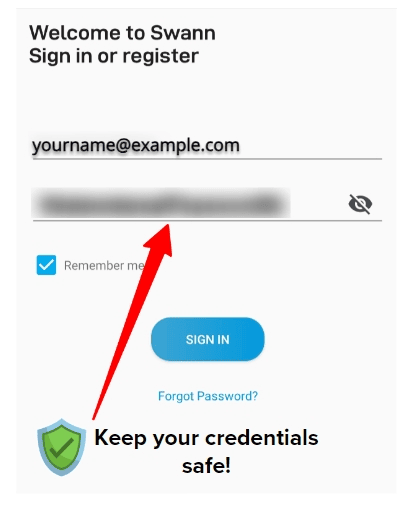
Remember to keep your account details secure and only share these with people you trust.
10. How to Connect Swann Camera to TV?
Depending on your model of Swann Camera, there may be multiple ways to connect it to your TV.
The most straightforward is using a simple HDMI connection, the same way you would connect a DVD player, game console, or other device to one of the ports on your TV.
People often find these lying around the home, so hopefully, you won’t need to order one.
Newer TVs have access to a range of apps similar to a smartphone; as a result, some can download the Swann app directly onto the TV. The instructions for setup are largely straightforward once installed on the TV, so we hope you’ll be able to follow this process.
This app approach will allow you to maintain a wireless connection to your camera, which can be handy depending on the distance between your devices.
Summary
No matter how up-to-date your purchase is, like with any technology product, there can be occasional issues. It’s important to keep in mind that a large number of these issues can be resolved with a short wait or a reboot of the power supply.
If you don’t have any luck with these basic solutions, don’t fret! There’s a vast community of online owners of Swann products who are regularly able to provide specific troubleshooting and assistance. Even though you might be feeling helpless, chances are someone else has already figured out how to solve your issue.
For more related Security Camera articles, take a look at Arlo Camera Problems and Eufy Camera Problems.
Sources
- General Port Forwarding Guide, Swann Support
- What power adapter should I use?, Swann Support
- Wireless Cameras LED Status (Devices that use Swann Security app only), Swann Support


