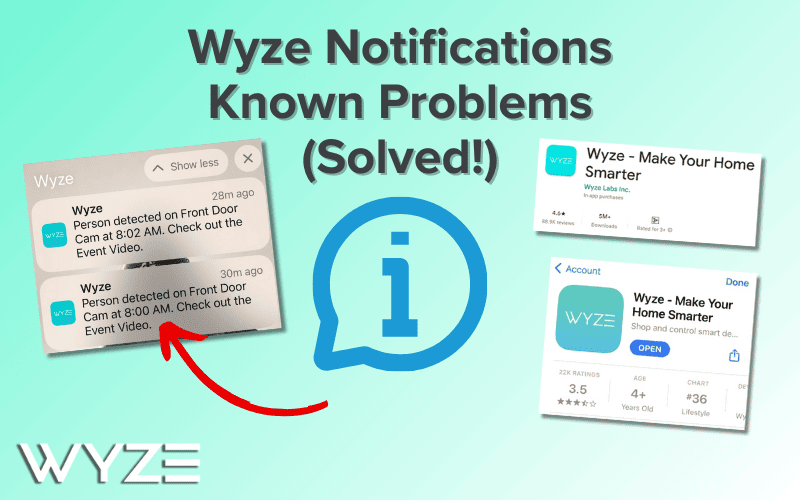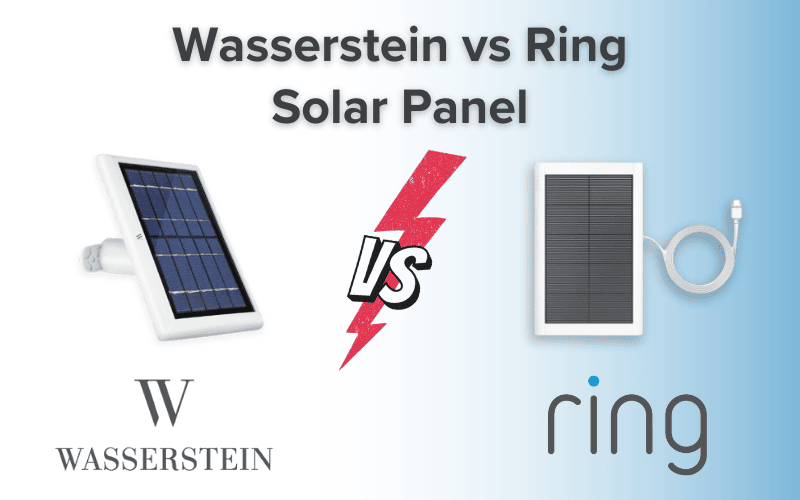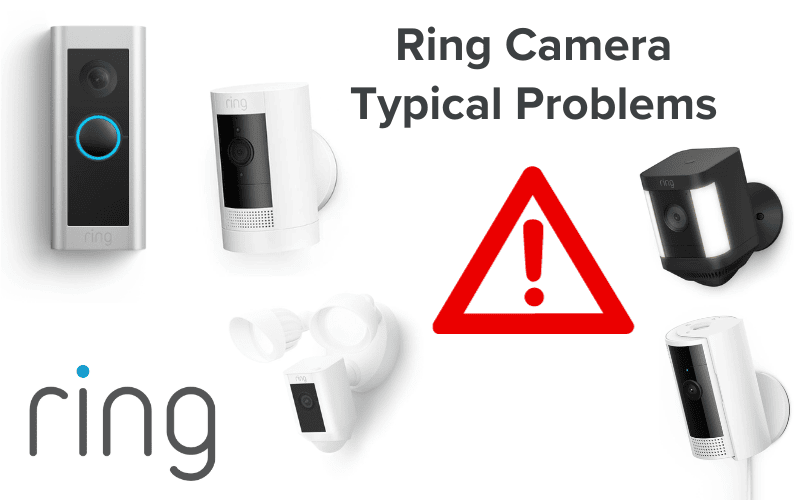If you own a Nest camera, you’re likely to come across one error code or the other when setting up your camera. Knowing what these error codes mean and how to solve them is vital in keeping your Nest camera functioning optimally.
Despite their cryptic nature, you’ll find that a bunch of these error codes actually refer to the same thing!
So, in this article, we’ll present 13 of the most common error codes you’ll likely encounter when using a Nest camera, explaining their potential causes and possible solutions.
With that said, let’s get right to the list.

You may also like:
Nest Camera Error C100 and C102
The error codes C100 and C102 are error messages indicating an issue with connecting your Nest device with the Nest or Home app.
When troubleshooting this issue, make sure you’re trying to connect to the right app. Find out what app your camera connects to (Nest app or Google Home app) and try connecting to that.
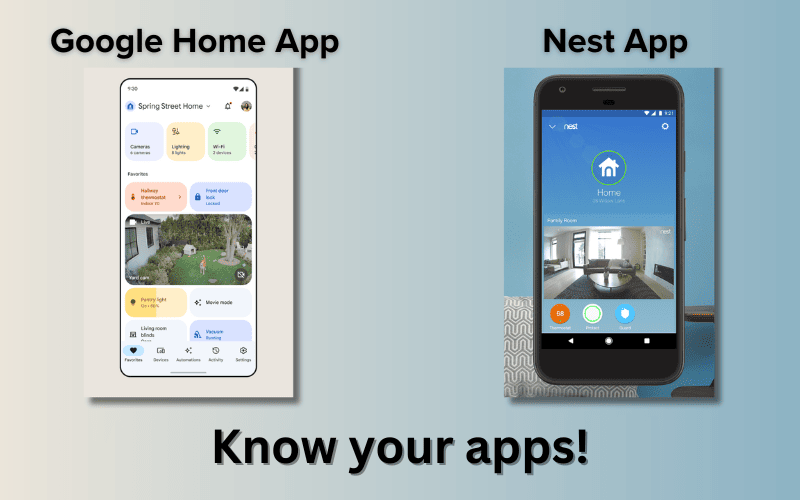
If you’re trying to connect to the right device, ensure your device is properly connected to the internet.
While these error codes don’t denote an issue with your Wi-Fi connection, a bad internet connection would definitely cause problems when connecting your camera to the app.
Therefore, make sure you’re connected to the internet while trying to connect your camera to the app and ensure the internet connection is strong.
If this, too, is not the problem, try the solutions below:
Solution: Reboot your device.
The issue is usually with your mobile device or the app. Rebooting the phone and trying to connect to the Nest Camera would usually solve the issue.
On the off chance that it doesn’t, the next thing to do is contact Google Support.
The issue may be unique to your Nest Camera, in which case, you’d likely be given a replacement that shouldn’t experience the same problem.
Nest Camera Error C104
If you ever encounter the error code C104, your Nest app is trying to pass just one message: you’ve entered the wrong Wi-Fi password.
Ensure you’re inputting the correct password when you’re trying to connect your camera to Wi-Fi.
Type slowly to ensure there are no mistakes. Remember to use capital letters when you’re supposed to since your password is case-sensitive.
If other people have access to change the password to the Wi-Fi you’re trying to connect to, confirm that they haven’t changed the Wi-Fi password.
If you still receive this error message, try the solution below.
Solution: Tap the “Try Again” button and SLOWLY re-enter the correct Wi-Fi password. Remember to be case-sensitive.
Pro Tip: Make sure you’re trying to connect to the proper Wi-Fi connection. If you’re inputting the correct password for the wrong Wi-Fi connection, it’d still be considered the incorrect password.
If you live very close to neighbors, there’s a chance that the WiFi hotspot name (SSID) would be the same, leading to confusion and errors.
Nest Camera Error C106 and C119
The C106 and C119 error messages are error codes that denote issues with connecting your Nest Camera to Wi-Fi.
While the error code C104 denotes that you’ve entered the wrong Wi-Fi password, the error codes C106 and C119 indicate other issues with your Wi-Fi connection.
Check to see if other devices connected to your Wi-Fi are functioning perfectly. If they’re not, that’s probably the root of the problem.
Check to make sure the Wi-Fi network is connected to the internet.
If it’s not, make sure it is, and that would probably fix the issue.
If, after connecting your Wi-Fi to the internet, other devices connected to the Wi-Fi still aren’t functioning properly, then this is an issue with either your internet service provider or the Wi-Fi router or modem.
Try contacting your internet service provider or the manufacturer of your Wi-Fi device to fix the issue.
If other devices connected to your Wi-Fi connection are working fine, check the internet connection on the device you’re trying to connect your Nest camera to.
Try putting your phone on Airplane Mode and try to browse the internet on the device.
If you can browse the internet on your phone using a Wi-Fi connection, below are a few solutions you can try:
Solution 1: Make sure you’re trying to connect to the correct Wi-Fi Network.
Ensure that the Wi-Fi name you’re trying to connect your camera to is the exact same one your phone is connected to.
Solution 2: Update your Nest or Google Home app.
Sometimes, you might experience issues connecting your camera to Wi-Fi if you’re using an older app version. Update the app, and this should solve the issue.
If all fails, try:
Solution 3: Get in touch with Google Support.
Chances are the issue is with your model and not actually the Wi-Fi connection.
Nest Camera Error C107, C115, C117, NC021, and NC023
If you come across Error Codes C107, C115, C117, NC021, or NC023, that’s a sure sign of a Bluetooth connection problem.
Solution: When dealing with any of these error codes, ensure the Bluetooth on the device you are trying to connect the camera to is turned on and that the device is within 12 inches of the camera during setup.
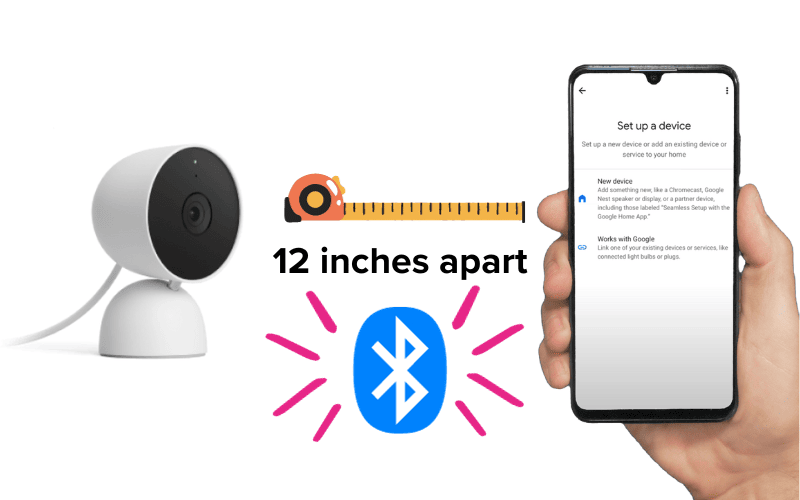
If the error code persists, try switching Bluetooth off and then on again before reconnecting to the camera, which should fix the issue.
Pro Tip: If, for some reason, your mobile device isn’t letting you turn on Bluetooth, restart it and try turning the Bluetooth on again.
If your device still displays any of these errors, try using a new phone to connect to the camera, as the issue might be one specific to the particular device you’re trying to connect with.
Nest Camera Error NC024 and NC030
If you ever get the NC024 and NC030 error messages, then you’re most likely a user with multiple Nest products connected to your Nest or Home App.
The NC024 and NC030 error messages are codes used to indicate that the Nest camera you’re trying to connect to the app couldn’t connect with the other Nest products you already have connected to the app.
During setup, your Nest camera will usually try to connect with the other Nest devices you’ve connected to your phone for home automation purposes.
Failure to connect to these other Nest Devices would lead to a failure in completing this setup, triggering any of the error messages above.
Solution: Bring the other connected devices closer to the new Nest camera you’re trying to connect to, making connecting the device much easier.
Pro Tip: On the Nest app and Google Home app, you can only connect 10 Nest Cameras per Home on the app. If the home you’re trying to connect your new Nest cam to already has ten cameras connected to it, you might trigger any of these codes.
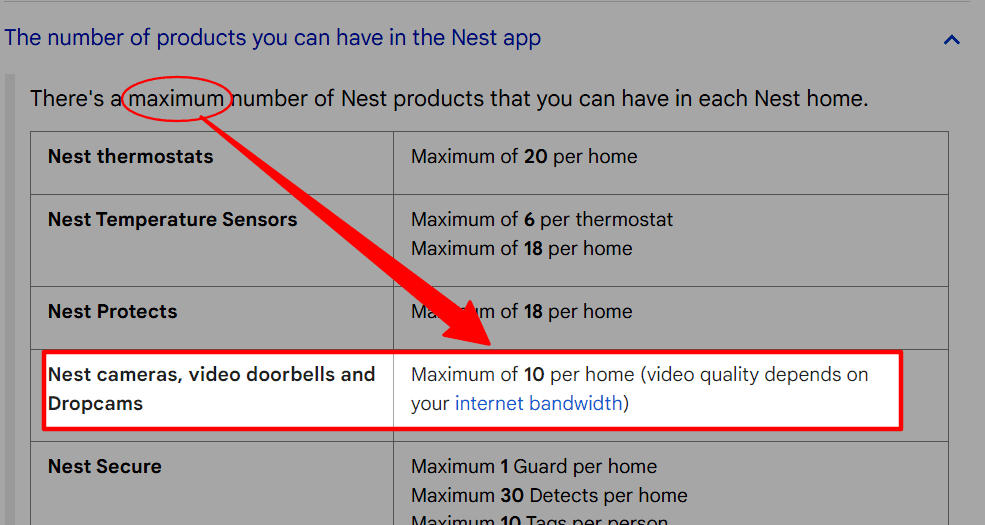
If you’ve tried the suggestions and solutions here and you’re still coming across these error messages, chances are, there’s an issue with the specific Nest cam you’re trying to install, and you’d have to contact Google Support.
Nest Camera Error NC033
The NC033 error code is a bit of a strange one. Unlike all the other error codes mentioned in this article so far, this one isn’t documented in the Nest Help Center.
While we can’t say for sure what triggers this error, we’ve come to find that this error is common with iOS users.
Setting up your Nest camera with an Android device might fix the issue.
Some other users have also found removing any spaces or dashes from the SSID of the Wi-Fi they’re connected to as an effective solution to this error code.
You might want to try this before using an Android device for your setup.
Summary
Simply put, most error codes you’d come across when setting up your Nest camera would be caused by problems connecting to the Nest or Home app, your Wi-Fi connection, Bluetooth, or the other Nest devices connected to your app.
Ensuring that all these connections work just fine should solve any of these error codes 90% of the time.
The solutions and recommendations provided above should provide all the information you need to get rid of these error codes.
On the off chance that none of the solutions mentioned above solves these error codes, there may be an issue with the specific model you purchased, in which case, you’d need to contact Google Support.
Check out Nest Camera Problems and Nest Doorbell Error Codes for more related content.
Sources
- Set up and connect Nest camera, Nest Support
- Manage homes and products with the Nest app, Nest Support